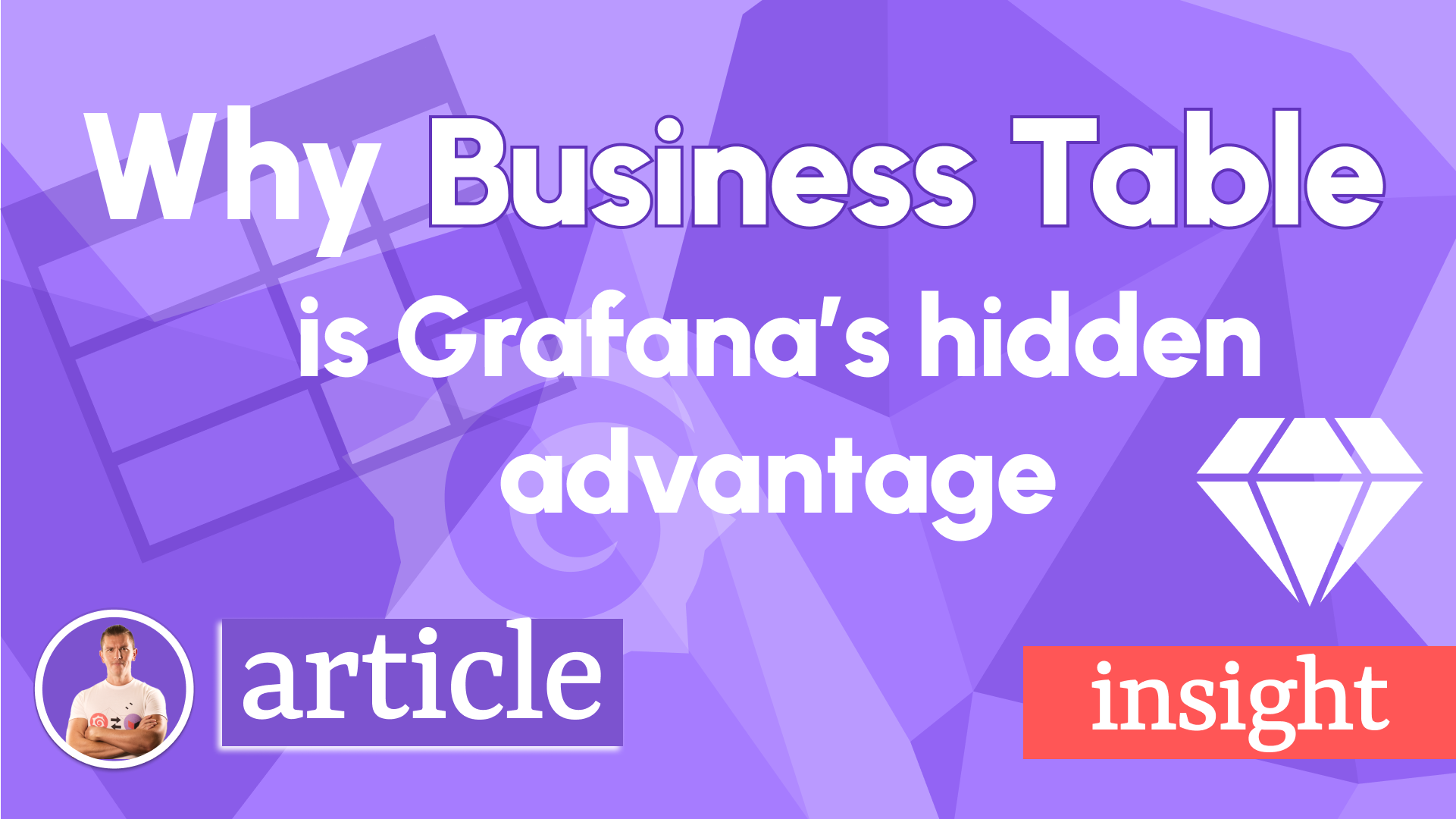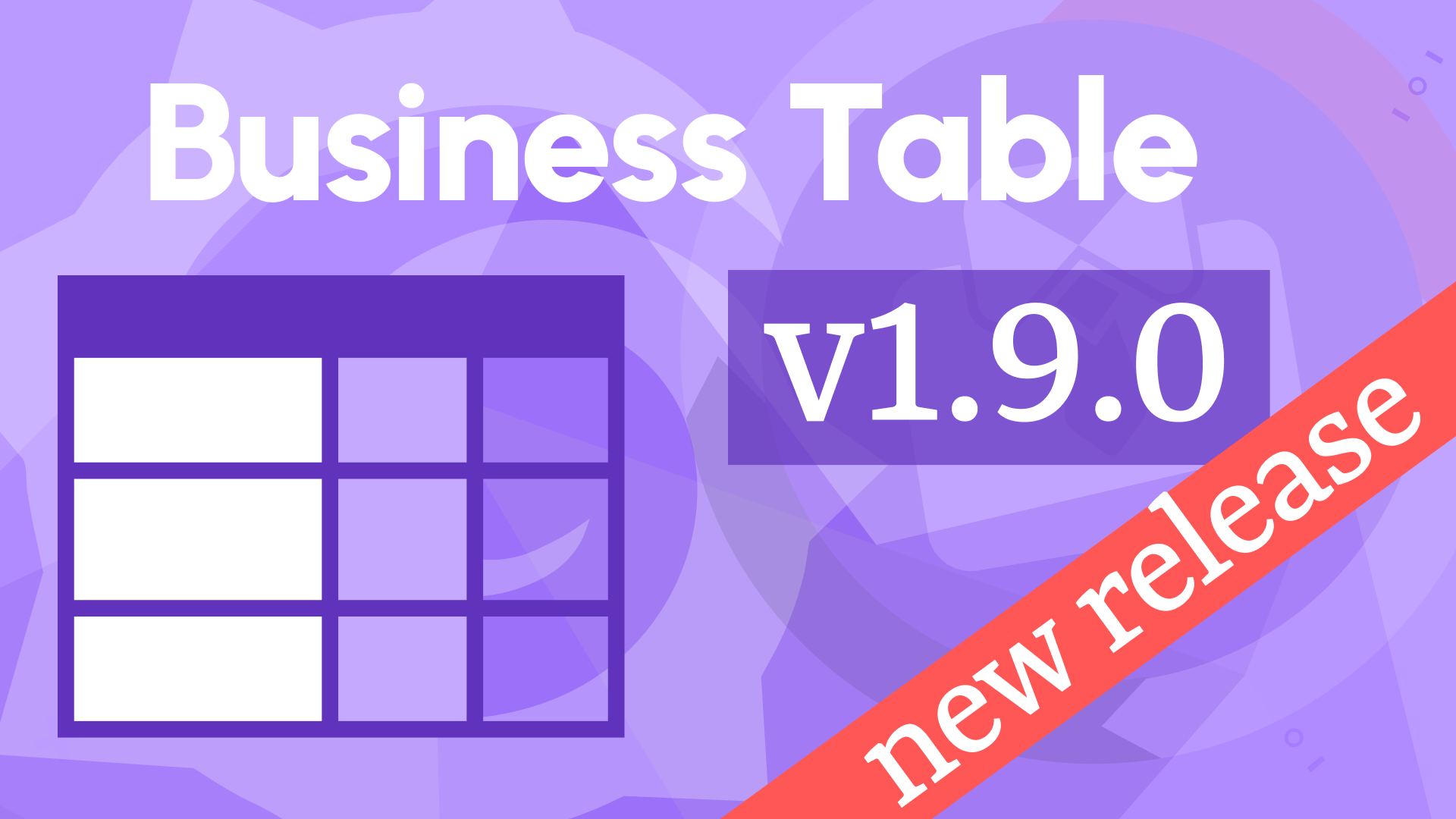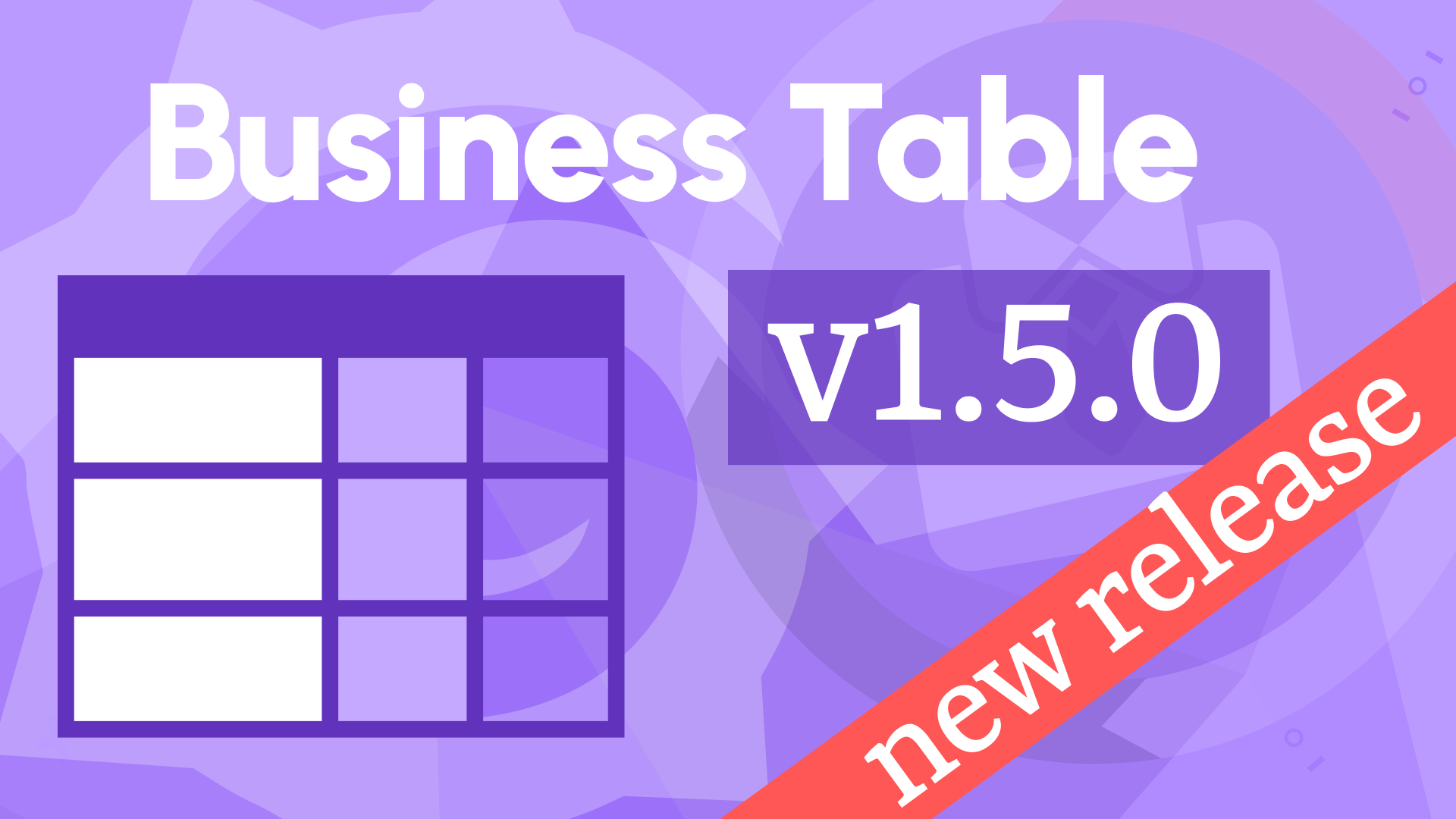Multi tables, grouping, and filtering using dashboard variables in Business Table 1.2.0
We're excited to announce the first release of the Business Table panel 1.2.0. This feature release includes the following updates:
- Row grouping.
- Multi tables as tabs.
- Auto-width columns.
- Colored background.
- Table footer.
- Filtering using client and query dashboard variables.
- Sorting.
Welcome to the collection
Please welcome a new panel to our Business Suite collection! The Business Table panel is here to shower you with many impressive features and take your table visualization to the next level.
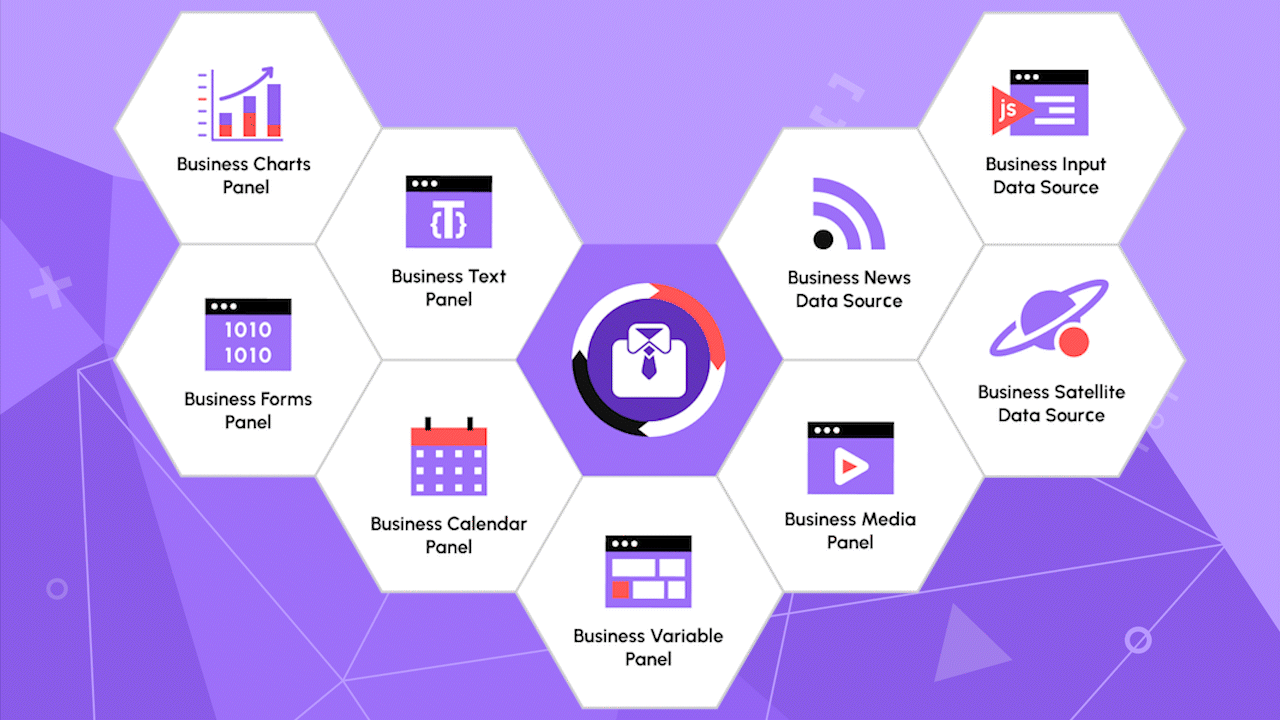
The Business Table effortlessly combines with all other plugins from the Business Suite.
In addition to the all-around columns/rows visualization functionality, the Business Table effortlessly combines with all other plugins from the Business Suite. One example in this article is where we use the Business Variable and Business Table to facilitate user-intuitive filtering via panels' interconnectivity.
The following data frame is used for the better features demonstration.
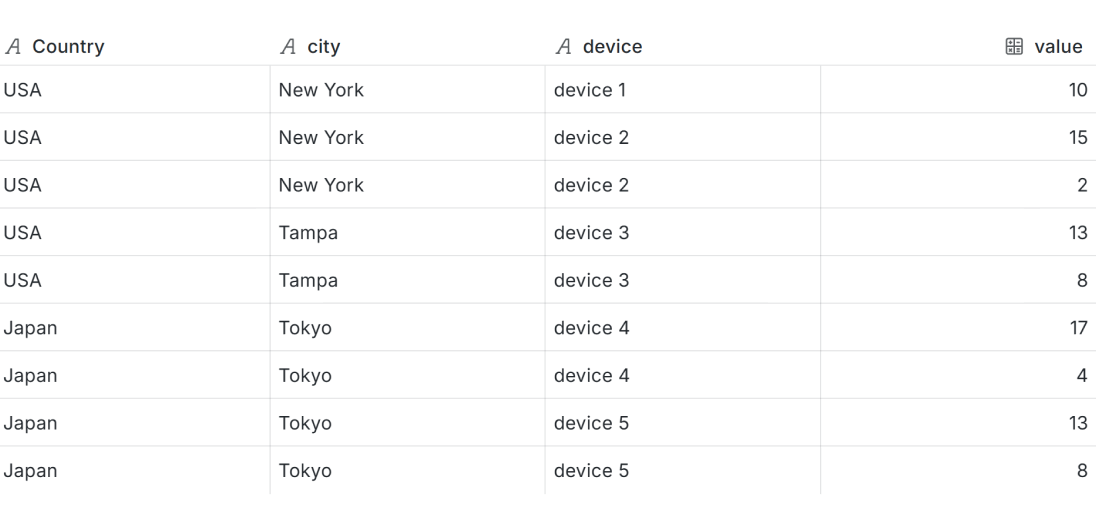
Row grouping
This feature allows you to combine unique field values into groups and collapse/expanse using little arrows.
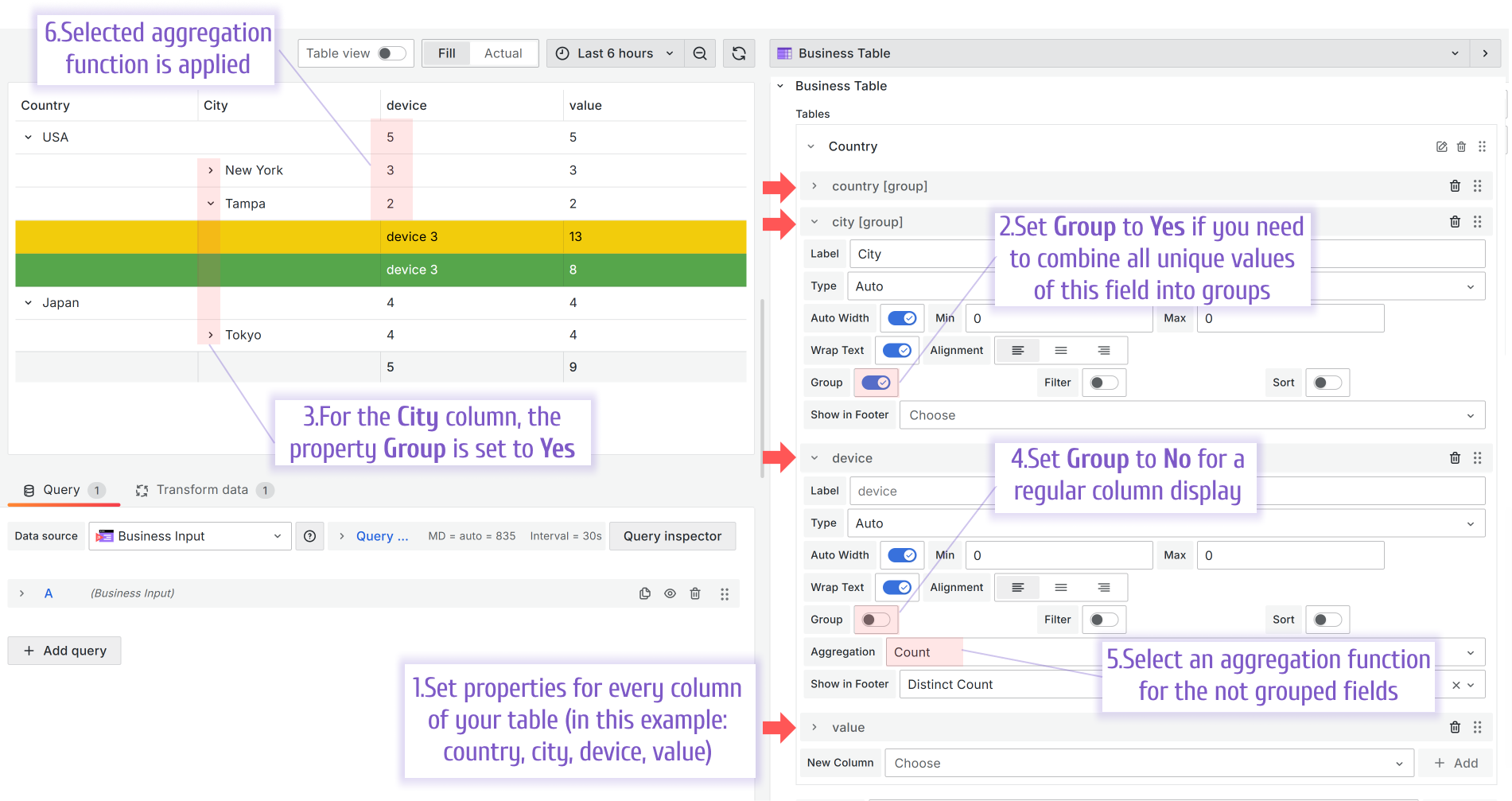
Multi tables as tabs
The Business Table panel allows you to have a multi-tabs view and configure the fields of each view separately.
To add a new tab, use the New Table parameter. To add a column to an existing tab, use the New Column parameter.
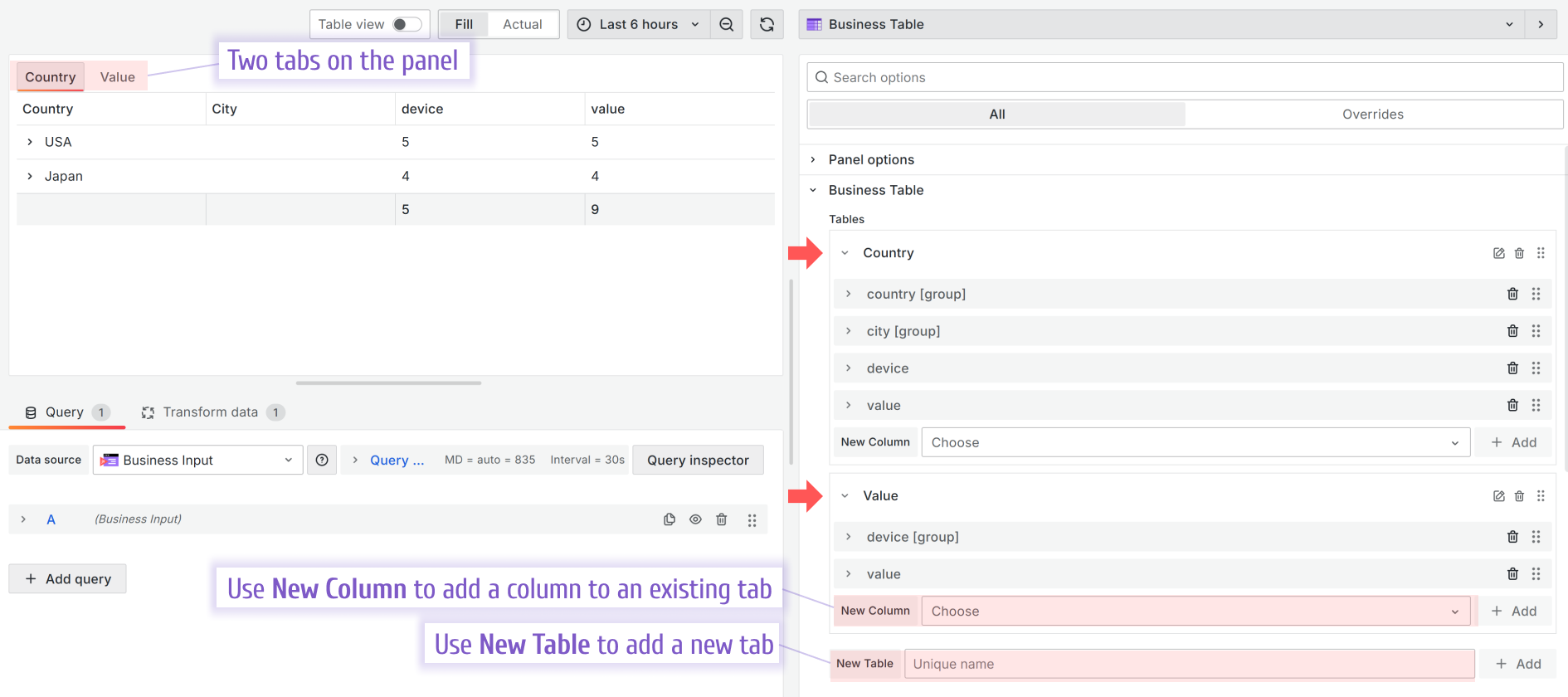
Auto-width columns
The column width can be determined automatically within a specified range or explicitly hardcoded by a user in pixels.
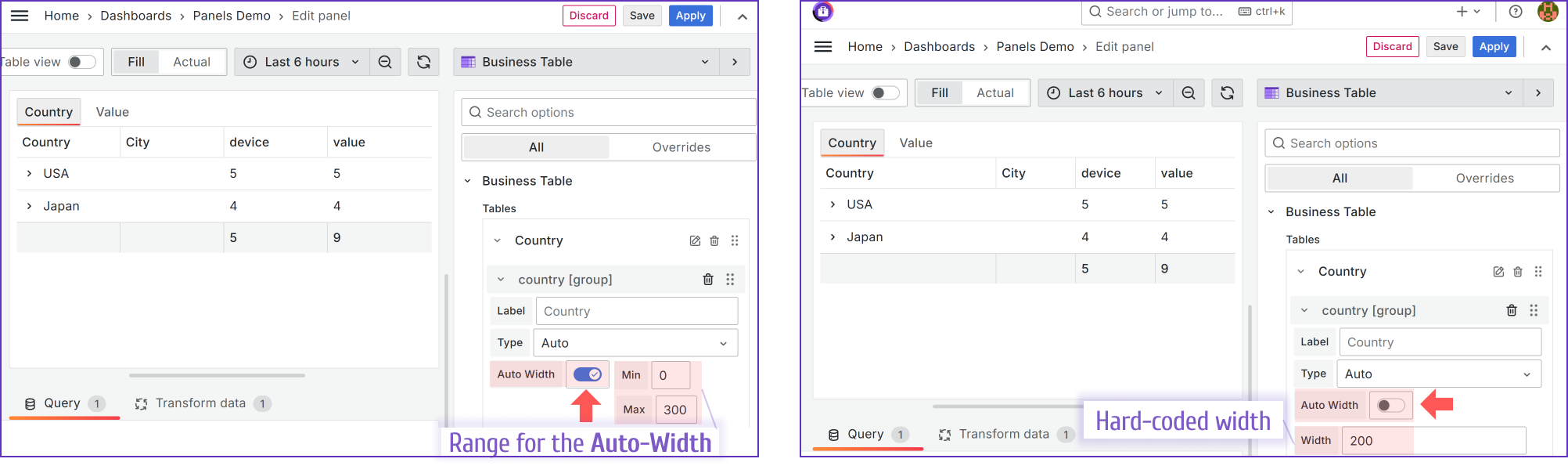
Colored Background using Thresholds
The Business Table panel supports the Grafana Thresholds feature.
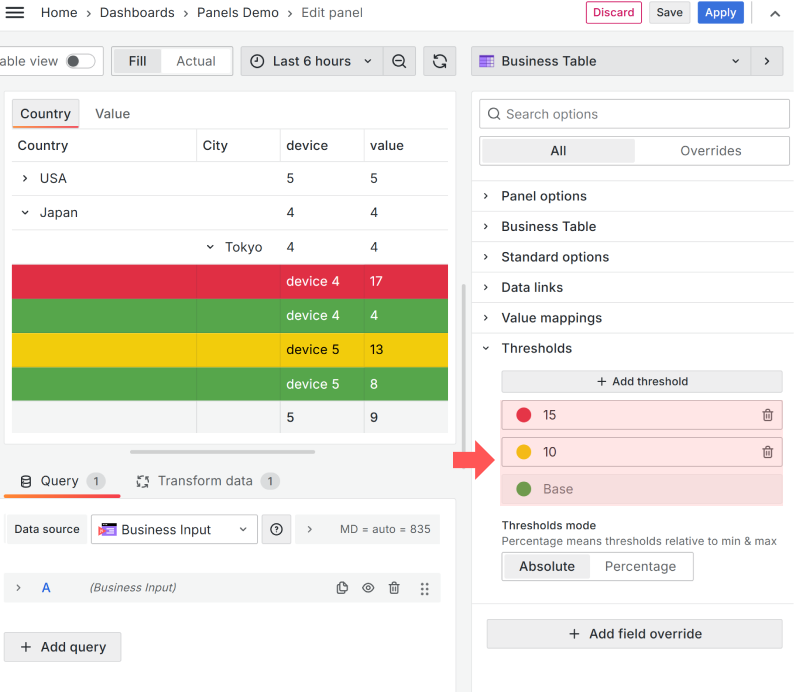
Table Footer
Every column of the Business Table panel has the Show in Footer property. If at least one column has it set up, then the Footer will be shown.
You can select the aggregation function separately for each column to be applied toward the value displayed in the Footer.
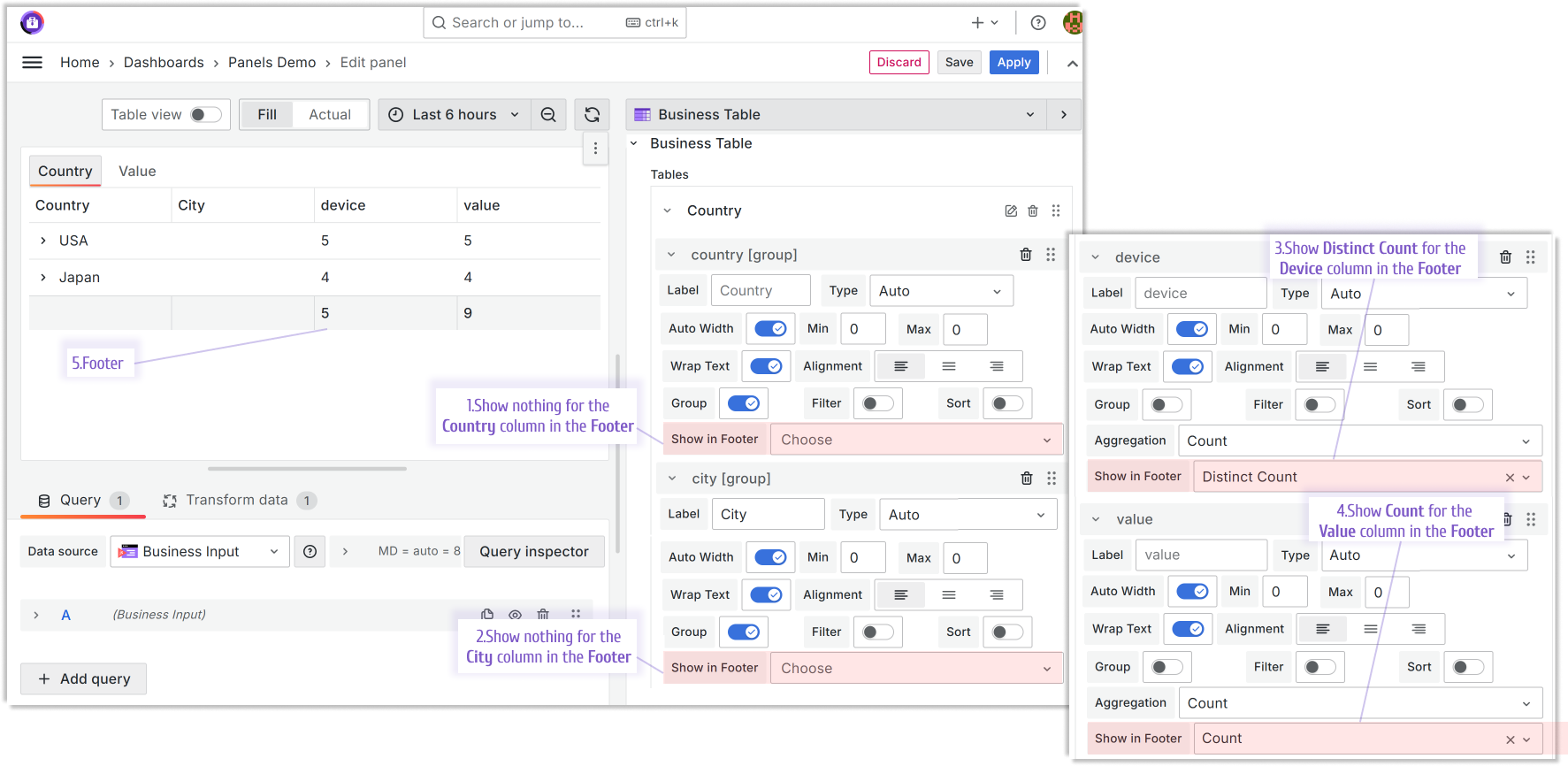
Filtering
The Business Table panel starts strong with the filtering feature offering two main options:
- Client,
- Query.
Client
Every column of the Business Table panel offers the Filter feature. If set to Yes, the funnel icon will appear next to the column header.
With the Filter Mode->Client, when a user clicks on the funnel icon, depends on the value type they see the two types for further filtering.
- Search. It provides a form to type free text or enter a number value to use in the filtering.
- Options. It provides a multi-select list of all existing values in the column.
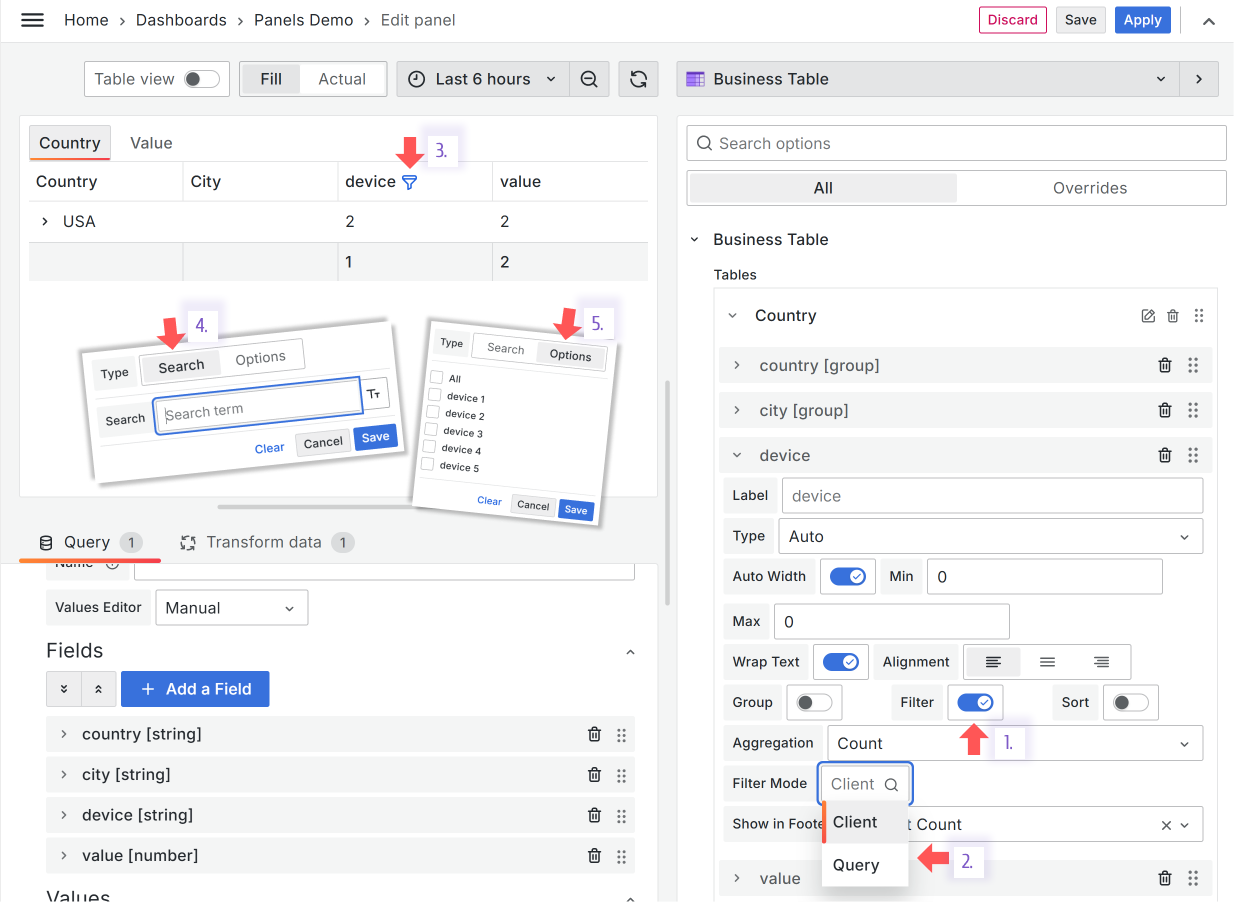
Query
This method of filtering allows panel interconnectivity or use in the data links. With the Filter Mode->Query, the displayed data is filtered according to the selected dashboard variables.
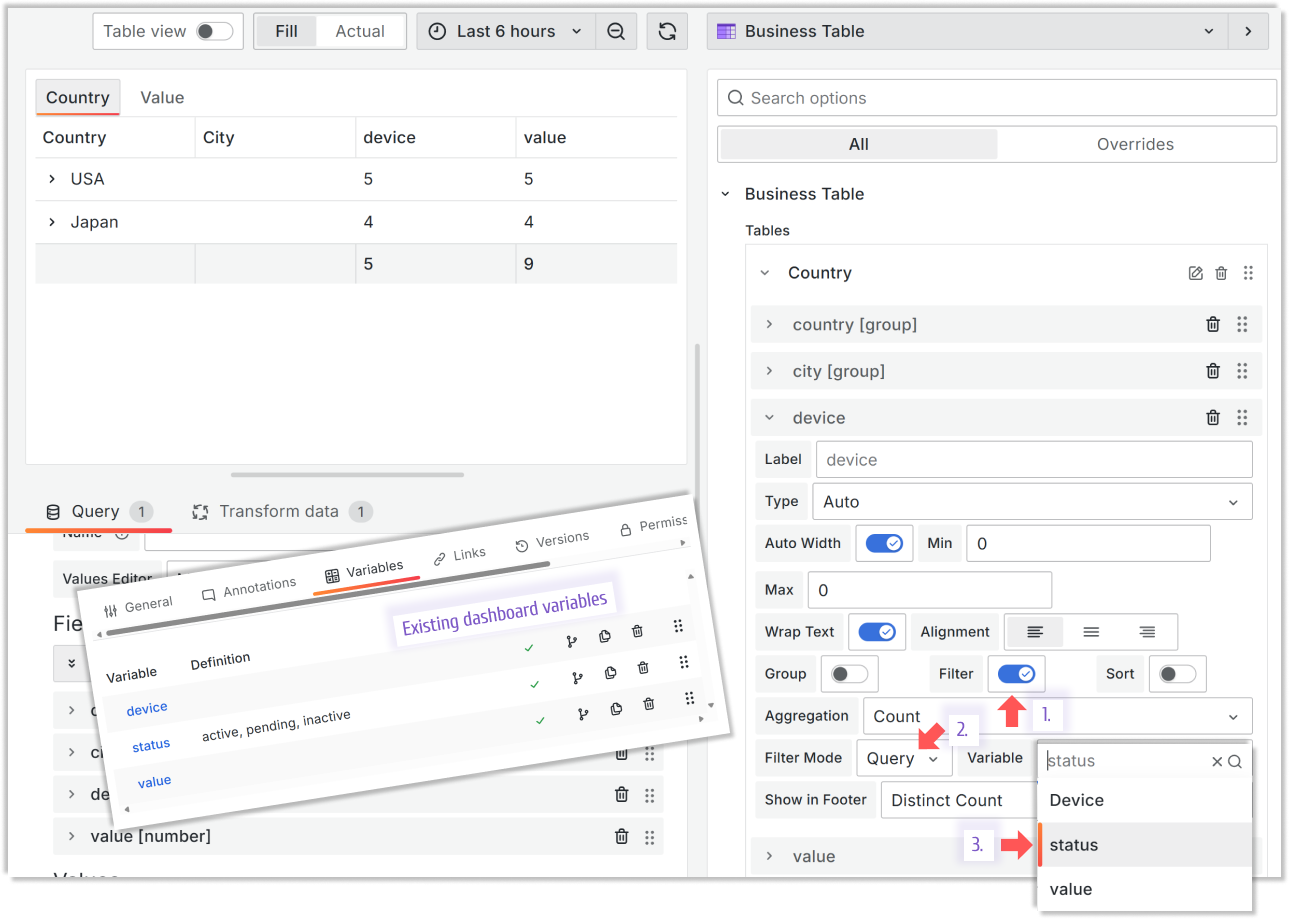
Business Variable example
You can go one step forward and enchance the visualization of your dashboard variables with the Business Variable panel. Below is an example of the displayed data change in the Business Table following the dashboard variable update via the Business Variable panel.
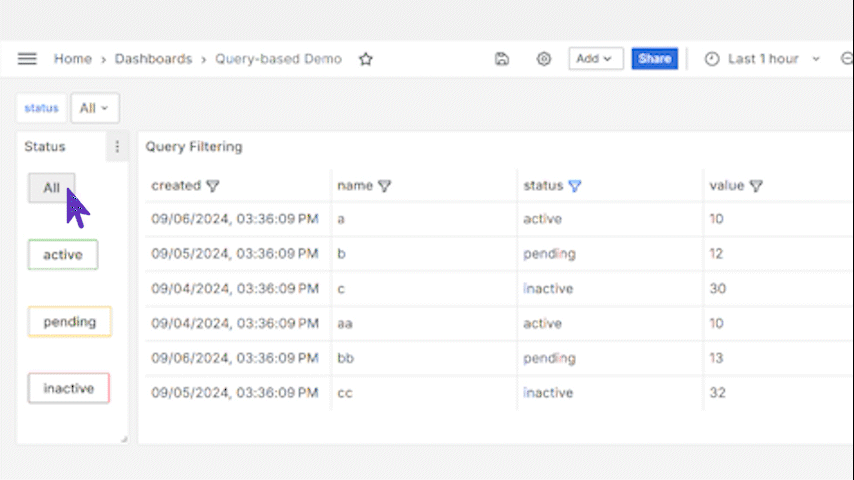
Sorting
Every column of the Business Table panel has the Sort property. If set to Yes, the ascending sorting icon appears next to the column header. After the user clicks on the icon, the order changes to descending.
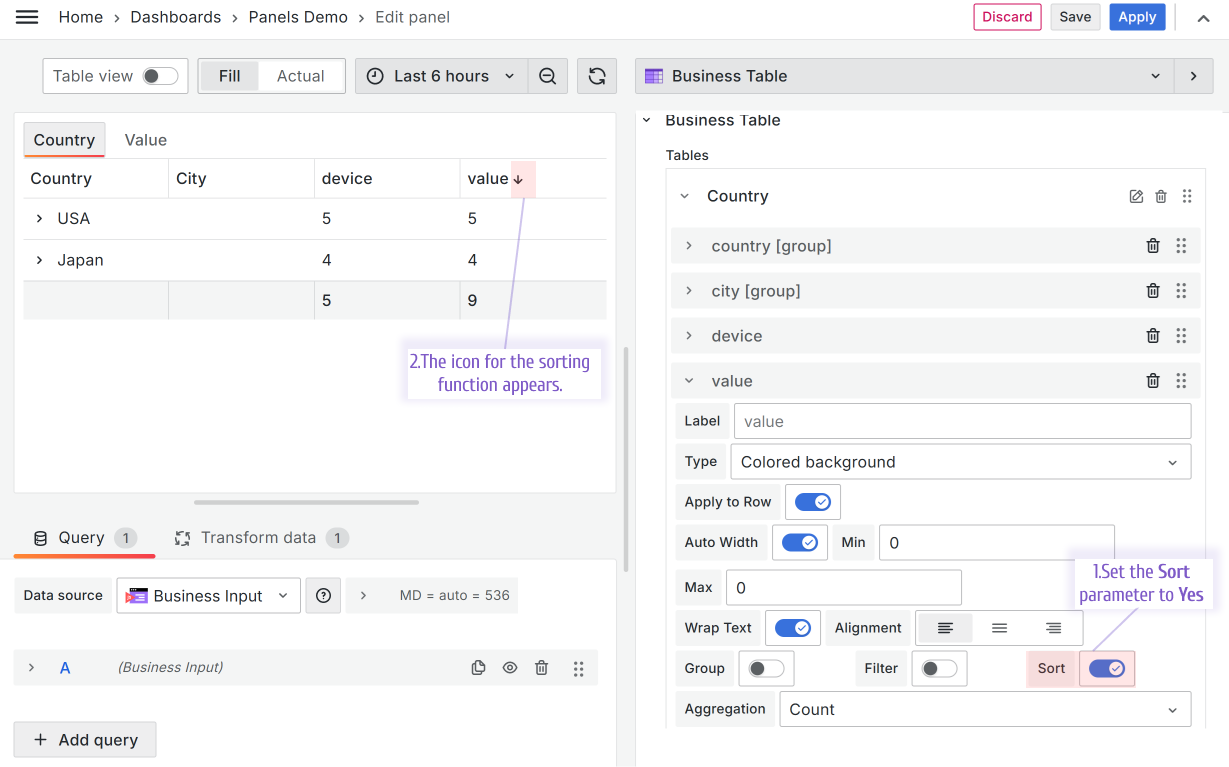
Getting Started
The Business Table panel can be installed from the Grafana Catalog or utilizing the Grafana command line tool.
For the latter, please use the following command.
grafana cli plugins install volkovlabs-table-panel
Tutorial
The Business Table 1.9.0 for Grafana brings an exciting functionality when a user can add, edit and delete rows from the Grafana dashboard. In addition, the Business Table 1.9.0 features useful functionality such as Grafana Thresholds, displaying images, easy connections with other Grafana panels and more!
We have many other tutorials that you can find helpful. You can review all related to this plugin tutorials here.
Release Notes
Features / Enhancements in 1.2.0
- Added Colored Background Column type (#33)
- Added column width and wrap (#34)
- Added table Footer (#36)
- Updated to Grafana 11.2.0 (#37)
Features / Enhancements in 1.1.0
- Signed as Community plugin (#23)
- Added Column Filtering (#21)
- Renamed groups to tables (#27)
- Updated options to show aggregation if at least one column is grouped (#28)
- Added tabs sorting option (#29)
- Updated to Grafana 11.1.4 (#31)
Features / Enhancements in 1.0.0
- Initial release based on Grafana 11.1.0
- Added basic columns editor (#1)
- Added groups and tabs (#17)
Volkov Labs Is Now Closed
Following our acquisition, Volkov Labs has officially ceased operations as of September 26, 2025. We are no longer accepting feedback, support requests, or partnership inquiries. The Business Suite for Grafana repositories have been archived on our GitHub organization, and no further development or support will be provided.
We are deeply grateful for the incredible support from our community and partners over the past four years.