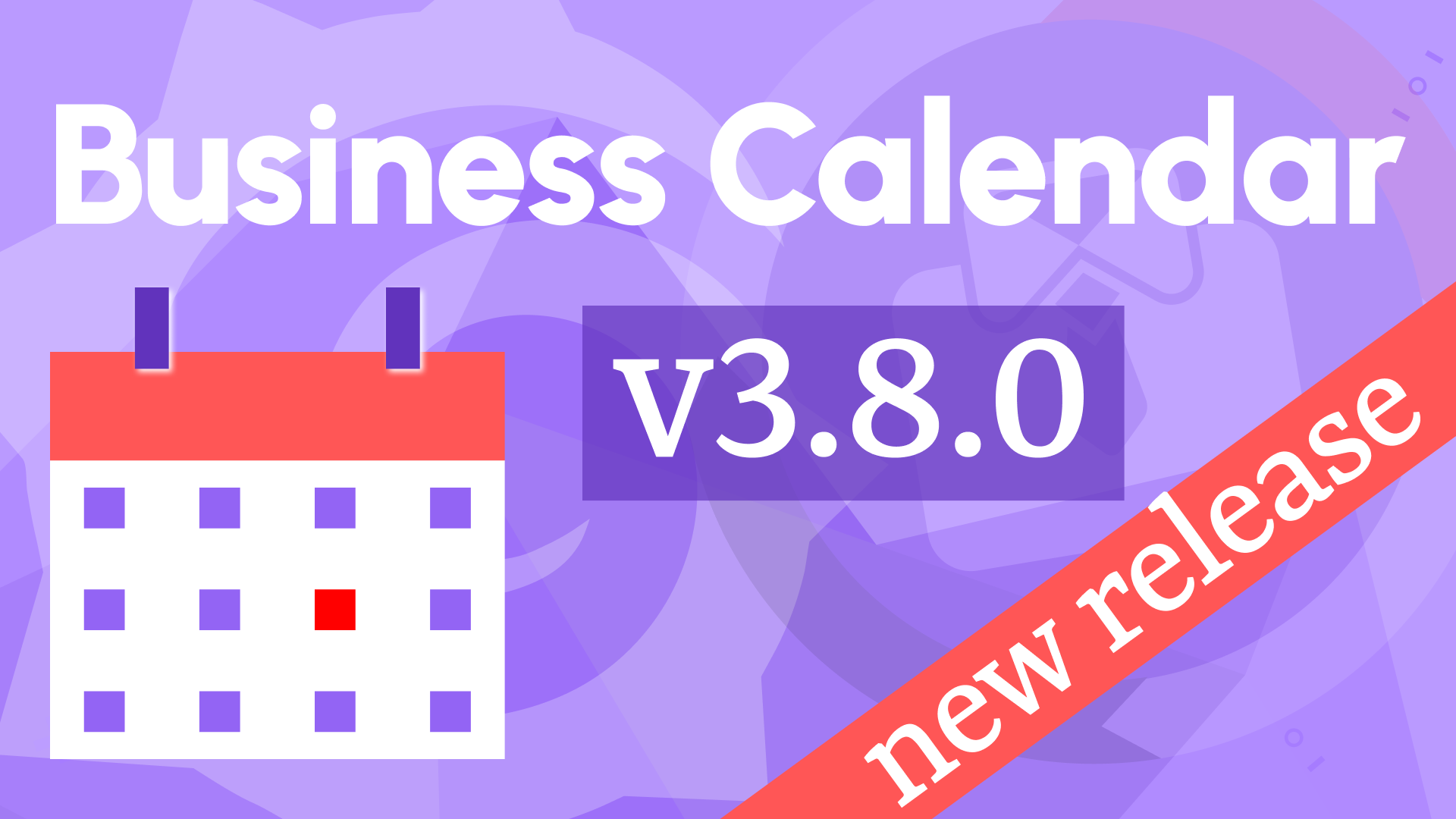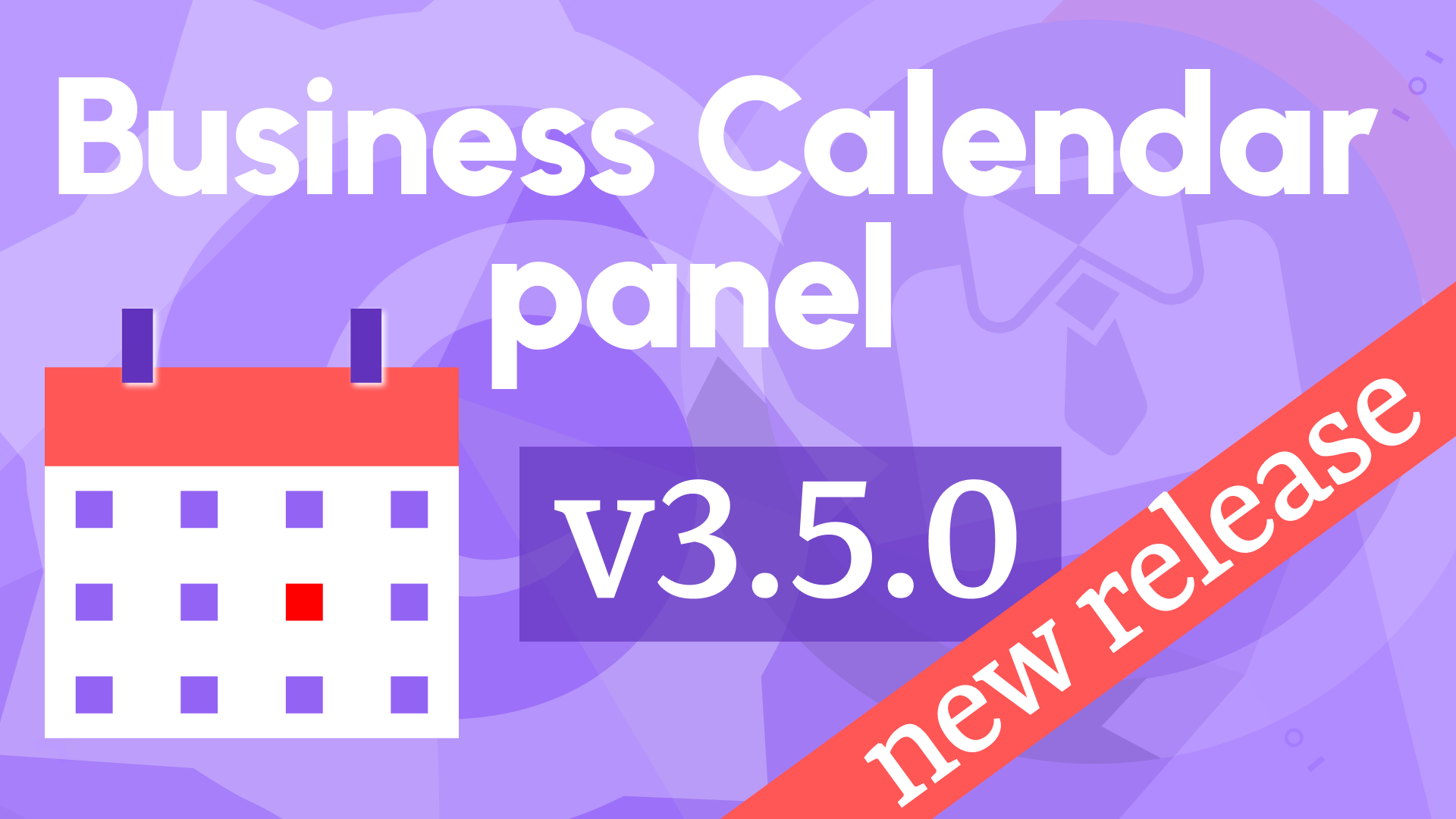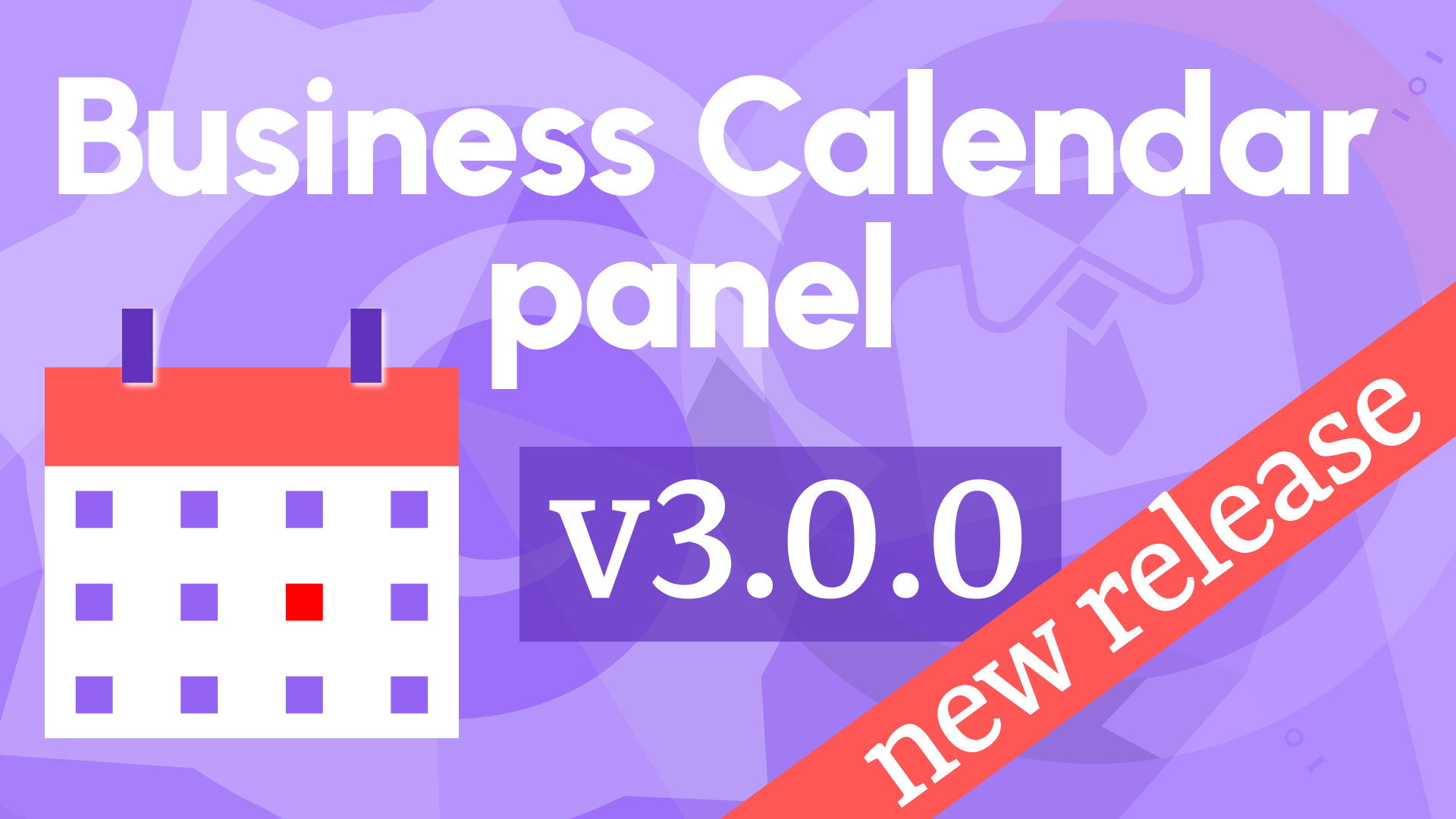Internationalization, Yearly View, and More in Business Calendar 2.3.1
We’re thrilled to announce the release of Business Calendar 2.3.1 for Grafana! This update brings exciting new features and enhancements to help you visualize and manage events more effectively. Here's what's new:
- Internationalization (i18n): Support for English, Spanish, French, German, and Chinese.
- Big Calendar Enhancements:
- New Yearly View for a comprehensive annual overview.
- Default View option to set your preferred calendar layout.
- Scroll to Time feature for better navigation in Day and Week views.
Let’s dive into the details of these updates and see how they can improve your workflow.
Internationalization (i18n)
With Business Calendar 2.3.1, language barriers are a thing of the past. The panel now supports multiple languages, including English, Spanish, French, German, and Chinese. The language is automatically detected from your Grafana user profile and applied across the dashboard and panel options in edit mode.
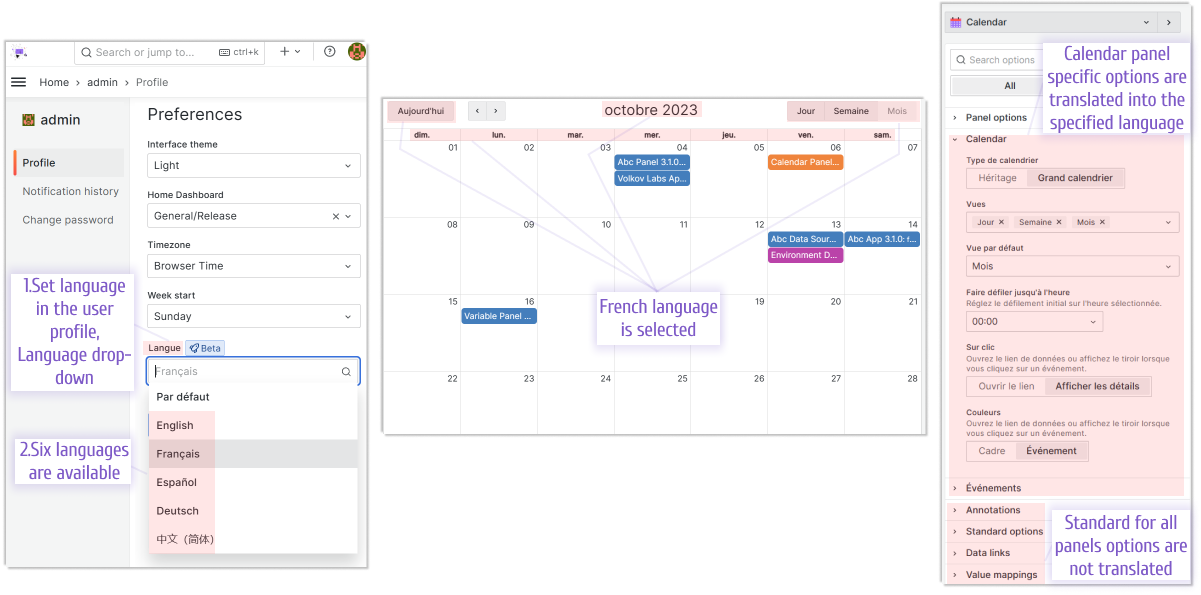
Have a language you'd like to see supported? Let us know in the feedback section below!
Yearly View for Big Calendar
We’ve added a Yearly View to the Big Calendar type, displaying all 12 months at once. This view is perfect for high-level planning and quick navigation to any day or month of the year.
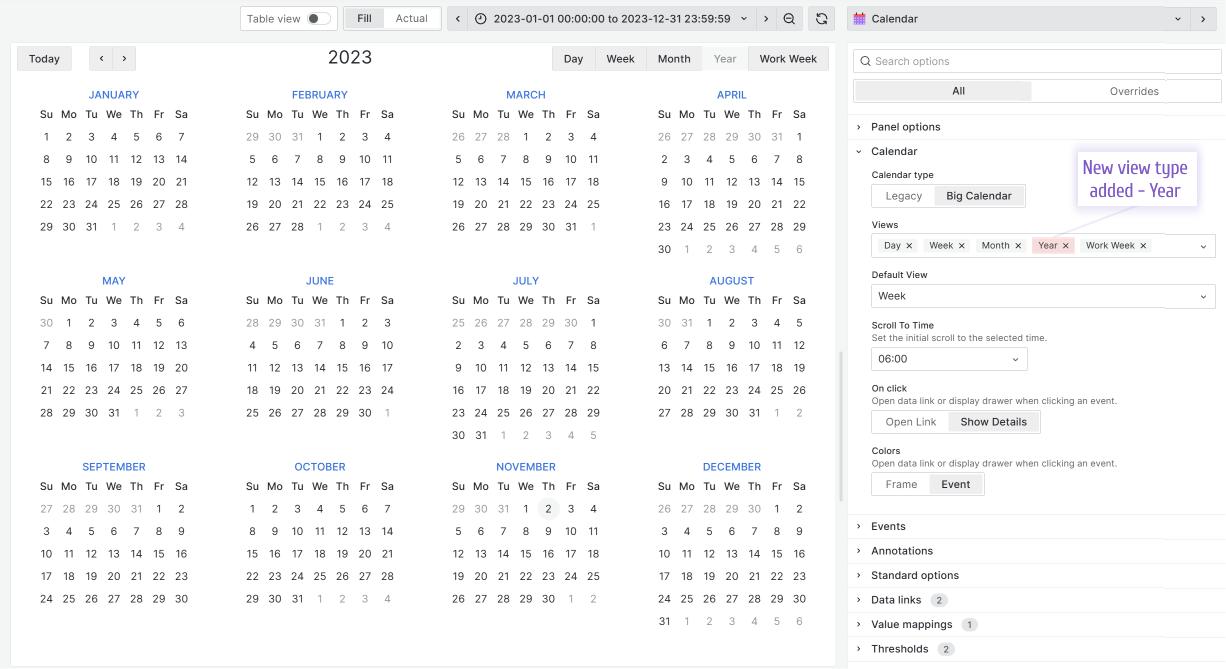
Need specific data or customizations in the Yearly View? Share your ideas with us!
Default View for Big Calendar
Set your preferred calendar layout with the new Default View option. Whether you prefer Day, Week, Month, or Year, your calendar will load in your chosen view after every page refresh.
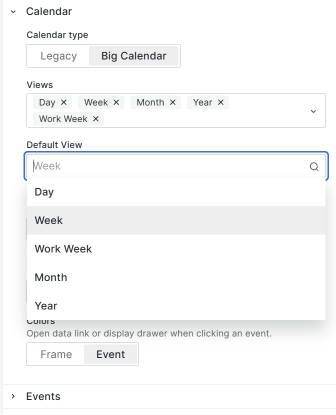
Scroll to Time Option for Big Calendar
Navigating Day and Week views is now easier with the Scroll to Time feature. Specify a time, and the calendar will ensure it’s always visible, whether you’re scrolling within the panel or the browser window.
There are two scenarios to consider:
- Browser Window Scrolling: If the panel is larger than your browser window, the specified time may be considered "visible" by the panel but not in your viewport.
- Panel Scrolling: If the panel fits within your browser window, the calendar scrolls internally to display the specified time.
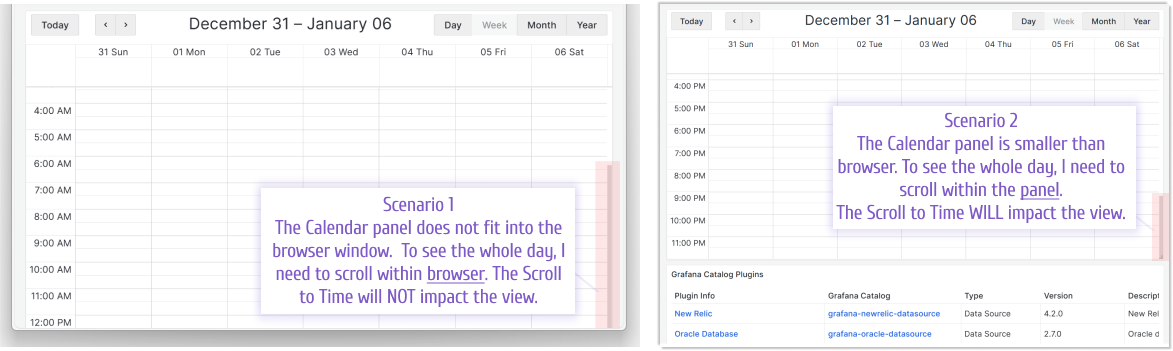
Getting Started
You can install the Business Calendar panel plugin from the Grafana Plugins catalog or use the Grafana command line tool.
For the latter, please use the following command:
grafana cli plugins install marcusolsson-calendar-panel
Tutorial
This video is a detailed review of all configurable options. To ensure you can follow, Daria starts with fetching publicly available Grafana plugin catalog data and then demonstrates how the Business Calendar plugin options change the panel appearance and behavior.
We have many other tutorials that you can find helpful. You can review all related to this plugin tutorials here.
Release Notes
Bug Fixes in 2.3.1
- Fixed import order for default Big Calendar styles and their overrides (#143).
Features & Enhancements in 2.3.0
- Added Yearly View for Big Calendar (#134).
- Introduced Internationalization (i18n) with support for Spanish, French, German, and Chinese (#135, #138).
- Added Default View option for personalized calendar layouts (#137).
- Implemented Scroll to Time feature for Day and Week views (#140, #141).
Volkov Labs Is Now Closed
Following our acquisition, Volkov Labs has officially ceased operations as of September 26, 2025. We are no longer accepting feedback, support requests, or partnership inquiries. The Business Suite for Grafana repositories have been archived on our GitHub organization, and no further development or support will be provided.
We are deeply grateful for the incredible support from our community and partners over the past four years.