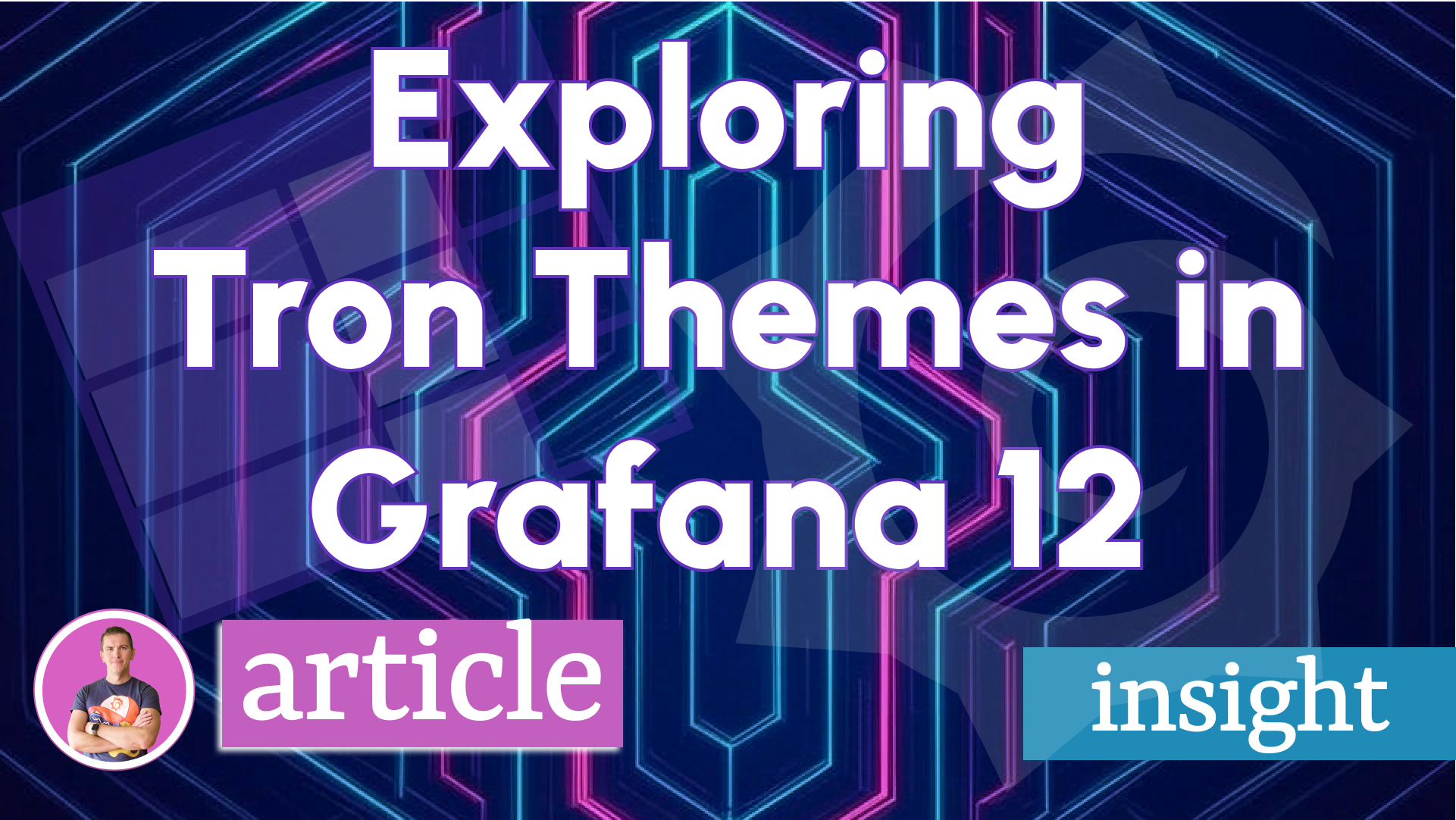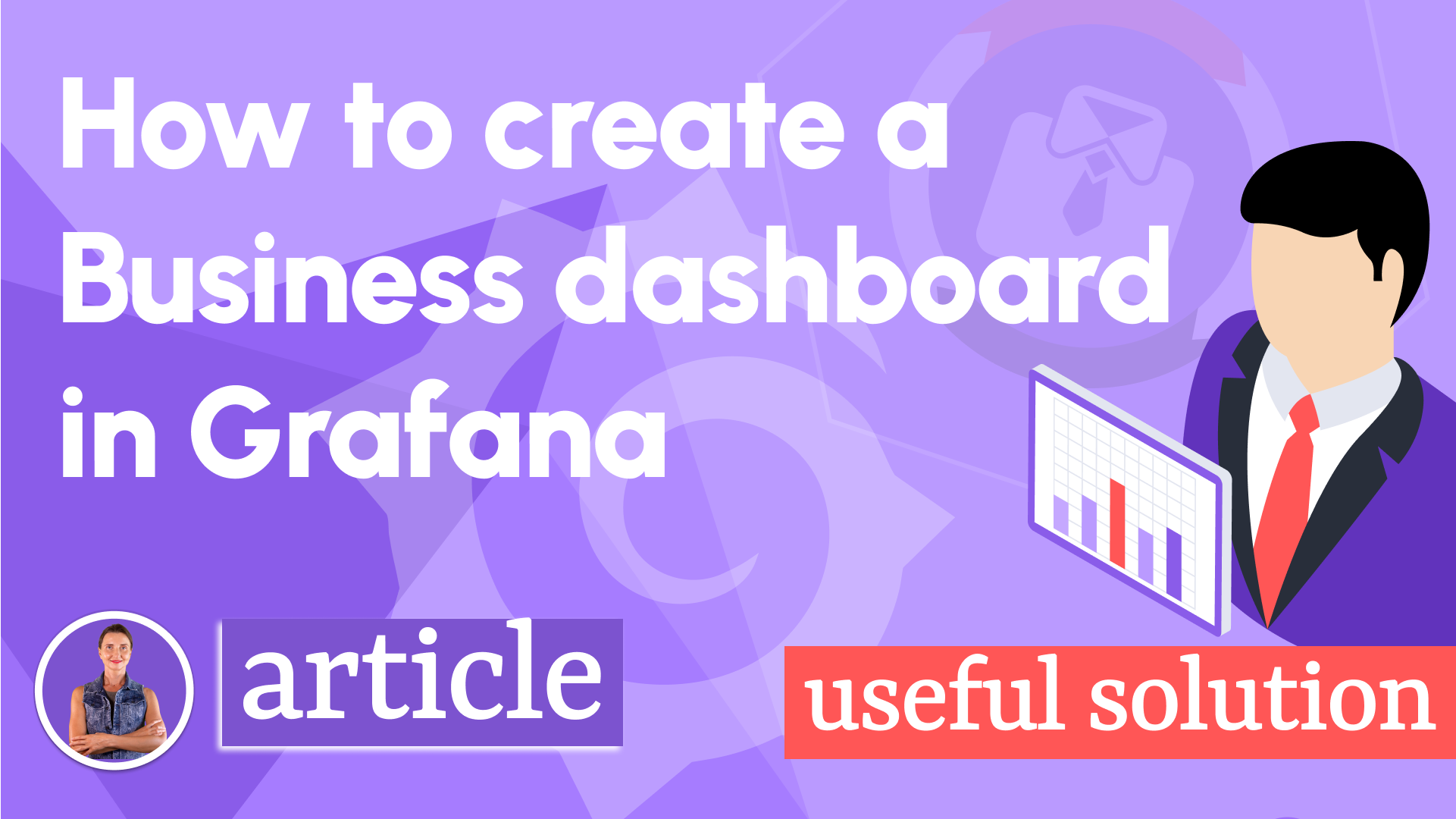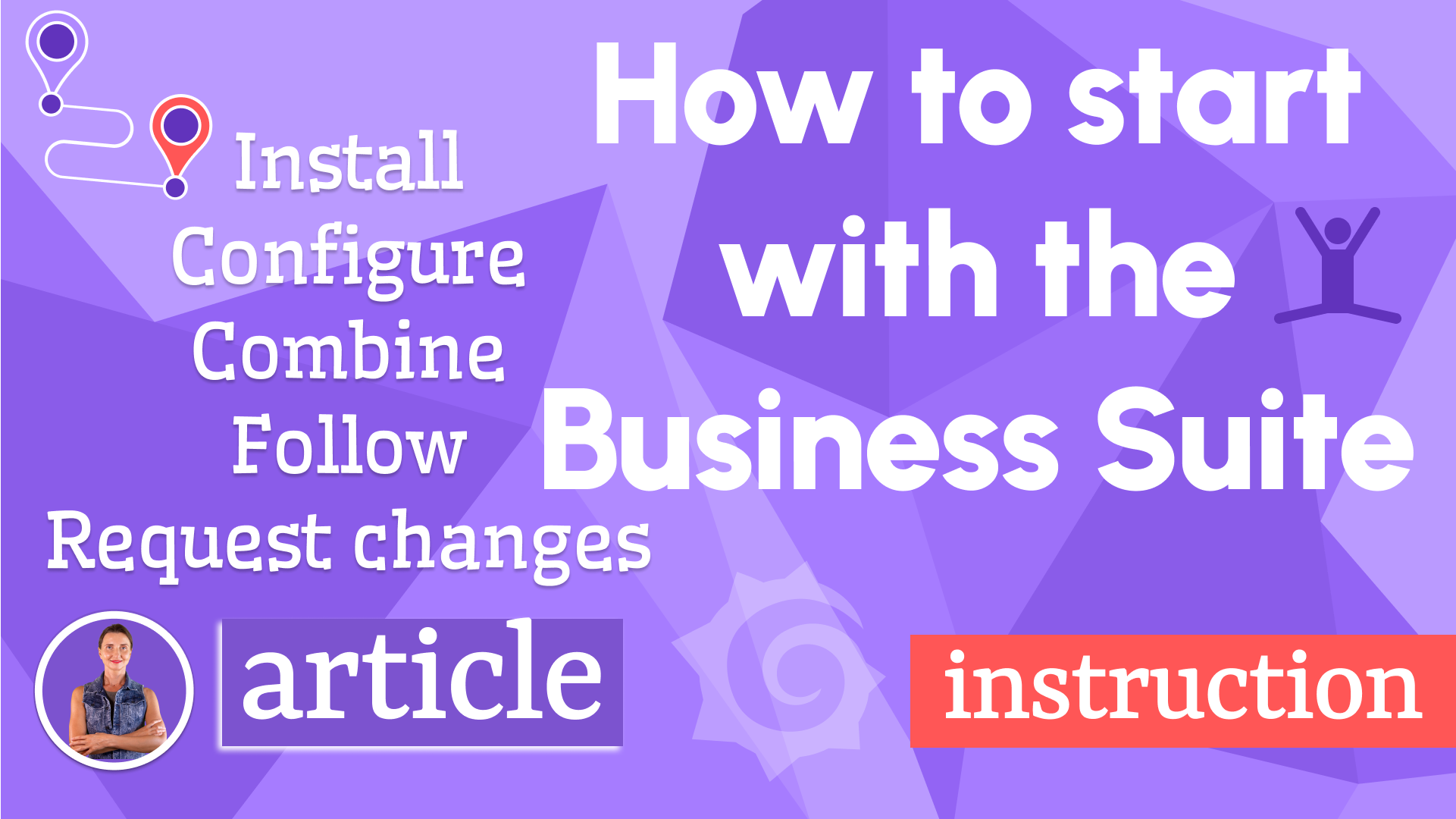How to customize the Grafana user interface
This article collects various commands to help you play with the Grafana in your style. It's constantly updated with the latest version of Grafana.
If you are here, you probably know what Grafana is and have already been playing with it for quite some time. And you are already quite aware that Grafana is a remarkable open source tool for observability.
Installation
The installation of Grafana directly on the operating system takes a minute or two. However, working with Grafana in a Docker container is more advantageous.
Once installed, Grafana delivers a broad spectrum of built-in visualization panels and data sources. You most likely know that if the out-of-the-box features do not yet endure your use case, the friendly community has plenty of add-ons in the shape of plugins you can download from the Grafana Catalog.
Starting from Grafana 8, access to Grafana Catalog was made a click away when the Plugins section was added under the Configuration menu. Following that path, you can find and install the extra functionality on top of the standard features in a blink of an eye.
Customization
So, here you are, at the point of knowing that Grafana architecture and functionality suit your needs and realizing the necessity to adjust the basic graphical elements to make your application look more like your own.
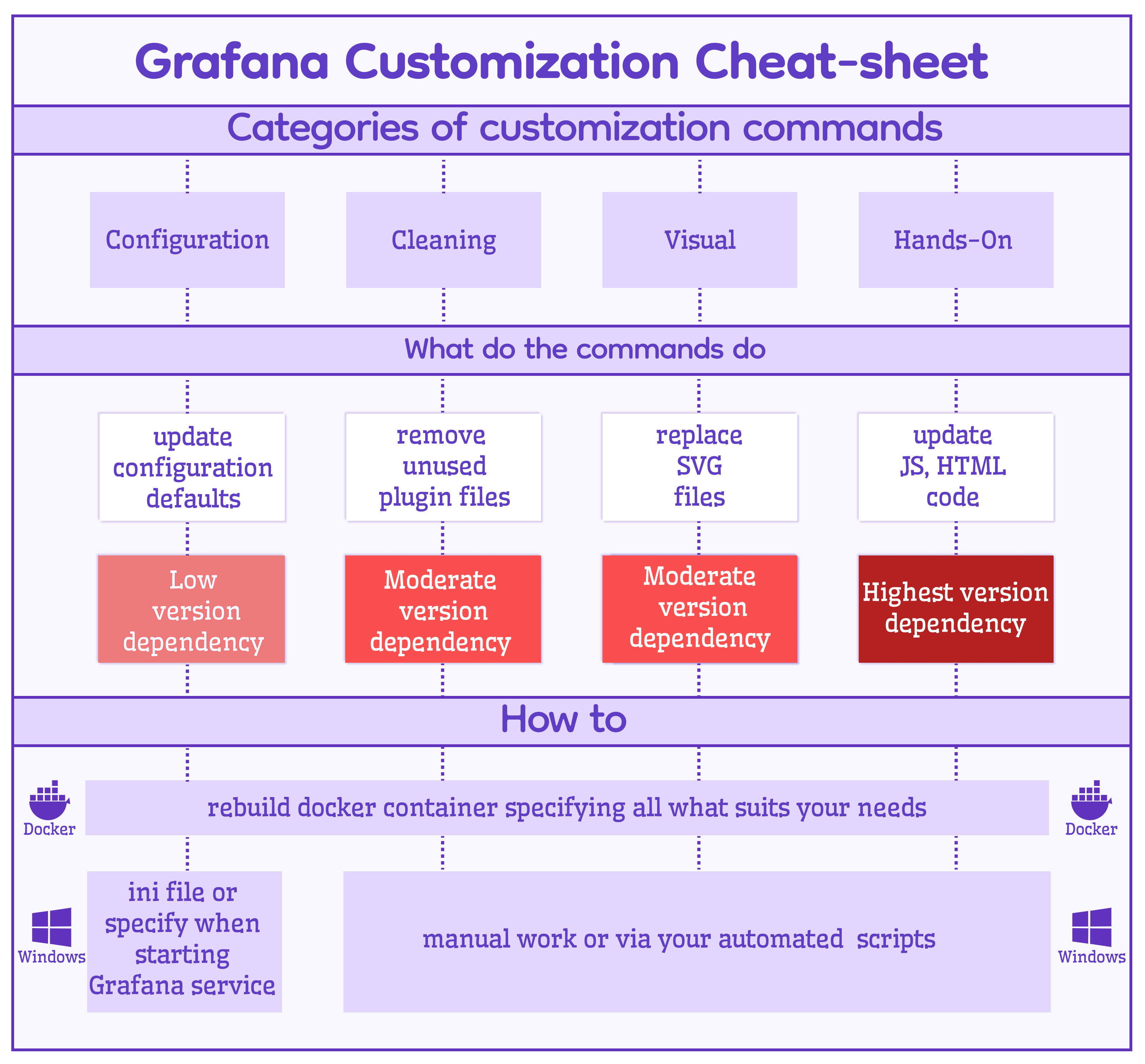
The truth is the fundamental UI components are pre-defined. There is no straightforward way to adjust them.
In this article, we collected all commands that will help you to play with UI in style. Let's go!
First and foremost, we recommend working with Grafana in a Docker container. Once it is settled, all that is left is to rebuild your current container, ensuring to include the following commands.
Default theme
There are two types of people in this world: people with the Light theme preference and the Dark one. Grafana started with dark colors, initially designed to provide for observability demand.
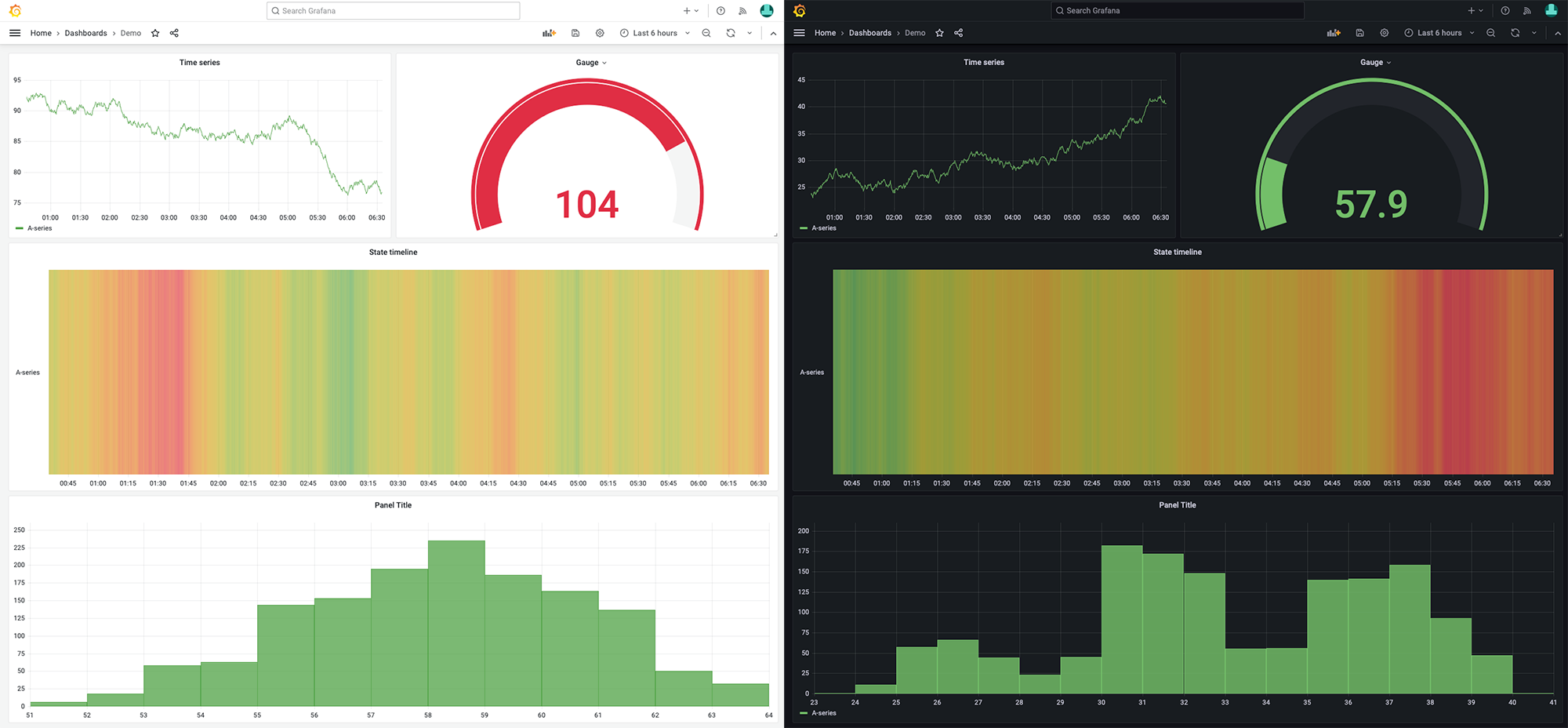
The Light option was introduced in version 7 and became equally famous as the Dark one. This is the only setting that is configurable in a user profile. You can, however, make the UI style coherent by specifying the default theme for the whole Docker container by clearly assigning a value to the following environment variable.
ENV GF_USERS_DEFAULT_THEME=light
Home Dashboard
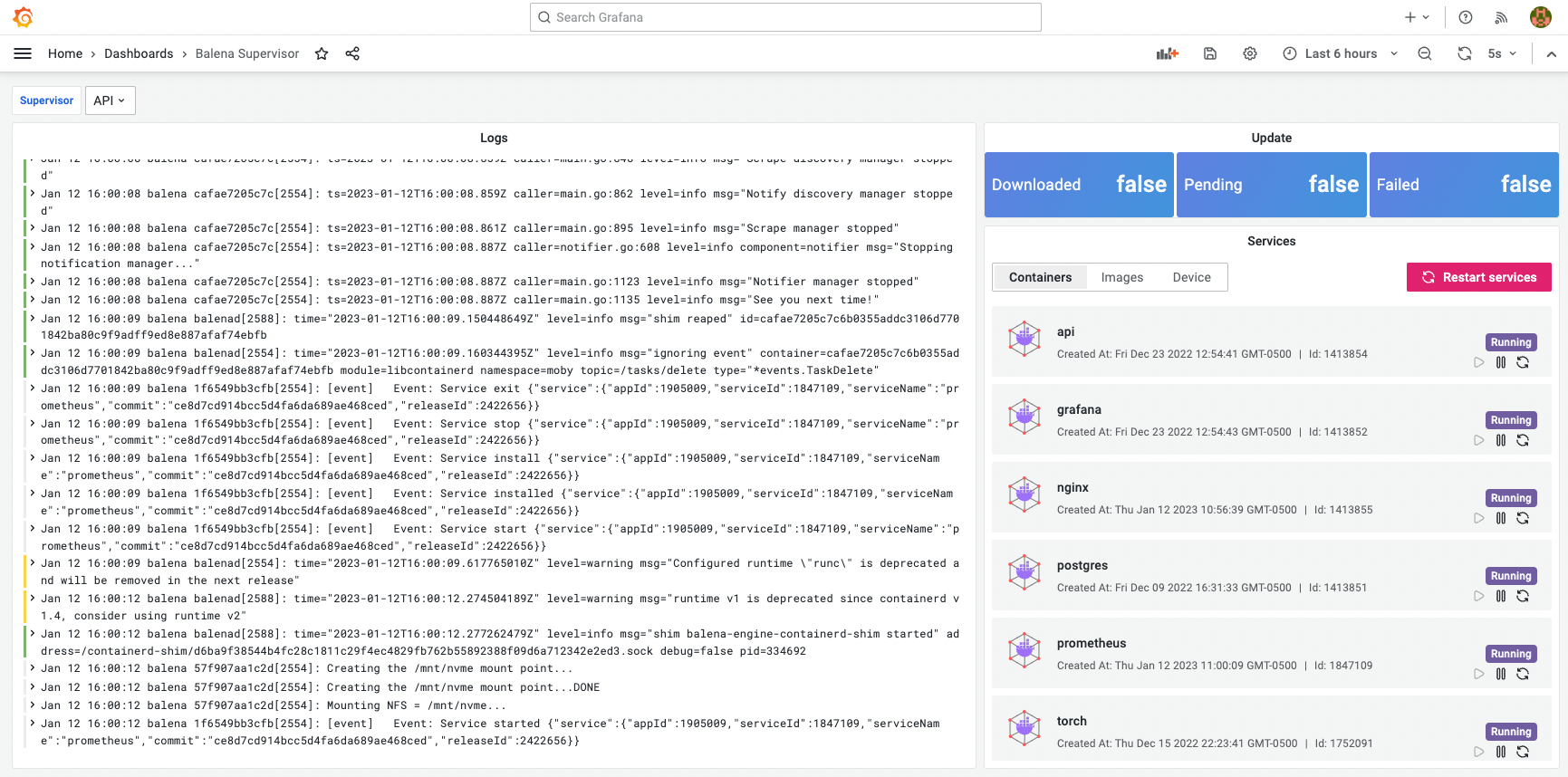
To set the dashboard of your choice as a Home dashboard, you would need to replace the default.json file located in ../usr/share/grafana/public/dashboards/default.json with the file containing your JSON code.
You can do so by running the following command.
COPY dashboards/home.json /usr/share/grafana/public/dashboards/default.json
If the dashboard is ever modified, the Docker container has to be rebuilt with a new JSON file.
If your dashboard is a part of the Application plugin, you can override the environment variable to specify a new file.
ENV GF_DASHBOARDS_DEFAULT_HOME_DASHBOARD_PATH=/var/lib/grafana/plugins/volkovlabs-app/dashboards/supervisor.json
Disable Alerting and Explore
More and more applications are being built to utilize Grafana as a platform for data visualization. Those applications do not require Alerting nor Explore components.
To simplify your Grafana interface, consider disabling those features by including the following environment variables.
# Explore
ENV GF_EXPLORE_ENABLED=false
# Alerting
ENV GF_ALERTING_ENABLED=false
ENV GF_UNIFIED_ALERTING_ENABLED=false
Sanitize HTML
HTML sanitizing is enabled by default. If you need to use the HTML tags in the panels, this command is for you.
ENV GF_PANELS_DISABLE_SANITIZE_HTML=true
Anonymous Authentication
In some cases, you might need to remove the login page completely and make a dashboard available for the public. For that, you would need to allow Anonymous access.
ENV GF_AUTH_ANONYMOUS_ENABLED=true
ENV GF_AUTH_BASIC_ENABLED=false
Bookmark Icon (Favicon)
The favicon is the icon next to the application title on the browser tab.
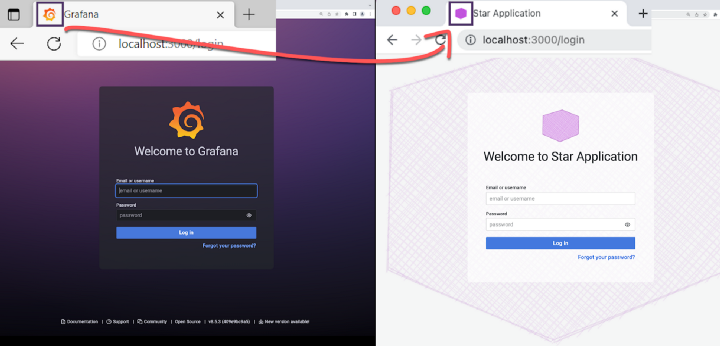
To have your own, you can replace fav32.png and apple-touch-icon.png with the images of your choice.
Use the following command for that.
COPY img/fav32.png /usr/share/grafana/public/img/fav32.png
COPY img/fav32.png /usr/share/grafana/public/img/apple-touch-icon.png
Logo
The logo on the Login page is the first graphical element that users want to change.
The big Grafana icon, the first image that draws users' attention when they open the application, can be customized by substituting the grafana_icon.svg file located in ../usr/share/grafana/public/img/.
COPY img/logo.svg /usr/share/grafana/public/img/grafana_icon.svg
Login Background
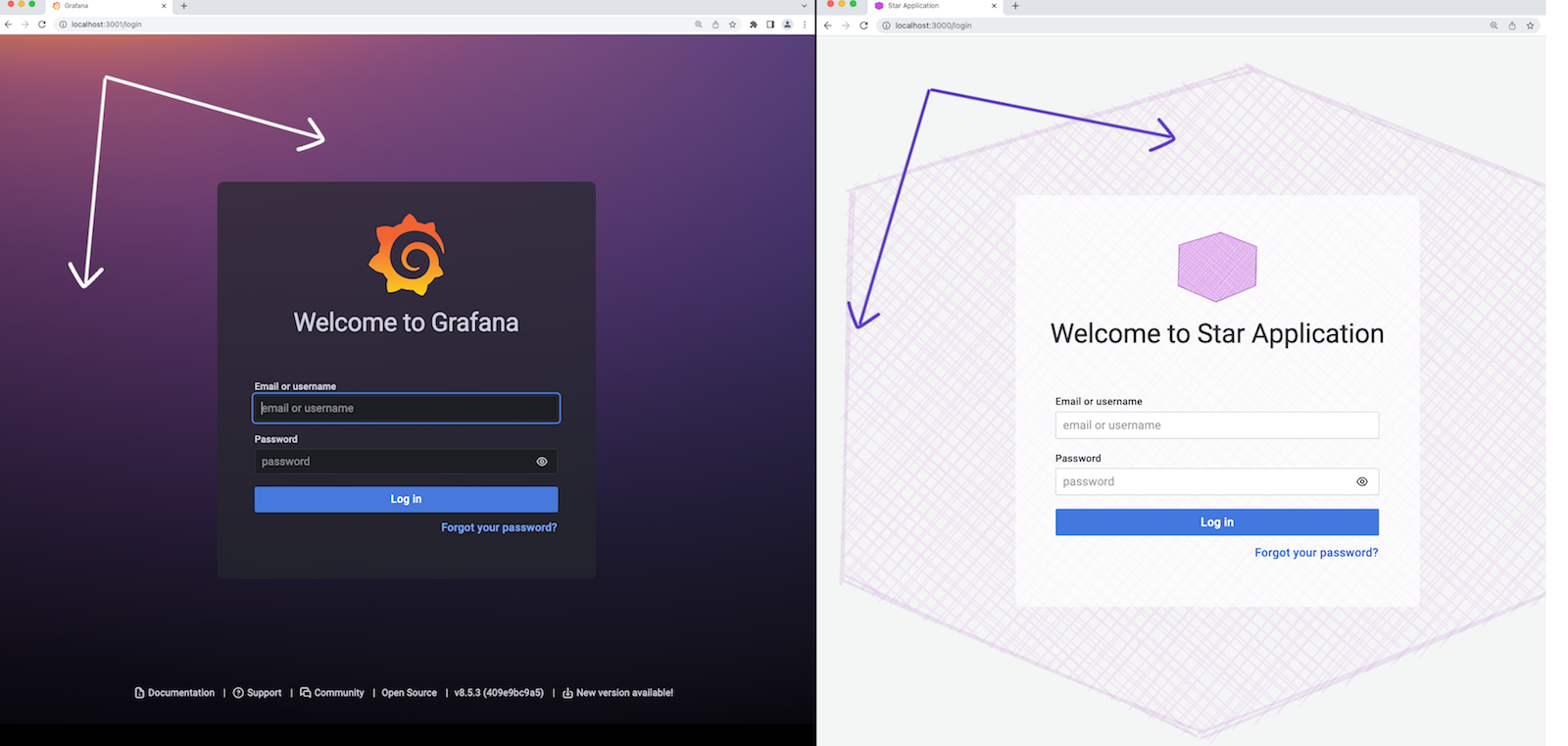
When customizing the background image, replace images for both themes. You can go with the same picture, but both files need to be replaced.
COPY img/background.svg /usr/share/grafana/public/img/g8_login_dark.svg
COPY img/background.svg /usr/share/grafana/public/img/g8_login_light.svg
Grafana Server
Main Organization
To update the name of the Main Organization, update the binary file grafana-server. The new name should be exactly 9 letters to avoid memory issues.
RUN sed -i 's|Main Org.|AwsomeOrg|g' /usr/share/grafana/bin/grafana-server
Help menu
Application name and version are hard-coded in the grafana-server and hard to replace in the Docker container. It can be replaced in JavaScript when rendering.
RUN sed -i "s|\[\[.NavTree\]\],|nav,|g; \
s|window.grafanaBootData = {| \
let nav = [[.NavTree]]; \
nav[nav.length -1]['subTitle'] = 'Custom name version'; \
window.grafanaBootData = {|g" \
/usr/share/grafana/public/views/index.html
Update Navigation (Mega) Menu
The mega menu is the left-side menu added in Grafana 9.5. It's hard-coded and there is no way to update it in the UI.
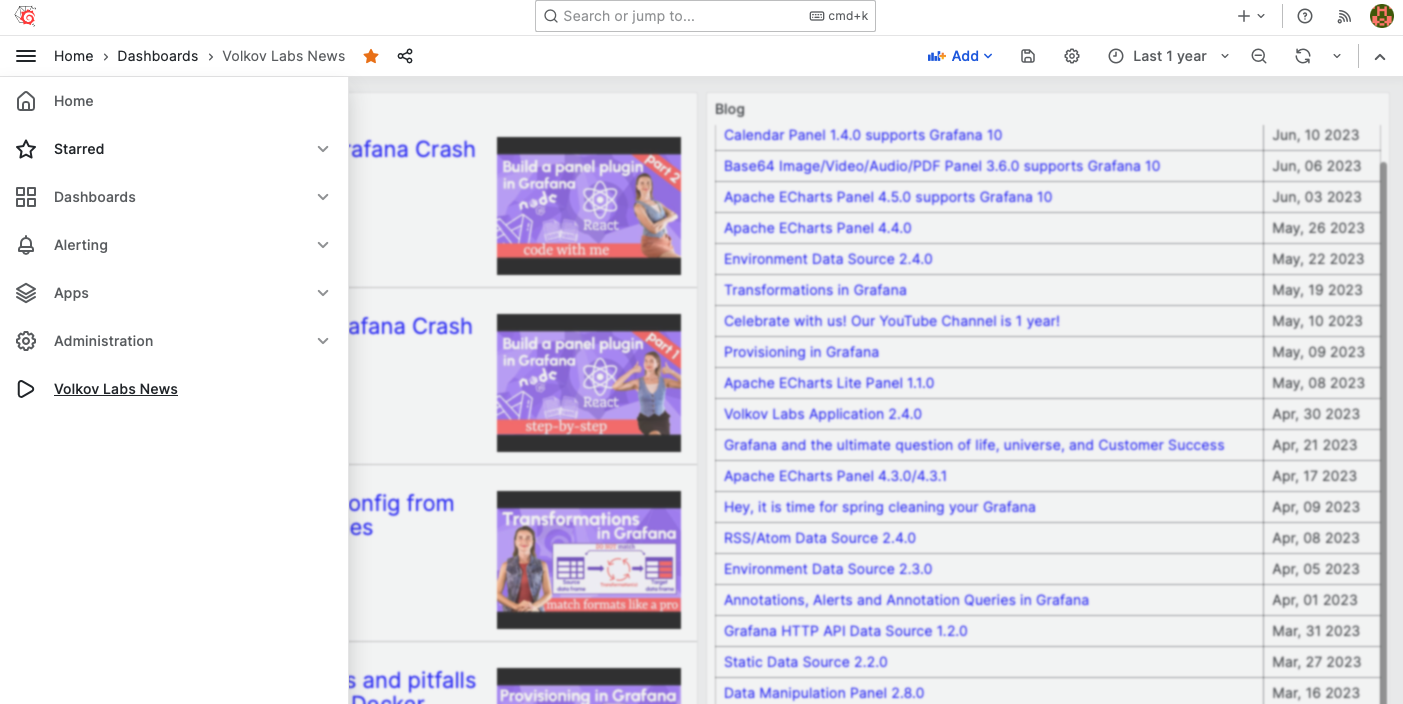
The menu elements can be added using JavaScript when rendering.
## Add News to the Mega Menu
RUN sed -i "s|window.grafanaBootData = {| \
nav.push({\"id\":\"my-dashboard\",\"text\":\"Volkov Labs News\",\"icon\":\"play\",\"url\":\"/d/O4tc_E6Gz\",\"sortWeight\":-2000}); \
window.grafanaBootData = {|g" \
/usr/share/grafana/public/views/index.html
Javascript
The application title (the name that appears on the browser tab), login page title, and bottom-page links are trickier than others. The files keeping those settings are scattered in various locations depending on the Grafana version.
To simplify customization, we use a Regex pattern to find all occurrences and alter them accordingly.
Application Title
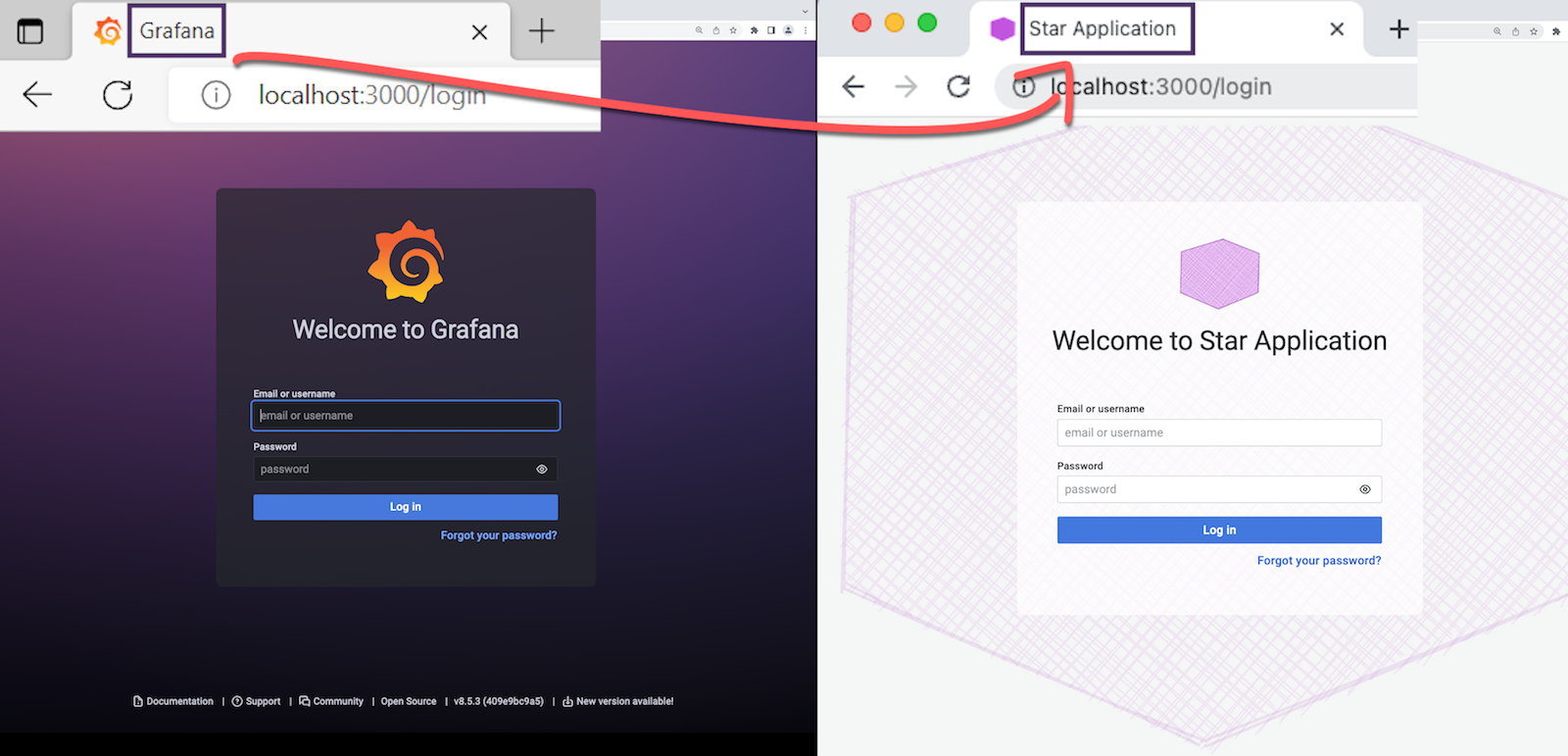
RUN find /usr/share/grafana/public/build/ -name *.js -exec sed -i 's|"AppTitle","Grafana")|"AppTitle","Star Application")|g' {} \;
Login Title
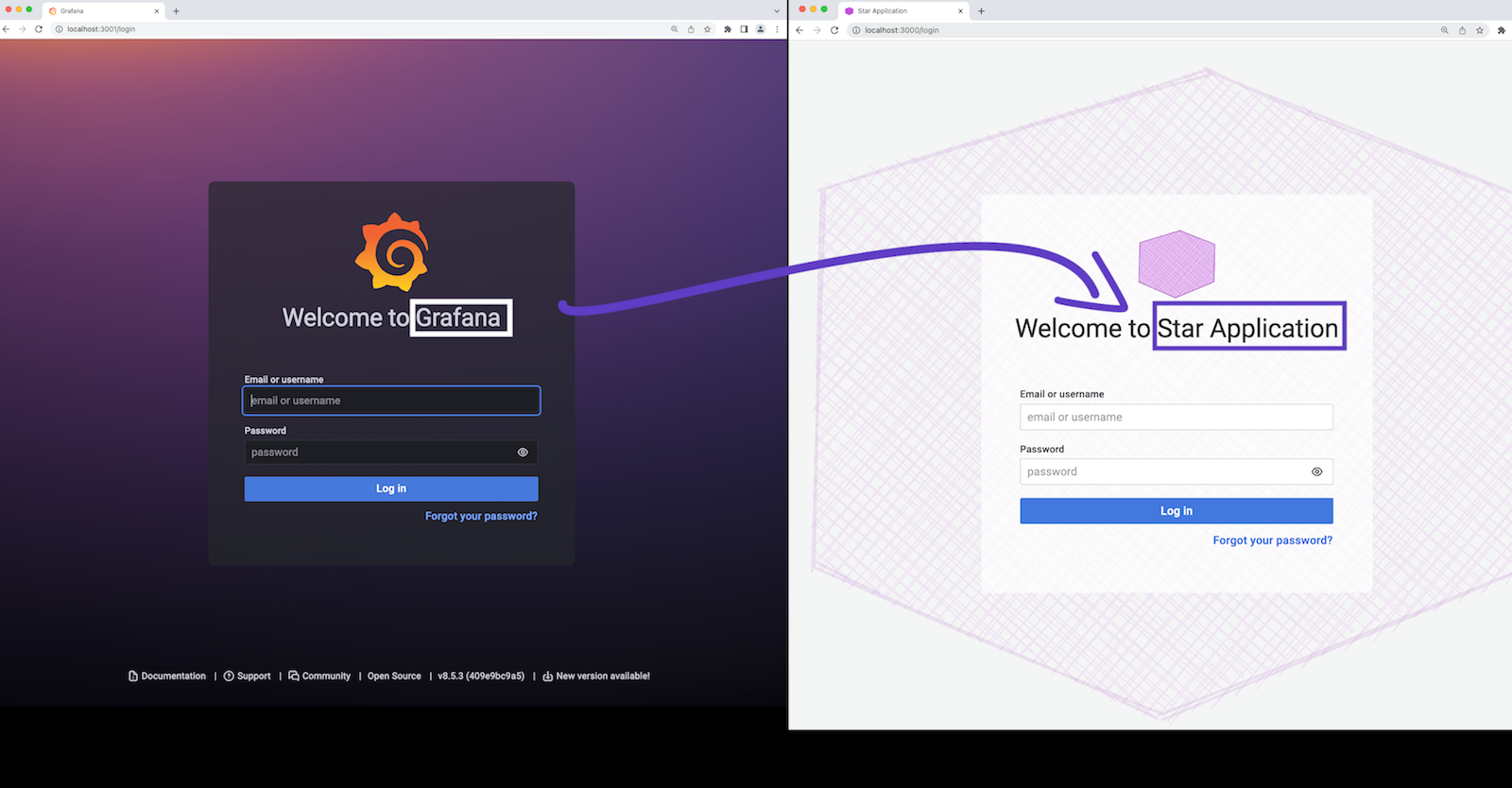
RUN find /usr/share/grafana/public/build/ -name *.js -exec sed -i 's|"LoginTitle","Welcome to Grafana")|"LoginTitle","Welcome to Star Application")|g' {} \;
Login Footer
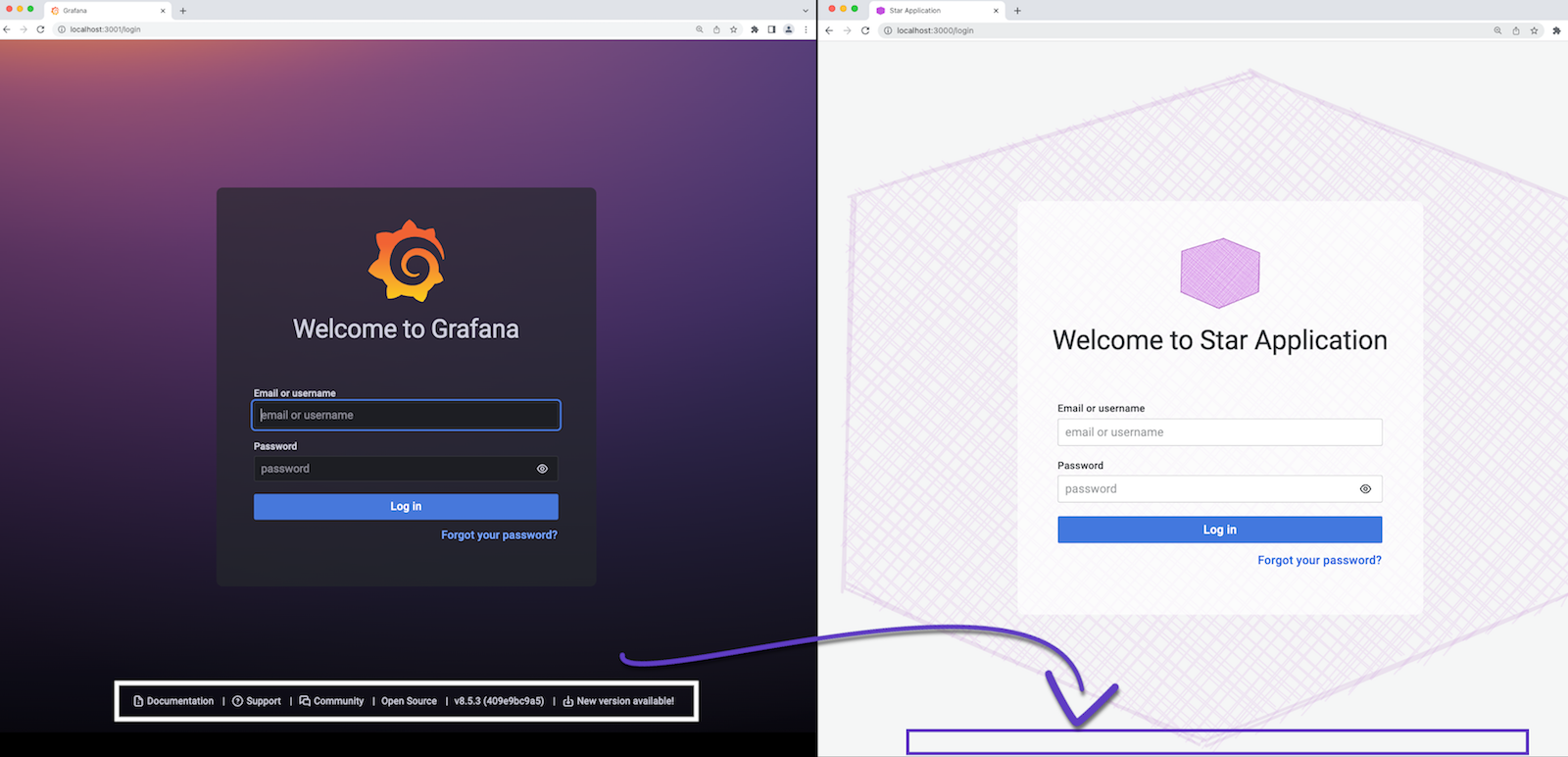
RUN find /usr/share/grafana/public/build/ -name *.js -exec sed -i 's|{target:"_blank",id:"documentation",text:(0,r.t)("nav.help/documentation","Documentation"),icon:"document-info",url:"https://grafana.com/docs/grafana/latest/?utm_source=grafana_footer"},{target:"_blank",id:"support",text:(0,r.t)("nav.help/support","Support"),icon:"question-circle",url:"https://grafana.com/products/enterprise/?utm_source=grafana_footer"},{target:"_blank",id:"community",text:(0,r.t)("nav.help/community","Community"),icon:"comments-alt",url:"https://community.grafana.com/?utm_source=grafana_footer"}||g' {} \;
RUN find /usr/share/grafana/public/build/ -name *.js -exec sed -i 's|{target:"_blank",id:"version",text:`${e.edition}${s}`,url:t.licenseUrl}||g' {} \;
RUN find /usr/share/grafana/public/build/ -name *.js -exec sed -i 's|{target:"_blank",id:"version",text:`v${e.version} (${e.commit})`,url:i?"https://github.com/grafana/grafana/blob/main/CHANGELOG.md":void 0}||g' {} \;
RUN find /usr/share/grafana/public/build/ -name *.js -exec sed -i 's|{target:"_blank",id:"updateVersion",text:"New version available!",icon:"download-alt",url:"https://grafana.com/grafana/download?utm_source=grafana_footer"}||g' {} \;
Native plugins
In the following article, we explained how to remove unnecessary native Grafana plugins from your build. It is an easy way to avoid clutter in the Grafana UI. Moreover, as a tempting bonus for keeping only operating parts, you will end up with a lighter package attuned to your needs only.
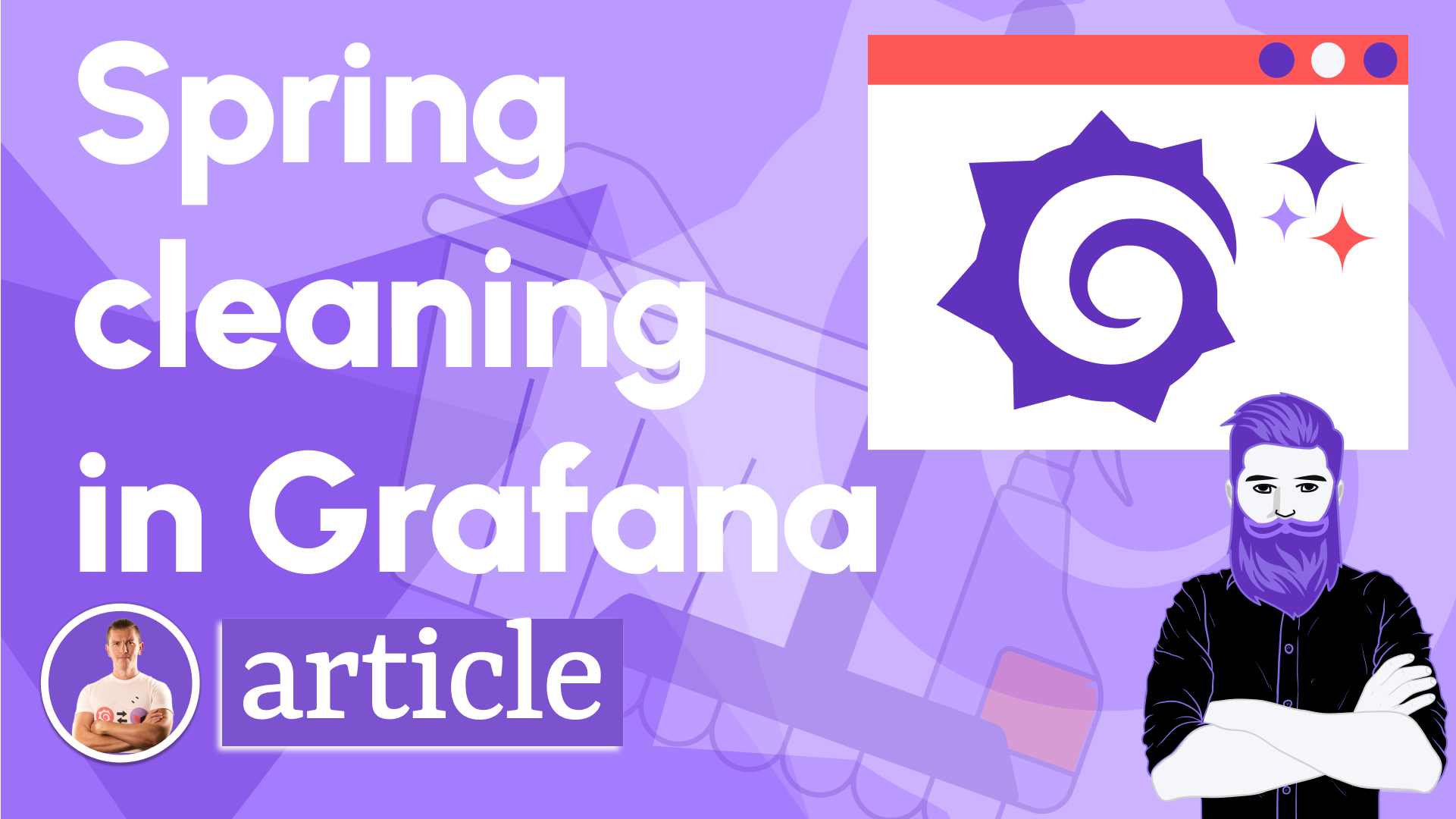
Docker file
loading...
We constantly update it with all the latest configuration commands we were able to identify.