Bootstrap
Thanks to our community member Josiah Solomon for the provided solution.
Use the following external Bootstrap and CSS libraries:
https://esm.sh/bootstrap@5.0.2
https://cdn.jsdelivr.net/npm/bootstrap@5.0.2/dist/css/bootstrap.min.css
info
Grafana's edit mode might prevent displaying bootstrap framework. Save and check the result on the dashboard.
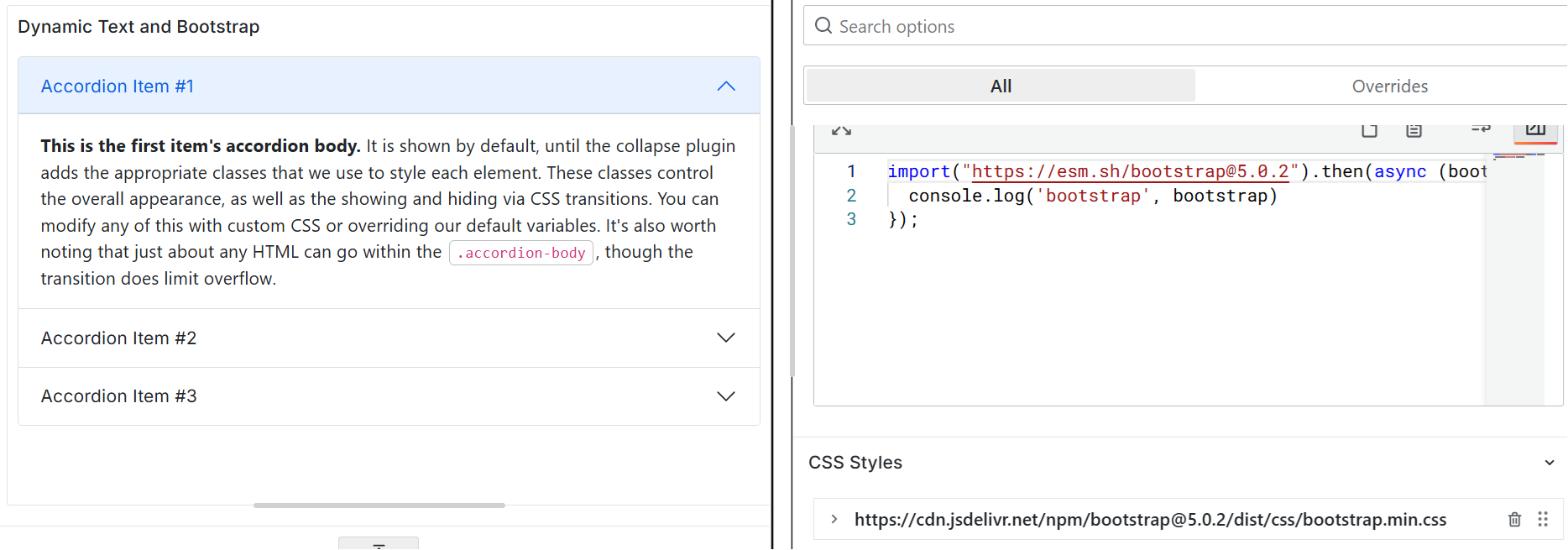
Code to copy
Into the Content or Default Content:
<div class="accordion" id="accordionExample">
<div class="accordion-item">
<h2 class="accordion-header" id="headingOne">
<button
class="accordion-button"
type="button"
data-bs-toggle="collapse"
data-bs-target="#collapseOne"
aria-expanded="true"
aria-controls="collapseOne"
>
Accordion Item #1
</button>
</h2>
<div
id="collapseOne"
class="accordion-collapse collapse show"
aria-labelledby="headingOne"
data-bs-parent="#accordionExample"
>
<div class="accordion-body">
<strong>This is the first item's accordion body.</strong> It is shown by
default, until the collapse plugin adds the appropriate classes that we
use to style each element. These classes control the overall appearance,
as well as the showing and hiding via CSS transitions. You can modify
any of this with custom CSS or overriding our default variables. It's
also worth noting that just about any HTML can go within the
<code>.accordion-body</code>, though the transition does limit overflow.
</div>
</div>
</div>
<div class="accordion-item">
<h2 class="accordion-header" id="headingTwo">
<button
class="accordion-button collapsed"
type="button"
data-bs-toggle="collapse"
data-bs-target="#collapseTwo"
aria-expanded="false"
aria-controls="collapseTwo"
>
Accordion Item #2
</button>
</h2>
<div
id="collapseTwo"
class="accordion-collapse collapse"
aria-labelledby="headingTwo"
data-bs-parent="#accordionExample"
>
<div class="accordion-body">
<strong>This is the second item's accordion body.</strong> It is hidden
by default, until the collapse plugin adds the appropriate classes that
we use to style each element. These classes control the overall
appearance, as well as the showing and hiding via CSS transitions. You
can modify any of this with custom CSS or overriding our default
variables. It's also worth noting that just about any HTML can go within
the <code>.accordion-body</code>, though the transition does limit
overflow.
</div>
</div>
</div>
<div class="accordion-item">
<h2 class="accordion-header" id="headingThree">
<button
class="accordion-button collapsed"
type="button"
data-bs-toggle="collapse"
data-bs-target="#collapseThree"
aria-expanded="false"
aria-controls="collapseThree"
>
Accordion Item #3
</button>
</h2>
<div
id="collapseThree"
class="accordion-collapse collapse"
aria-labelledby="headingThree"
data-bs-parent="#accordionExample"
>
<div class="accordion-body">
<strong>This is the third item's accordion body.</strong> It is hidden
by default, until the collapse plugin adds the appropriate classes that
we use to style each element. These classes control the overall
appearance, as well as the showing and hiding via CSS transitions. You
can modify any of this with custom CSS or overriding our default
variables. It's also worth noting that just about any HTML can go within
the <code>.accordion-body</code>, though the transition does limit
overflow.
</div>
</div>
</div>
</div>
After Content Ready
Into the JavaScript->After Content Ready:
import("https://esm.sh/bootstrap@5.0.2");