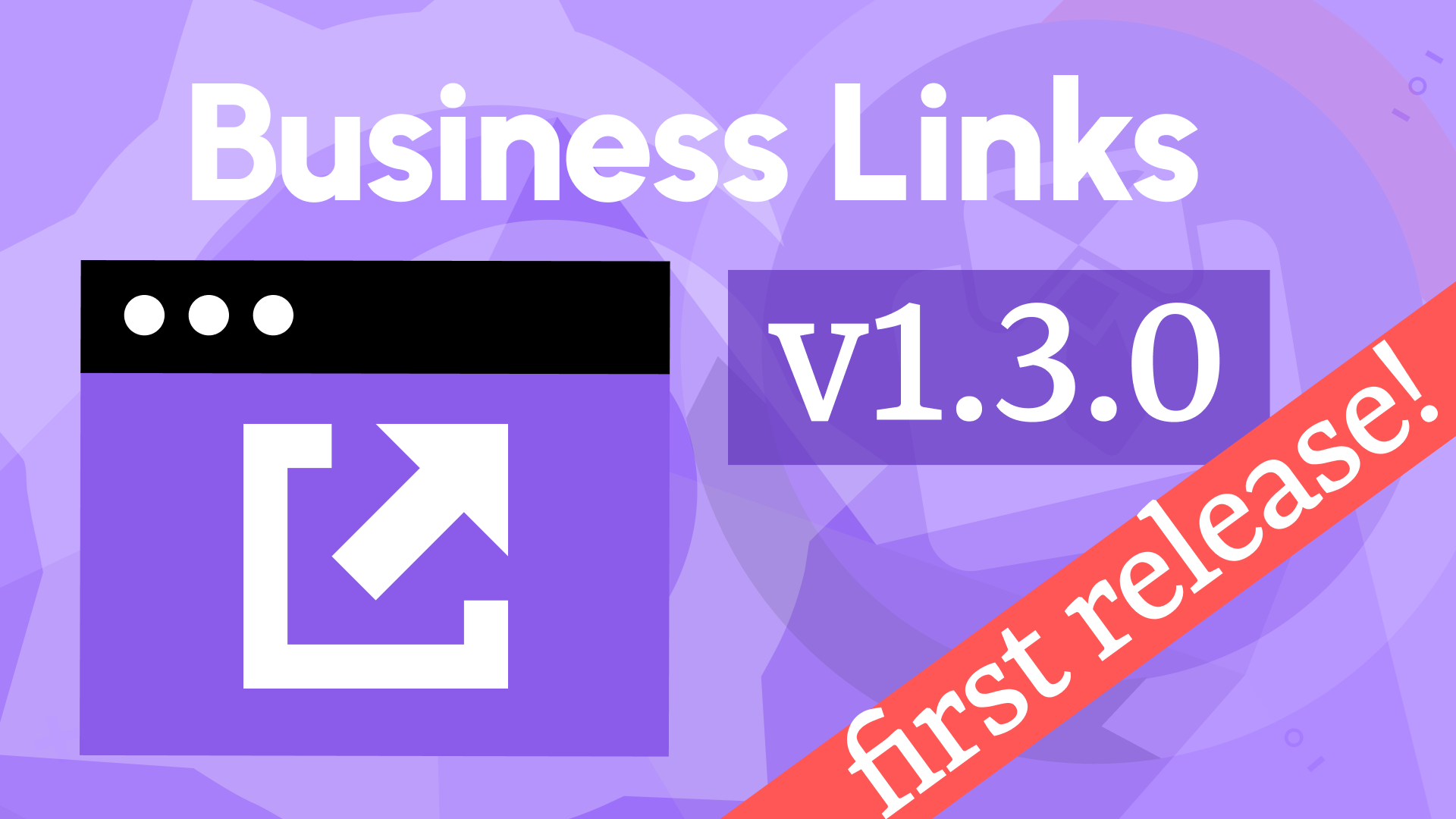Business Links 1.2.1: Enhanced Navigation for Grafana Dashboards
We’re thrilled to unveil Business Links 1.2.1, the latest update to our powerful navigation panel for Grafana.
The Business Links panel builds on top of the regular Grafana links functionality, making it more flexible and customizable. It is designed to streamline access to dashboards and external resources.
Whether you're managing complex data visualizations or linking to critical business tools, Business Links 1.2.1 has you covered.
You can find examples of the Business Links panel in the image below.
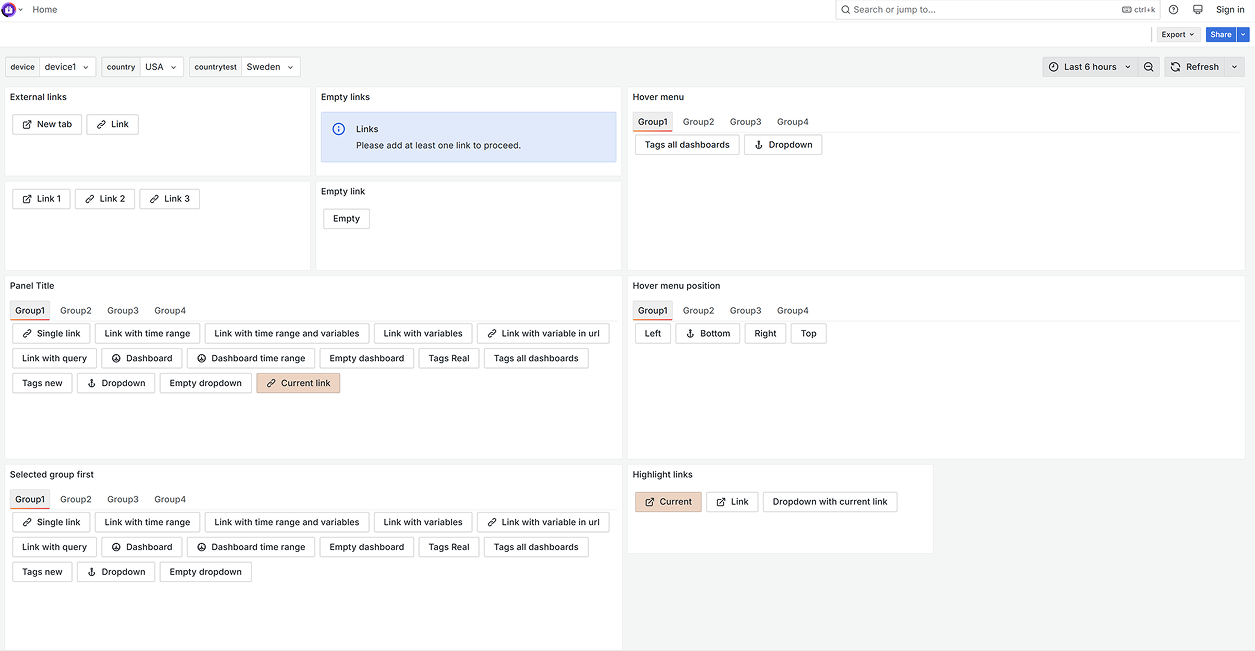
Here’s a quick overview of what’s coming in this release:
- Custom Menu Positioning: Place the Business Links panels exactly where you need them.
- Community Signature: Officially signed as a trusted Grafana Community plugin.
- Enhanced Tab Sorting: Prioritize selected tabs for quicker access.
- Highlighting Options: Easily identify the current dashboard or active link.
- Hover-Based Dropdowns: Access menus faster with hover functionality.
- Built on Volkov Labs Templates: A robust foundation for reliability and scalability.
- Grafana 11.6 Compatibility: Updated dependencies for seamless integration.
Custom Menu Positioning
Since the Business links is a Grafana panel, you can place it anywhere on your Grafana dashboard using drag and drop feature.
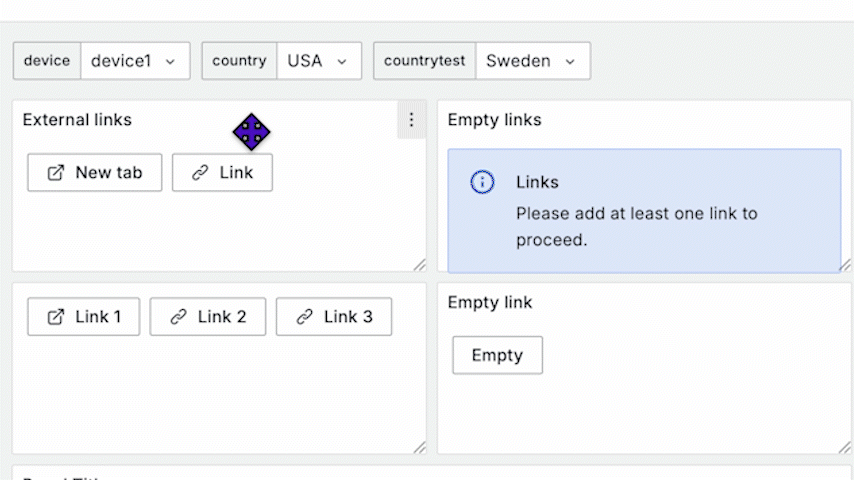
Community Signature
Find the Business Links panel in the official Grafana catalog.
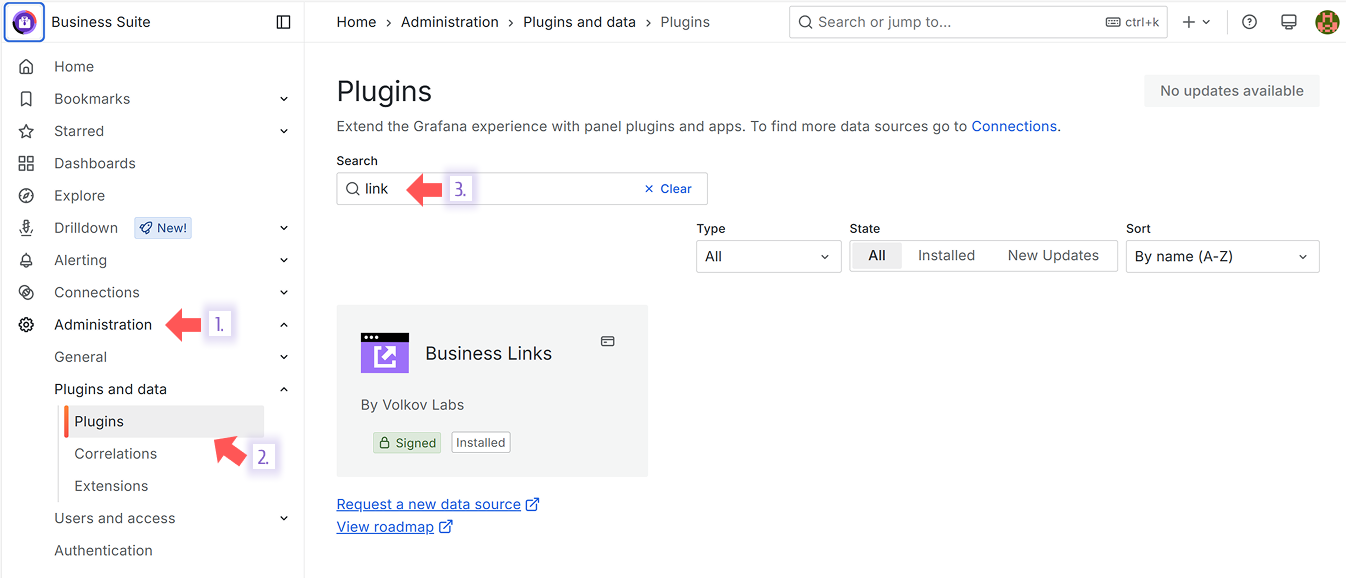
Enhanced Tab Sorting
Optionally, you can request that the selected tab always be on the panel's left side.
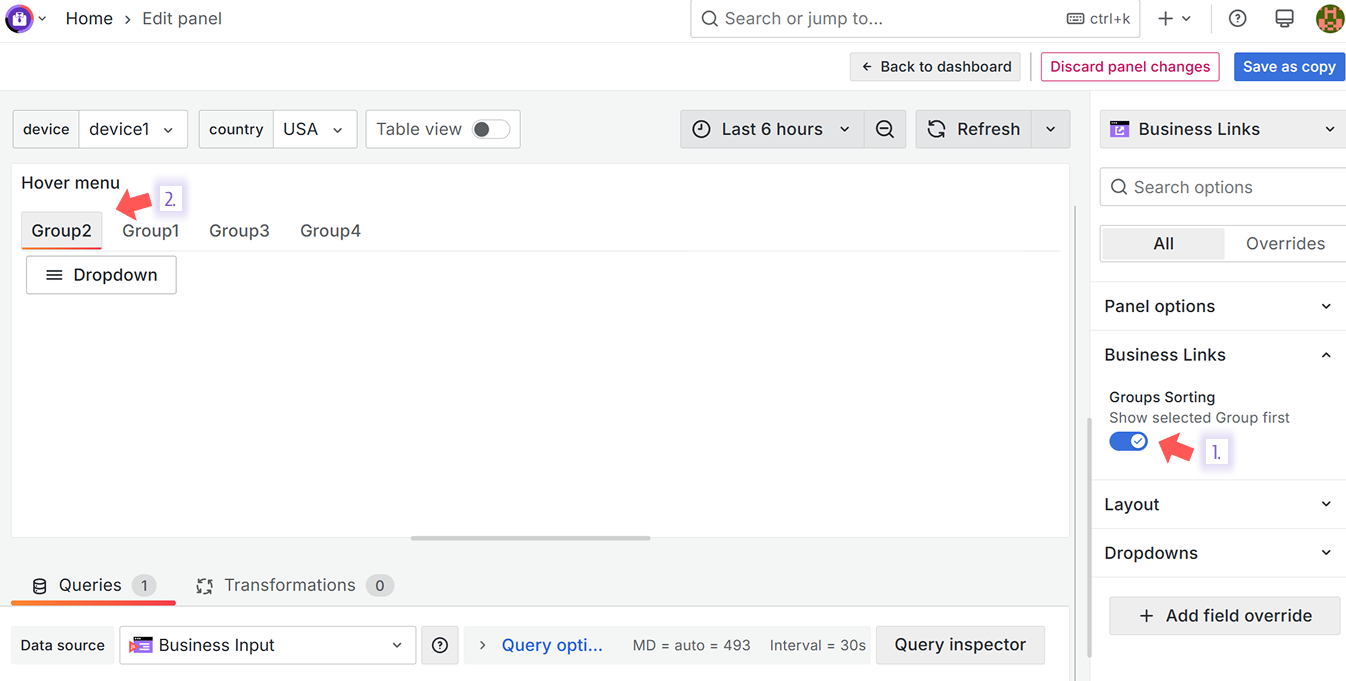
Highlighting Options
When the highlight the current link is set to on, the selected link has a differential color to indicate which link has been selected instantly.
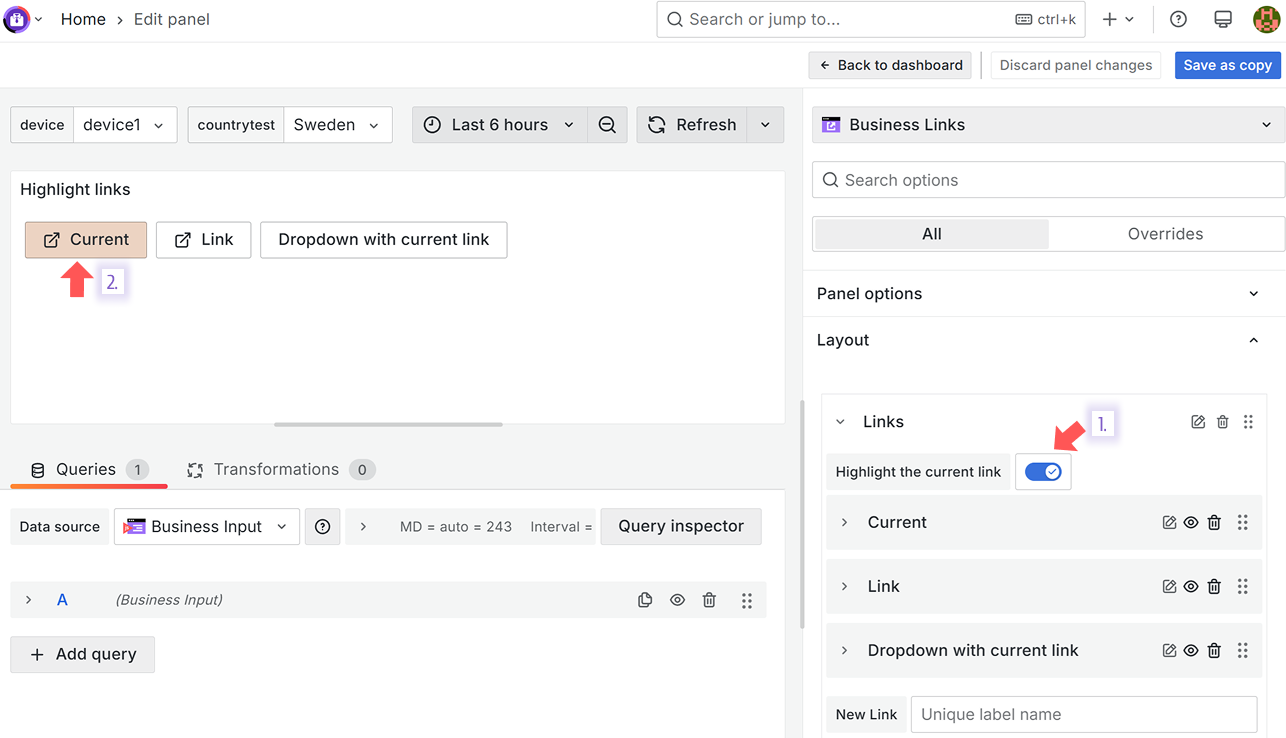
Hover-Based Dropdowns
Use the dropdown type to convert any link into a dropdown menu. Customize where the menu should appear for a better user experience.
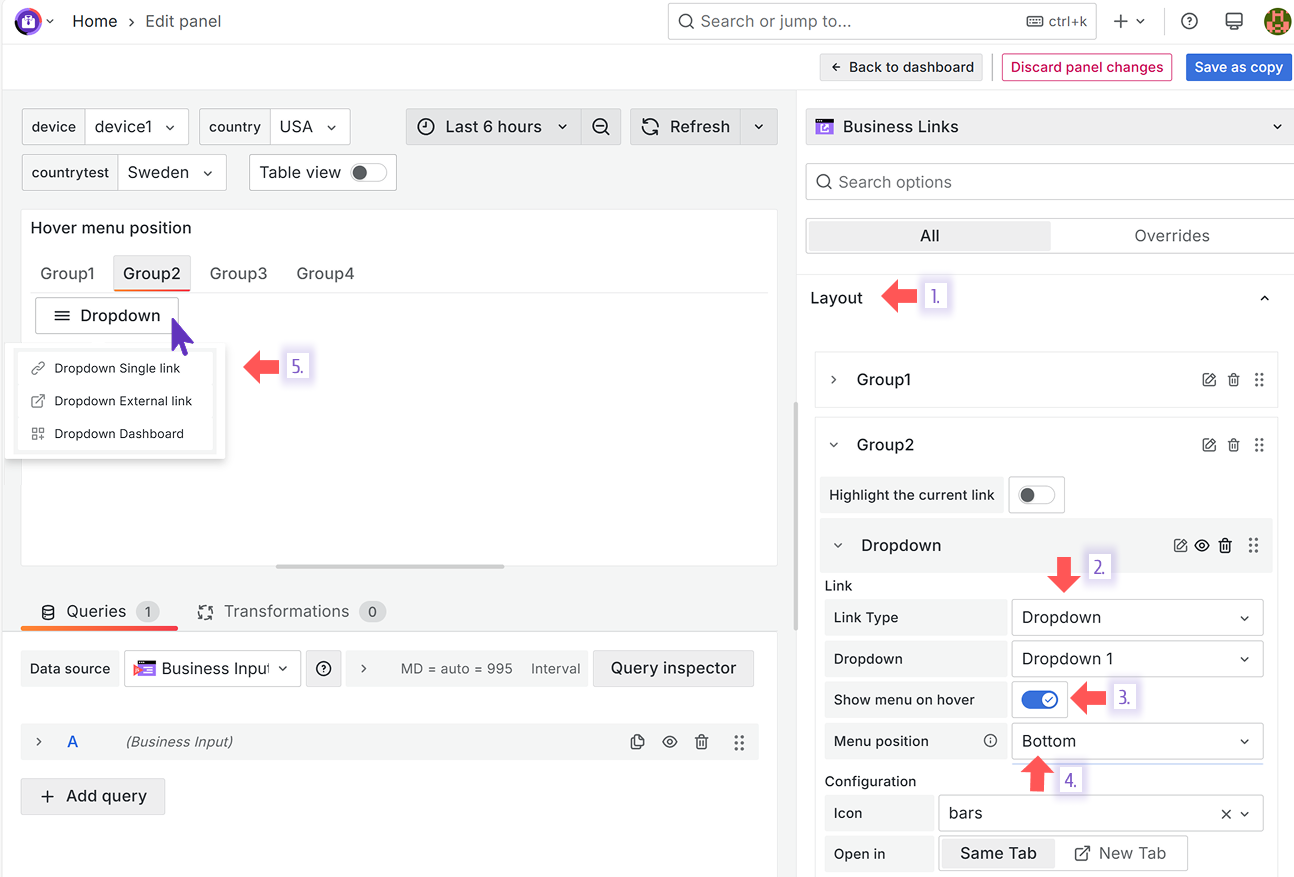
Why Business Links Matters
Business Links is all about making navigation intuitive and efficient within Grafana. With version 1.2.1, we’ve focused on giving users more control over how they organize and interact with their dashboards and external links. Read our detailed blog post for insights and examples.
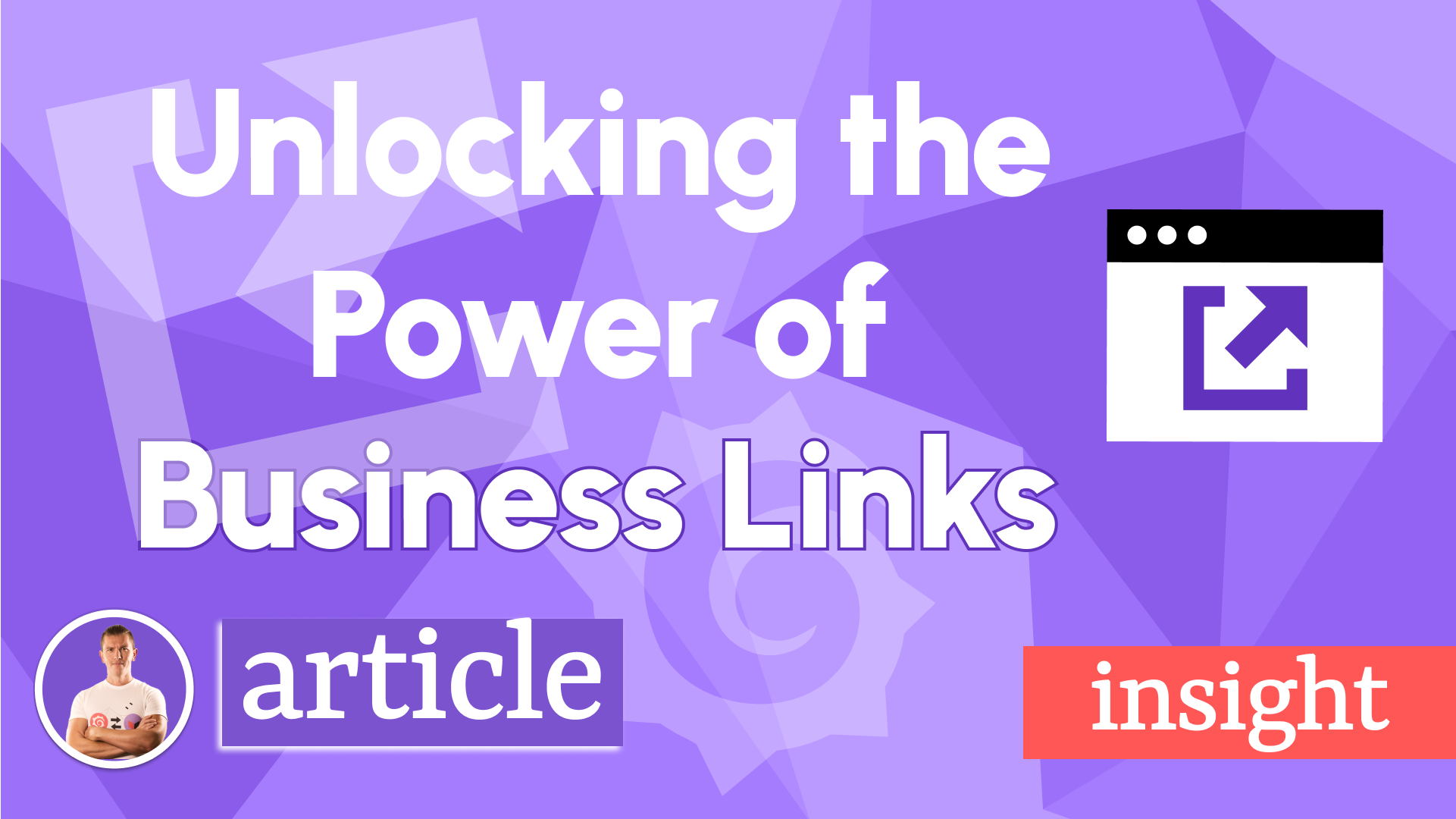
These updates enable teams to tailor their Grafana experience to their unique workflows, saving time and improving productivity.
Getting Started
The Business Links panel can be installed from the Grafana Catalog or utilizing the Grafana command line tool.
For the latter, please use the following command.
grafana cli plugins install volkovlabs-links-panel
We're Always Happy to Hear From You!
We value your feedback and are eager to connect with our community and partners. Whether you have a question, an idea, or an issue to report, here’s how you can reach out:
- Community Members: Have a question, want to suggest a new feature, or found a bug? We’d love to hear from you! Please create a GitHub issue to start the conversation.
- Enterprise Partners: Need assistance or have an urgent request? Open a Zendesk ticket for a prompt and dedicated response from our team.
- Join the Conversation: Stay updated and share your thoughts! Subscribe to our YouTube Channel and leave your comments—we can’t wait to hear what you think.
Your input helps us improve, so don’t hesitate to get in touch!