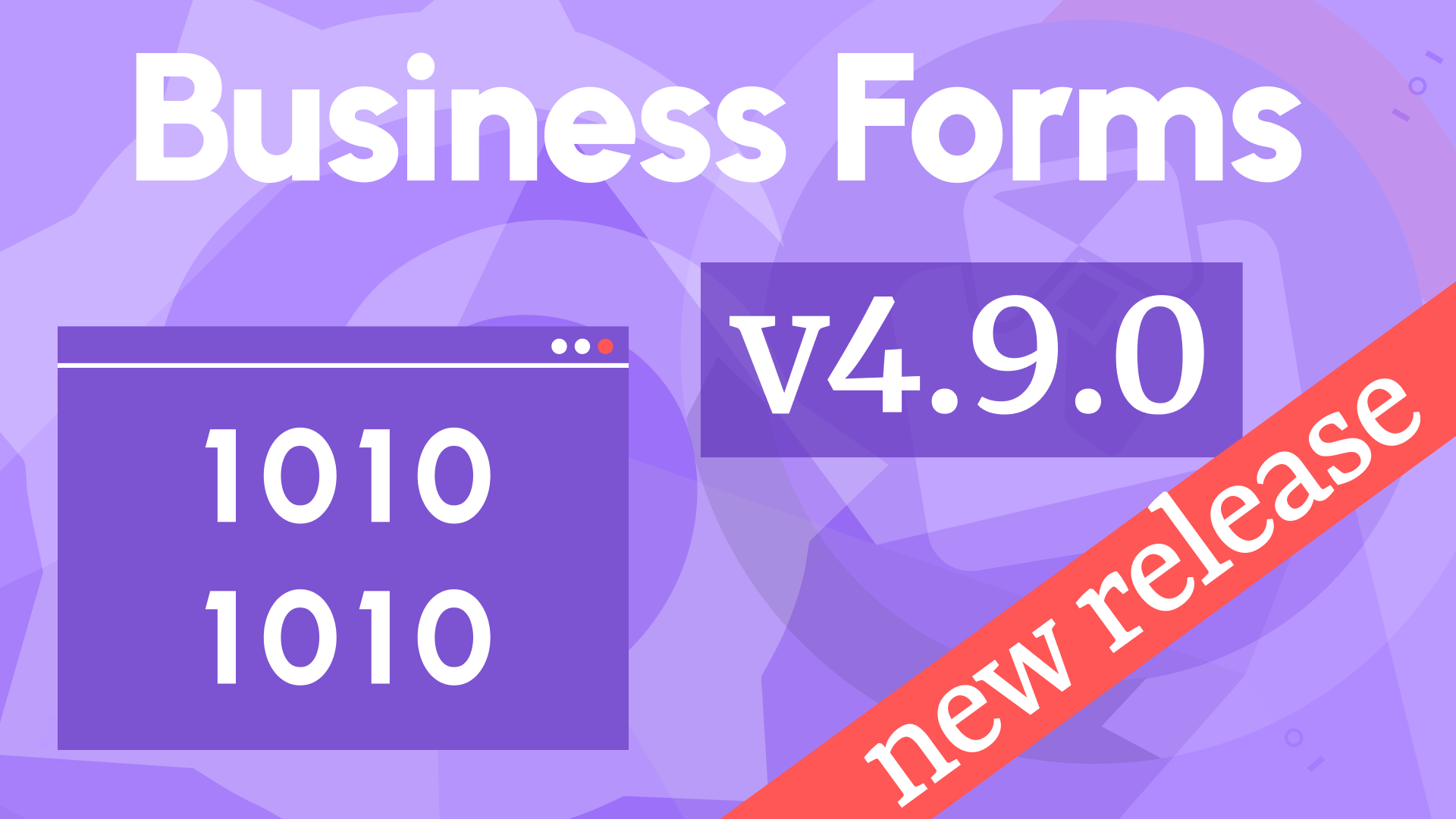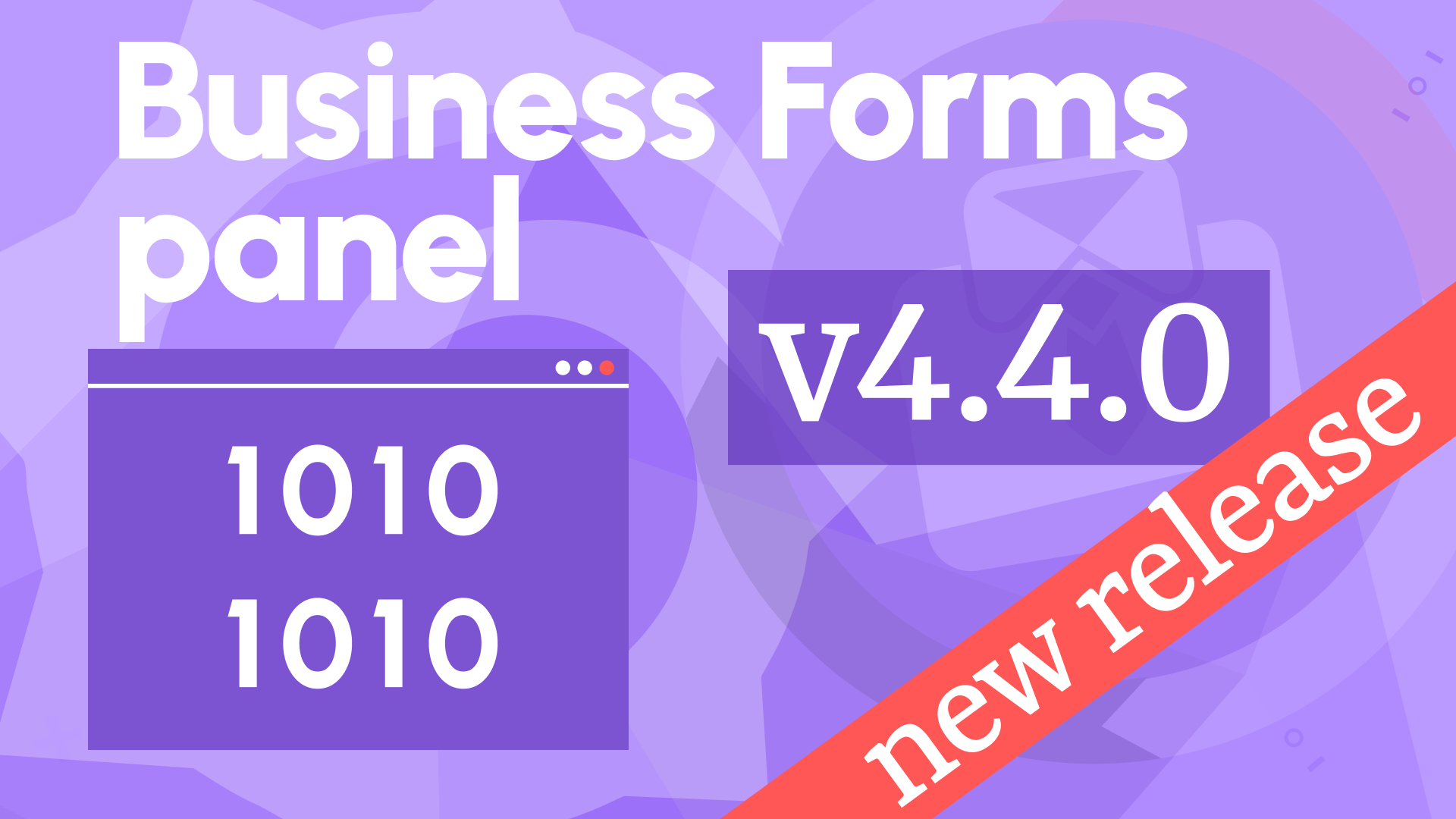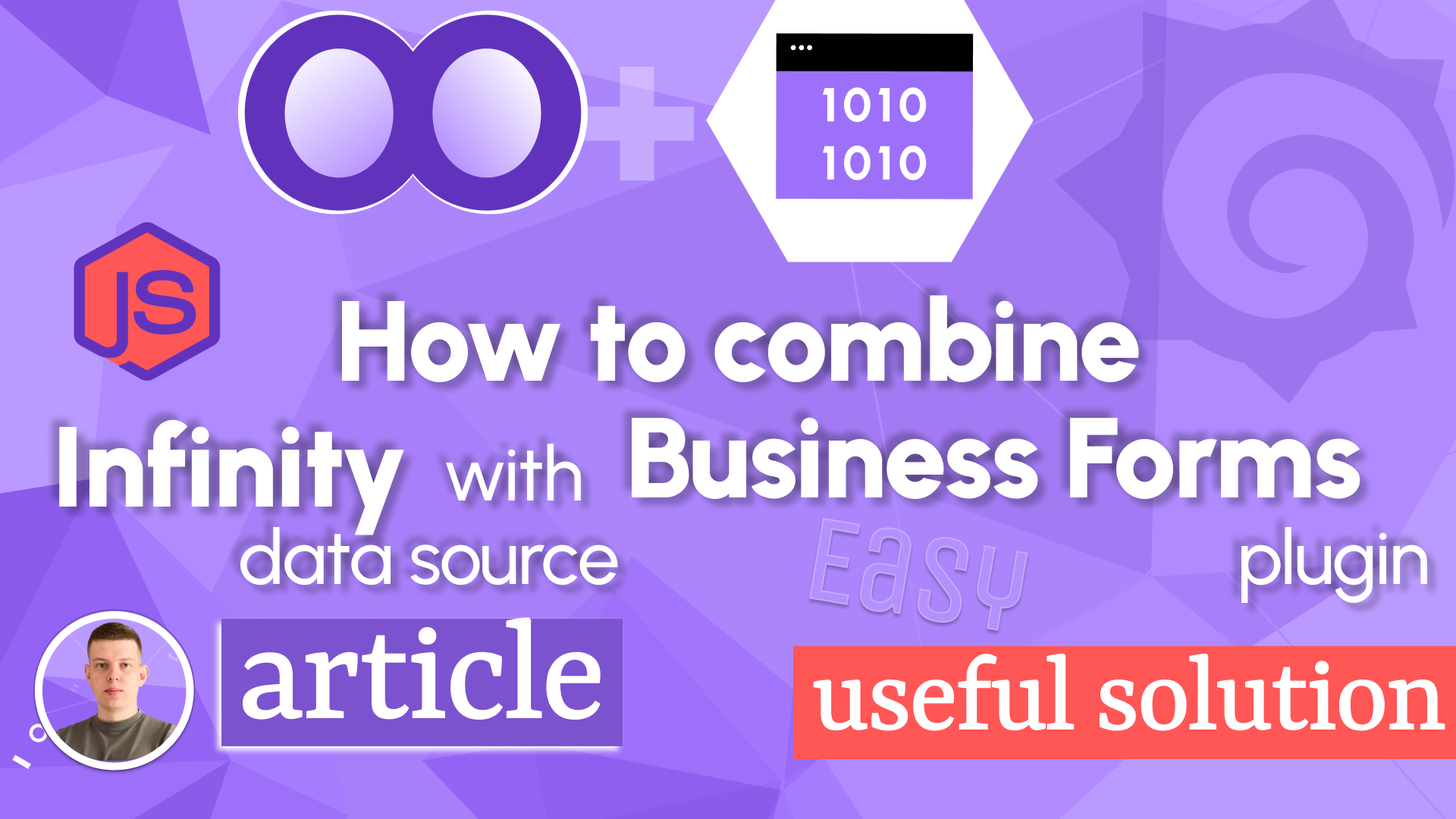Read-only text area, links, and confirmation window updates in Business Forms 3.3.0
We are happy to announce the release of the Business Forms panel 3.3.0. This release includes the following updates:
- New element type Read-only Text Area.
- New element type Link.
- New option Options Source, applicable for all types with Custom options.
- New Data Source option for the Reset request.
- Confirmation Window labels are now customizable.
- Usability improvement: Code Editor automatic size change.
- Added compatibility with Grafana 10.2.1.
Read-only Text Area
This new element type is similar to the previously existing read-only type, but this one allows to display multiple rows of text.
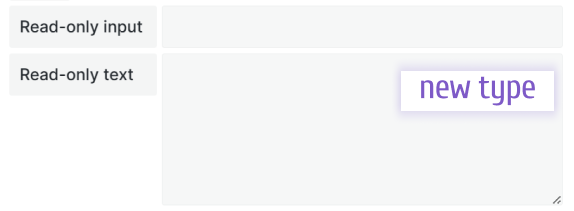
Link Element
This new element type allows you to add links on your Data Manipulation form. The link text is customizable using the Link Text option. If not specified, link address will be displayed.
The link can be opened in the same or a new tab.
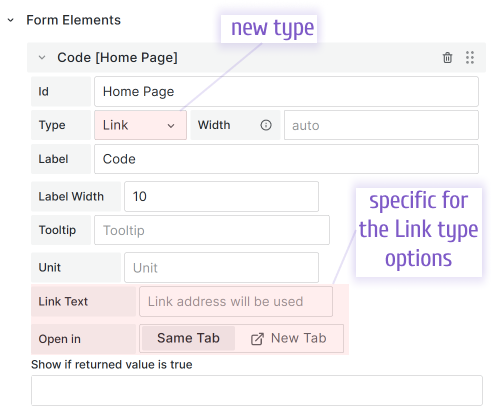
Select Options from Query
Previously all types with Custom options supported only options entered manually during the configuration or set using Custom code. Starting from this release, you can reference a query from any configured data source.
You can specify the Label and Value fields.
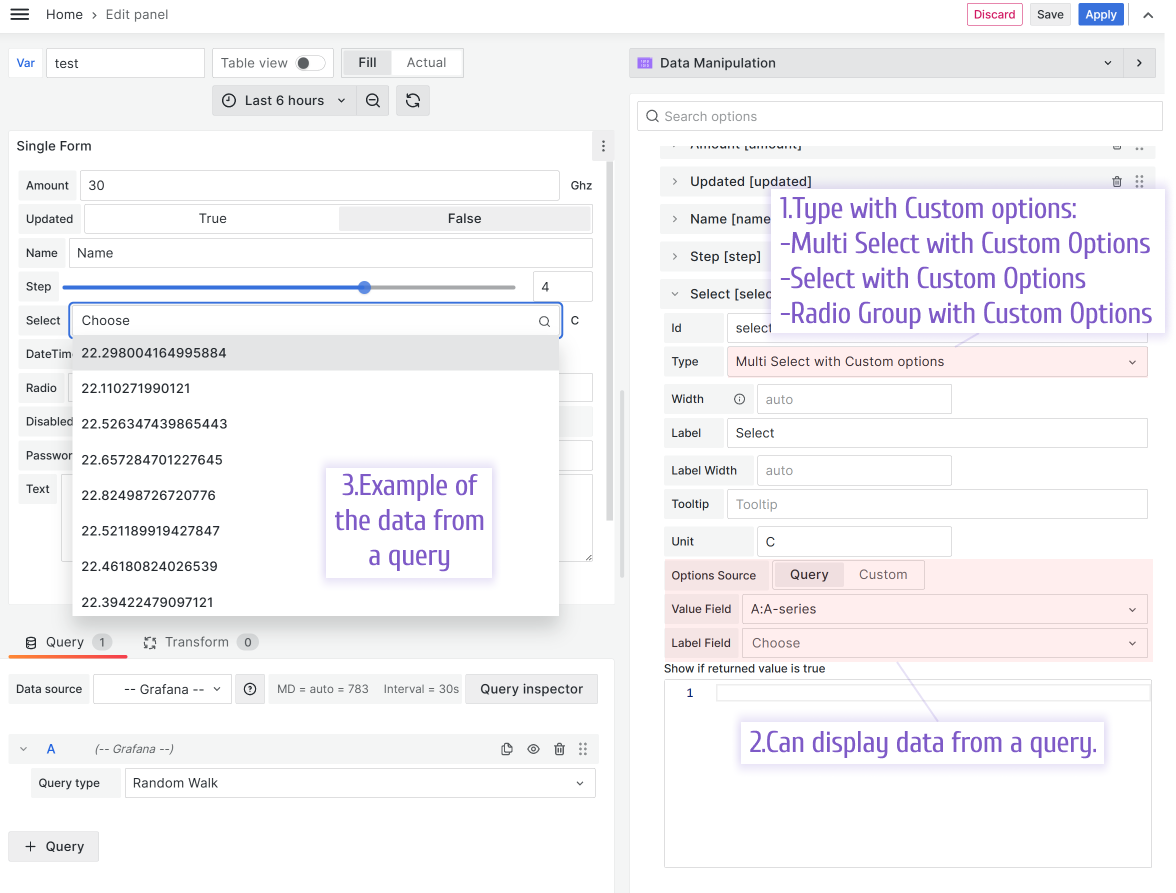
Data Source for the Reset button
Now you can specify a data source for the Reset Request and set payload.
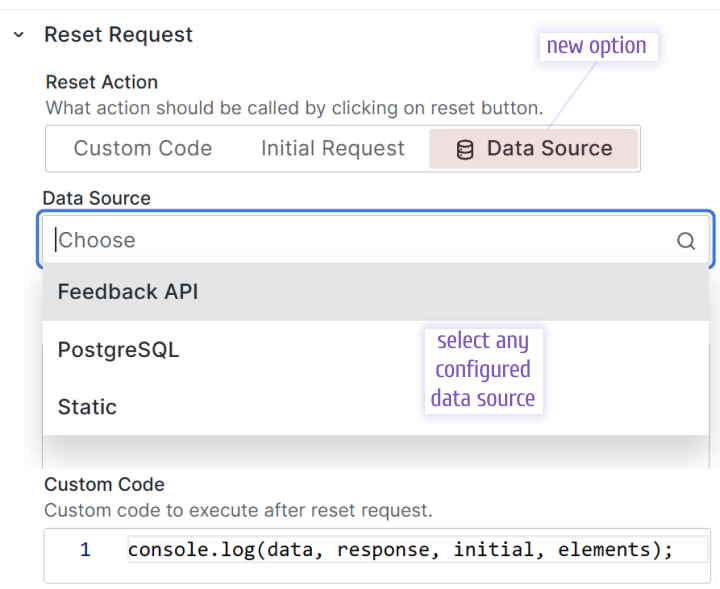
Confirmation Window
The Confirmation window, if enabled, is shown after a user clicks the submit button to highlight all changes made in the Data Manipulation form.
Starting from this release, you can customize all labels using the Confirmation Window category.
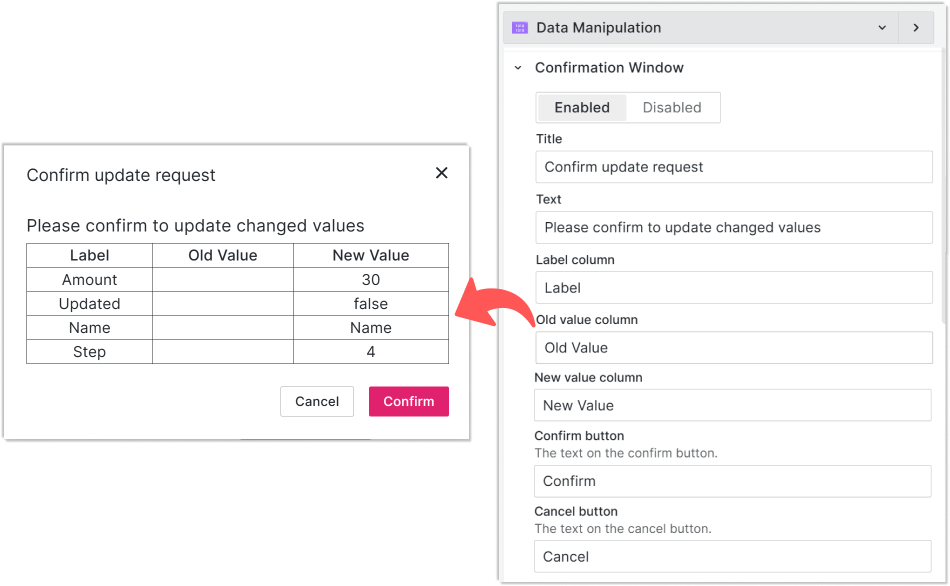
Autosize Code Editor
Any option containing code (for instance, Custom code, Show if returned value is true) changes its size (number of rows) following the number of code rows in it. The smallest size is 10 rows of code which means the size will not shrink to be less than 10 rows. The size can increase up to 50 rows of code.
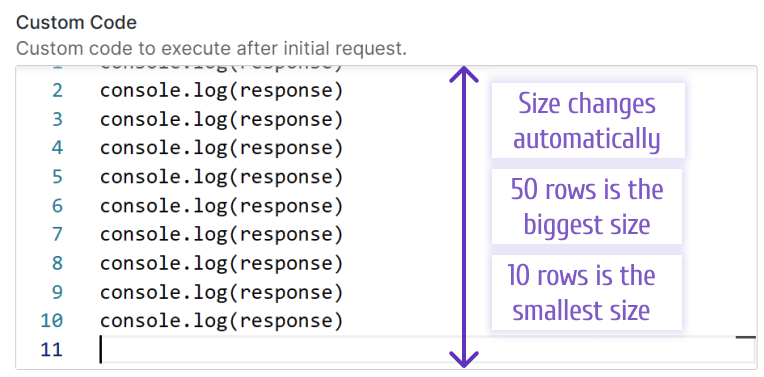
Getting Started
You can install the Business Forms panel from the Grafana Plugins catalog or use the Grafana command line tool.
For the latter, please use the following command:
grafana cli plugins install volkovlabs-form-panel
Tutorial
In this video, Daria provides two examples of what the Business Forms plugin can do and then outline the configuration steps. Towards the end, she emphasizes that the Business Forms panel can be created dynamically or, in other words, as a code with a reference where you can get copy-paste examples.
We have many other tutorials that you can find helpful. You can review all related to this plugin tutorials here.
Release Notes
Features / Enhancements
- Add Disabled Text Area element type (#243)
- Add Confirmation Window options (#242)
- Add context object to the custom code (#255)
- Add Select Options From Query (#254)
- Add NumberInput component which allows to enter decimals (#291)
- Update to Plugin Tools 2.1.1 (#292)
- Use Grafana Access Policy to sign plugin (#292)
- Update to Grafana 10.2.1 (#292)
- Update ESLint configuration (#294)
- Add Autosize Code Editor (#295)
- Add Data Source option for Reset button (#296)
- Add Link Element (#297)
We're Always Happy to Hear From You!
We value your feedback and are eager to connect with our community and partners. Whether you have a question, an idea, or an issue to report, here’s how you can reach out:
- Community Members: Have a question, want to suggest a new feature, or found a bug? We’d love to hear from you! Please create a GitHub issue to start the conversation.
- Enterprise Partners: Need assistance or have an urgent request? Open a Zendesk ticket for a prompt and dedicated response from our team.
- Join the Conversation: Stay updated and share your thoughts! Subscribe to our YouTube Channel and leave your comments—we can’t wait to hear what you think.
Your input helps us improve, so don’t hesitate to get in touch!