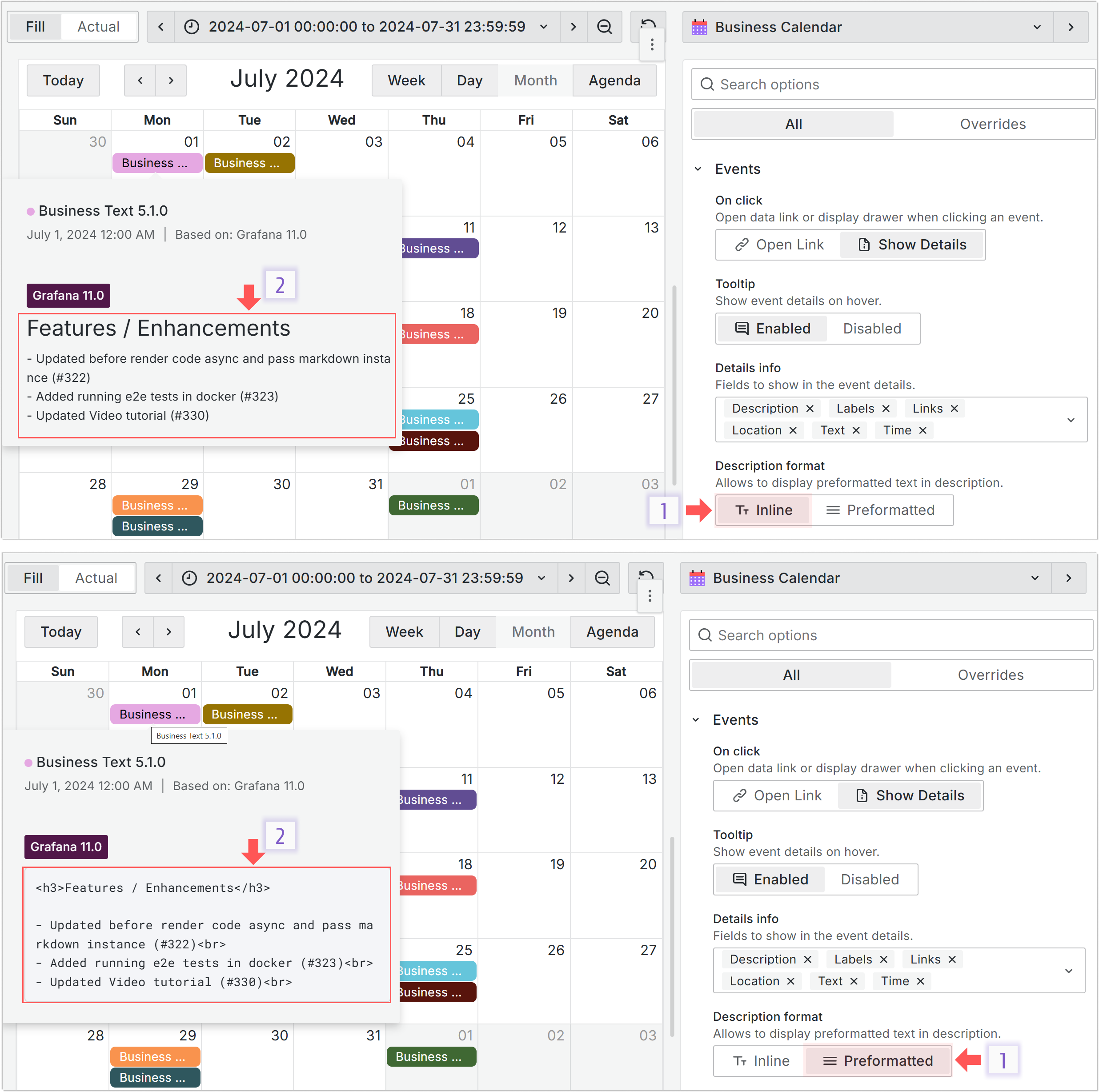Events
The first parameter of the Events category is On click:
- Open Link instructs the plugin to open an assigned link,
- Show Details instructs the plugin to open a drawer.
Links
The links are configured in the Data links category which is common for all Grafana plugins category. In the picture below the link is specified as follows:
__datais a reference to a retrieved data frame,fieldsis a reference to the retrieved data frame fields,urlis a reference to a retrieved field name.
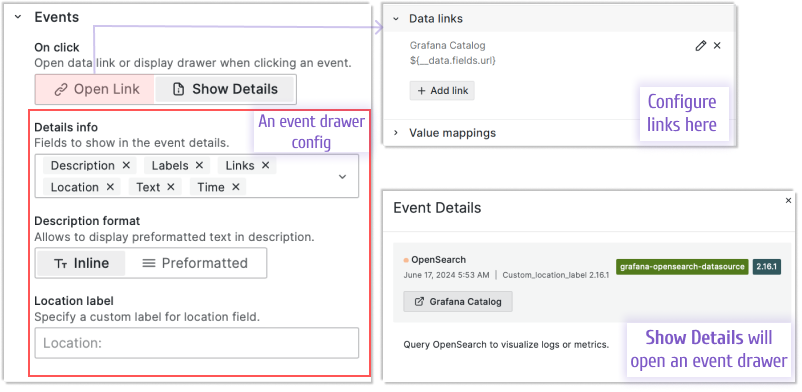
Drawer with event details
A drawer is a pop-up window that opens on the right-hand side of your browser and displays event details.
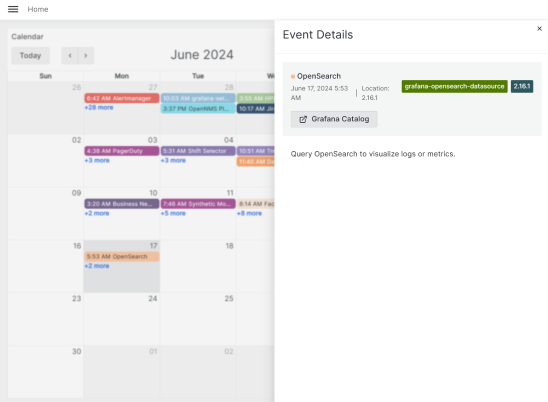
You can configure which data elements to show in the drawer by selecting them in the Details info parameter (see the first image on this page).
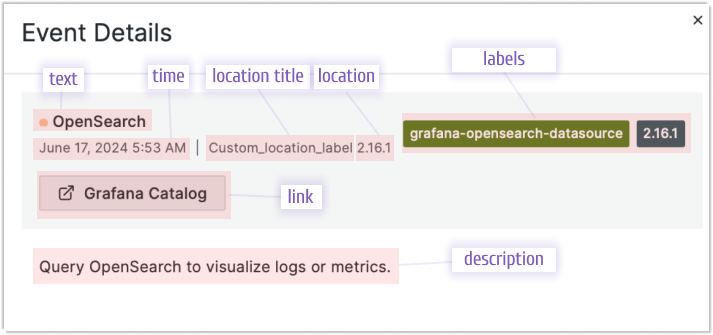
Tooltip
The tooltip feature is supported starting from version 3.5.0.
You can enable the tooltip, which is displayed when a mouse hovers over the event.
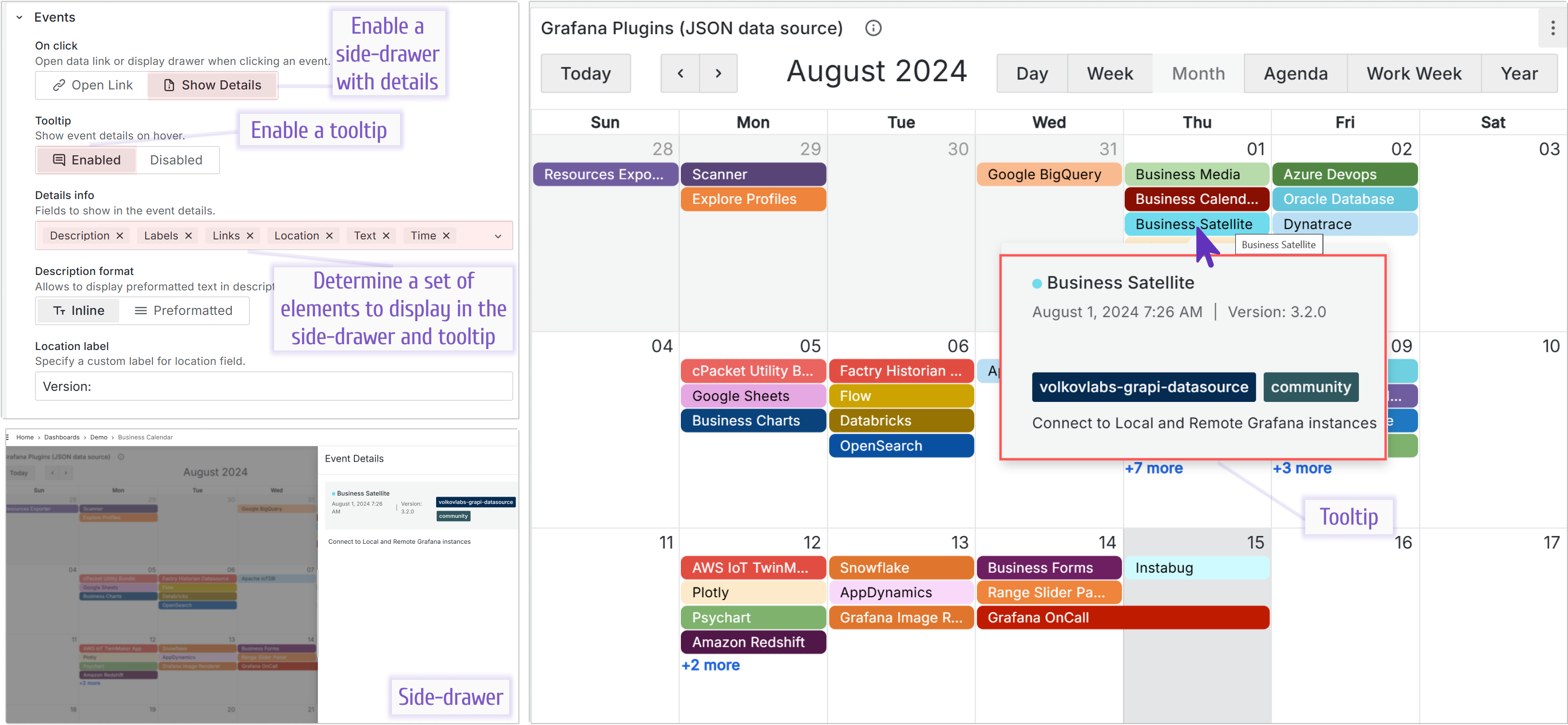
Multiple fields in the description
The Multiple fields in the description feature is supported starting from version 3.5.0.
You can specify multiple fields to be displayed in the event description.
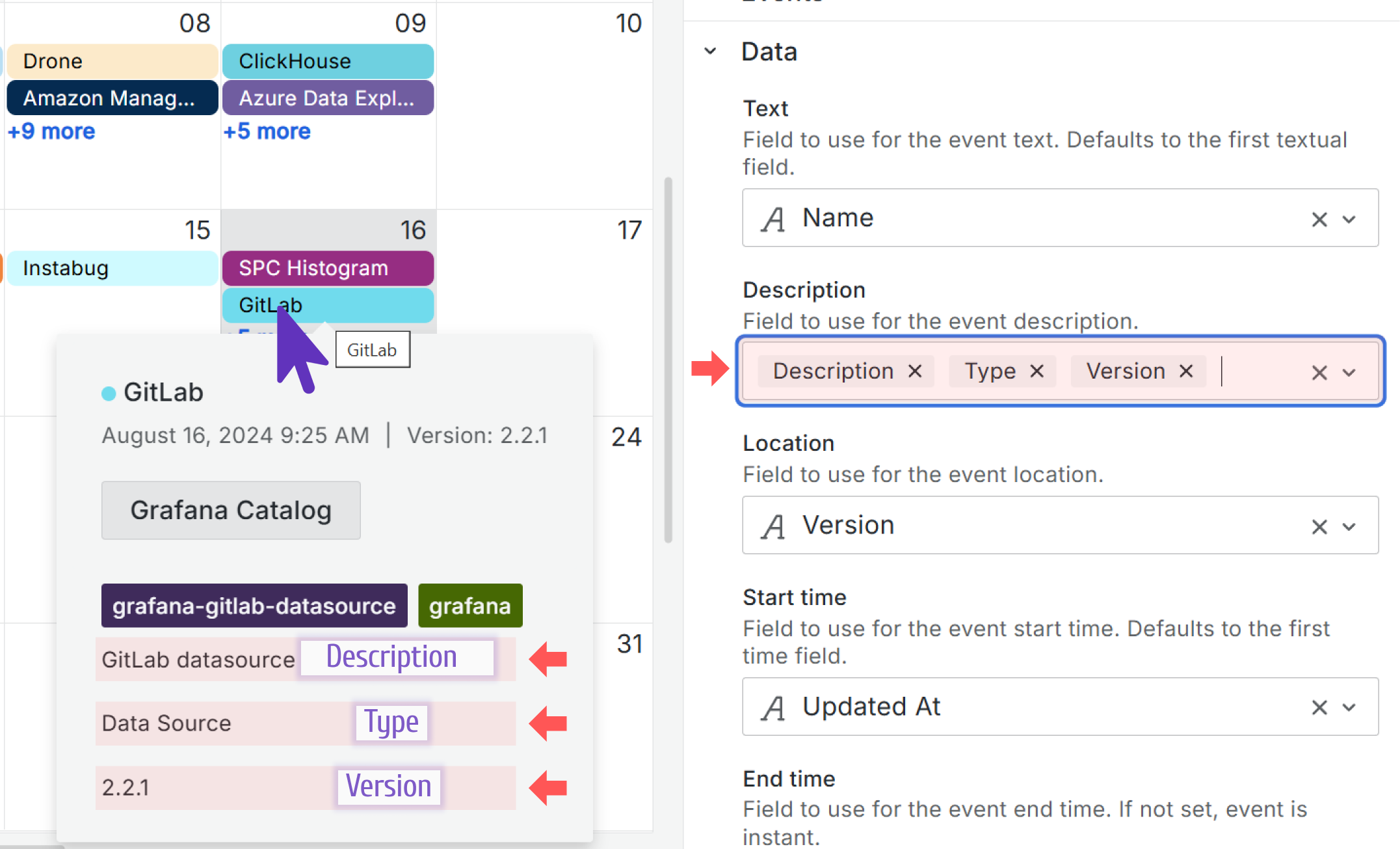
The Description format option
The Description format option feature is supported starting from version 3.5.0.
You might want to apply formatting for better visual display when your event descriptions contain comprehensive details.
Your options for the description formatting are:
- Inline. You can use simple HTML formatting tags to have different font sizes, colors, etc.
- Preformatted is very similar to the HTML tag
<pre>. Text is displayed in a fixed-width font, with spaces and line breaks preserved. The text is displayed "as is".
The illustration below shows how the same description text is interpreted depending on the selected Description format option.