External Export
The Business Table panel now supports exporting table data to external sources by sending an HTTP request. The data is represented as a two-dimensional array ([][]) and is accessible via the ${payload} variable, which is escaped as a string for inclusion in the request body.
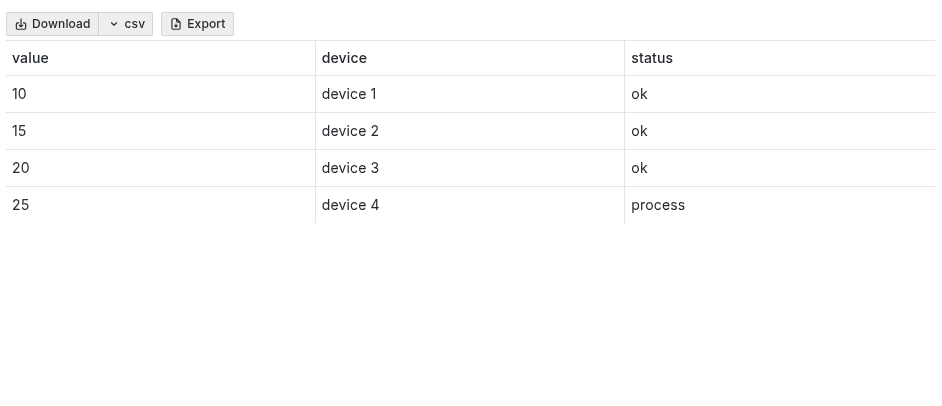
This feature enables seamless integration with external services, allowing users to export table data to platforms like Google Sheets, databases, or other APIs. The export is triggered by a user action, such as clicking a button, and can be customized to work with various data sources.
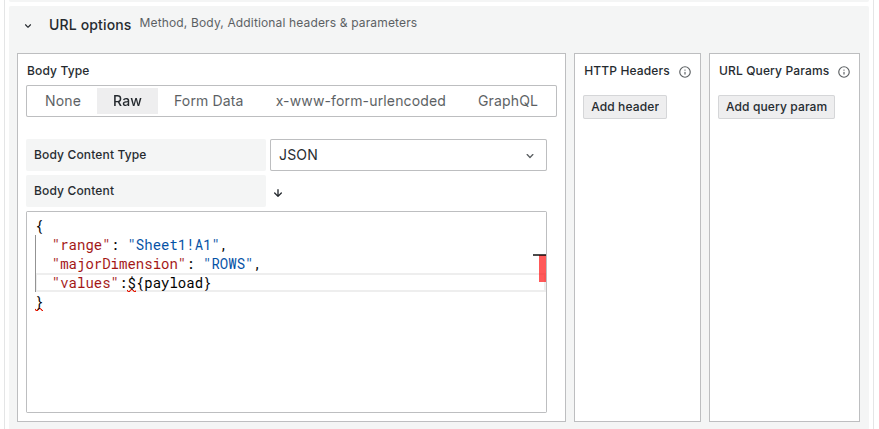
Overview of External Export
External export allows you to:
- Send table data to external systems via HTTP requests.
- Integrate with platforms like Google Sheets using APIs.
- Customize the export process through the Infinity data source in Grafana.
This guide focuses on exporting data to Google Sheets, but the principles can be applied to other external systems with appropriate API configurations.
You can export table data directly to Google Sheets using the Google Sheets API through the Infinity data source. Follow the steps below to set up and configure this integration.
Prepare Your Google Spreadsheet
Before exporting data, prepare the target spreadsheet to receive the data:
- Go to Google Sheets and create a new spreadsheet.
- Name the spreadsheet for easy identification (e.g., "Business Table Export").
- Identify the sheet and range where the data will be appended (e.g.,
Sheet1!A1).
Set Up Google Cloud Console
To enable data export to Google Sheets, create a service account with the necessary permissions:
-
Navigate to Google Cloud Console.
-
Create a new project or select an existing one.
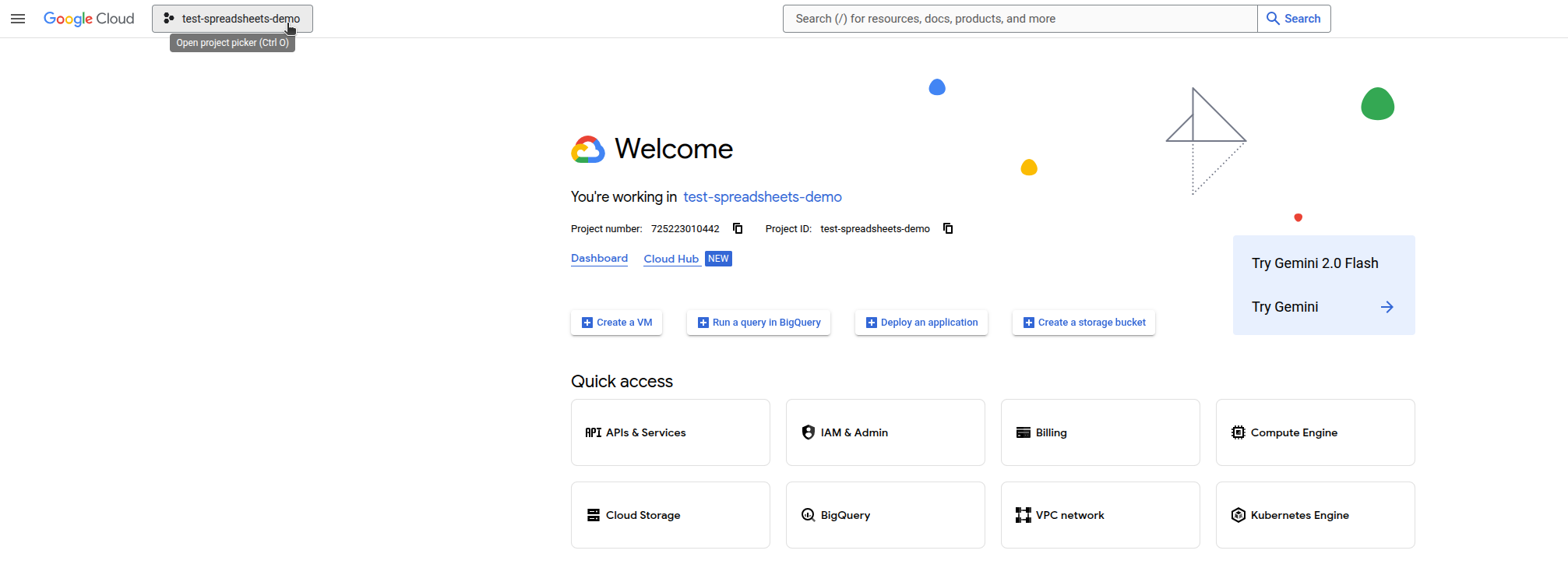
Select Project in Google Cloud -
Go to APIs & Services > Enable APIs and Services.
-
Search for
Google Sheets APIand enable it for your project.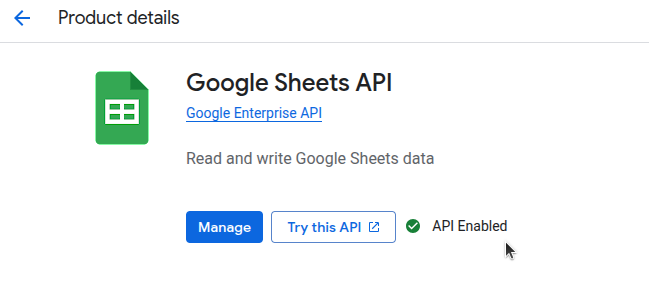
Enabled API for Google Cloud Project -
Click Manage this API > Credentials > Manage Service Accounts.
-
Click Create Service Account, provide a name, and set the role to
Editor.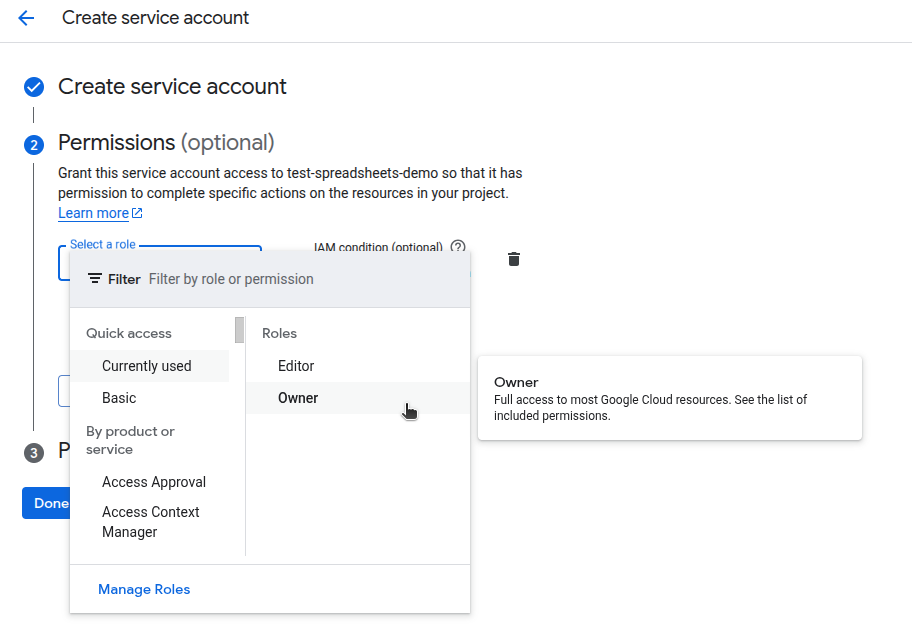
Select Role as Editor -
Go to the Credentials menu, edit the service account, and navigate to the Keys section.
-
Click Add Key, select
JSONas the key type, and save the file.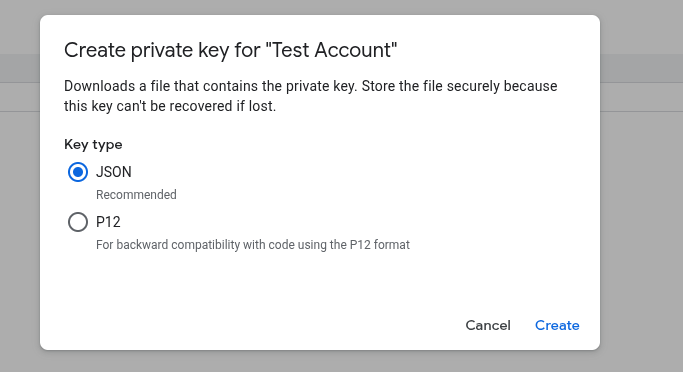
Select Key Type as JSON -
Download JSON key file and use it to configure Infinity data source.
Update Google Spreadsheet Permissions
To grant access to your Google Spreadsheet for the created service account, follow these steps:
- Open your Google Spreadsheet.
- Click the Share button in the top-right corner of the screen.
- In the "Share with people and groups" field, enter the service account email address (e.g.,
test-account@test-spreadsheets.iam.gserviceaccount.com). - Set the permission level to Editor to allow the service account to modify the spreadsheet.
- Click Send or Done to save the changes.
Ensure that the service account email is correctly copied from your Google Cloud Console. If the email is incorrect or the service account lacks necessary permissions at the project level, access will be denied.
Configure Infinity Data Source
Set up the Infinity data source to authenticate with Google Sheets:
-
In Grafana, create or open an Infinity data source.
-
Go to the Authentication tab.
-
Select Other Authentication > Provider: Google JWT.
-
Upload the JSON key file downloaded from Google Cloud Console.
-
Set the
Scopesfield tohttps://www.googleapis.com/auth/spreadsheets. -
Add the following allowed hosts:
https://docs.google.com,https://sheets.googleapis.com,docs.google.com,sheets.googleapis.com. -
Click Save and Test to verify the configuration.
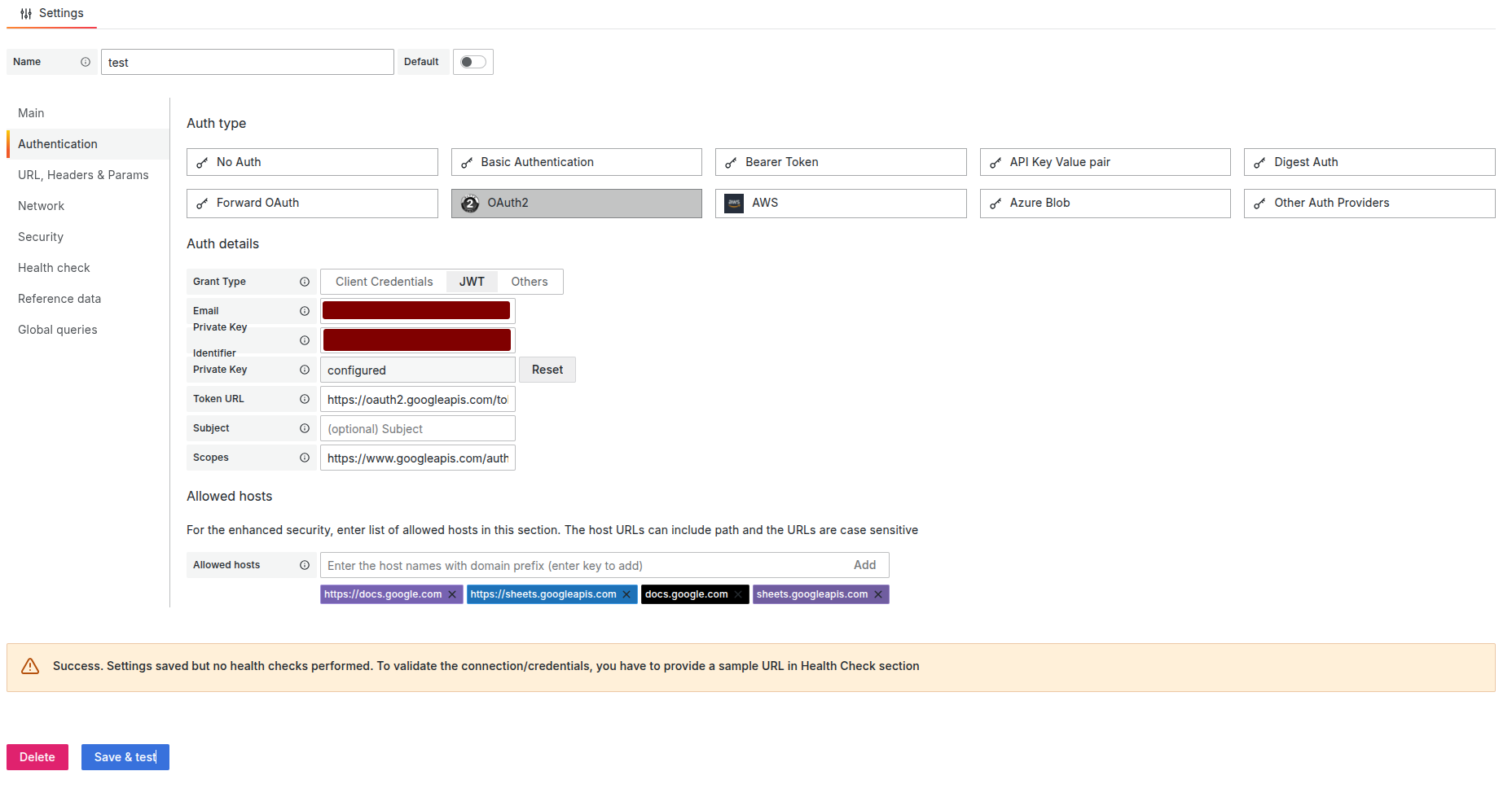
Infinity Data Source Authentication Configuration -
Go to URL, Headers & Params > URL Settings and set
Allow Dangerous HTTP Methodstotrue.
Configure Export Request in Business Table
Configure the Business Table panel to send data to Google Sheets:
-
Create or edit a Business Table panel with your data.
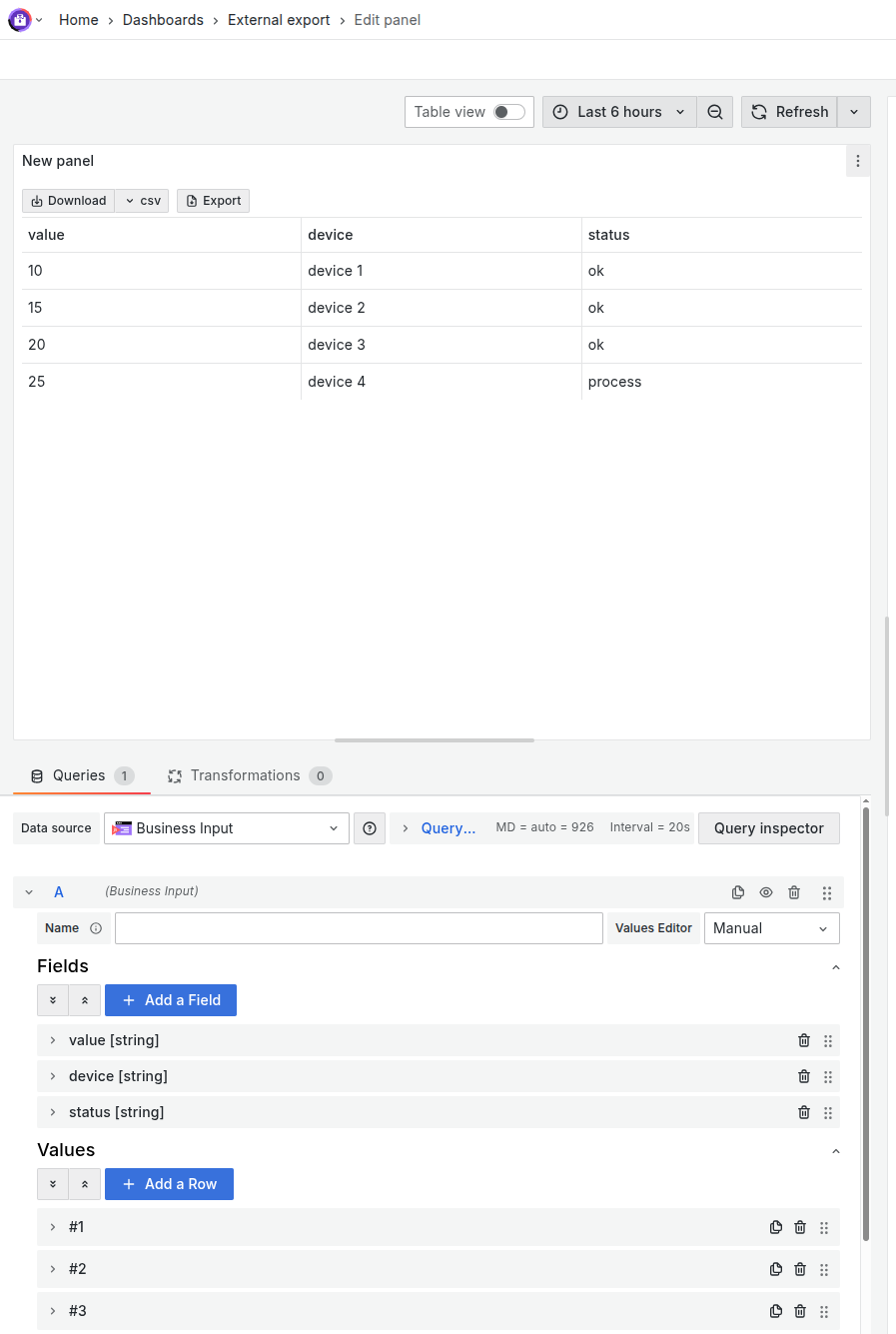
Configured Business Table Panel -
In the panel settings, go to Advanced Options > External Export and enable it.
-
Select your configured Infinity data source.
-
Set the following options:
- Type:
JSON - Parser:
backend - Source:
URL - Method:
PUT - URL:
https://sheets.googleapis.com/v4/spreadsheets/<spreadsheetID>/values/<sheetName>!<startCell>?valueInputOption=RAW- Replace
<spreadsheetID>,<sheetName>, and<startCell>with your spreadsheet details. - Example:
https://sheets.googleapis.com/v4/spreadsheets/1fHQaArXS9qR4Ie65i_8fp47jAJACOlqHGZ35AFl0hf2wqM/values/Sheet1!A1?valueInputOption=RAW
- Replace
- URL Option:
Body Type-Raw - Body Content Type:
JSON - Body Content:
{
"range": "Sheet1!A1",
"majorDimension": "ROWS",
"values": ${payload}
}
- Type:
-
(Optional) Test with hardcoded data:
{
"range": "Sheet1!A1",
"majorDimension": "ROWS",
"values": [
["value", "device", "status"],
["100", "sensor A", "ok"],
["200", "sensor B", "error"]
]
}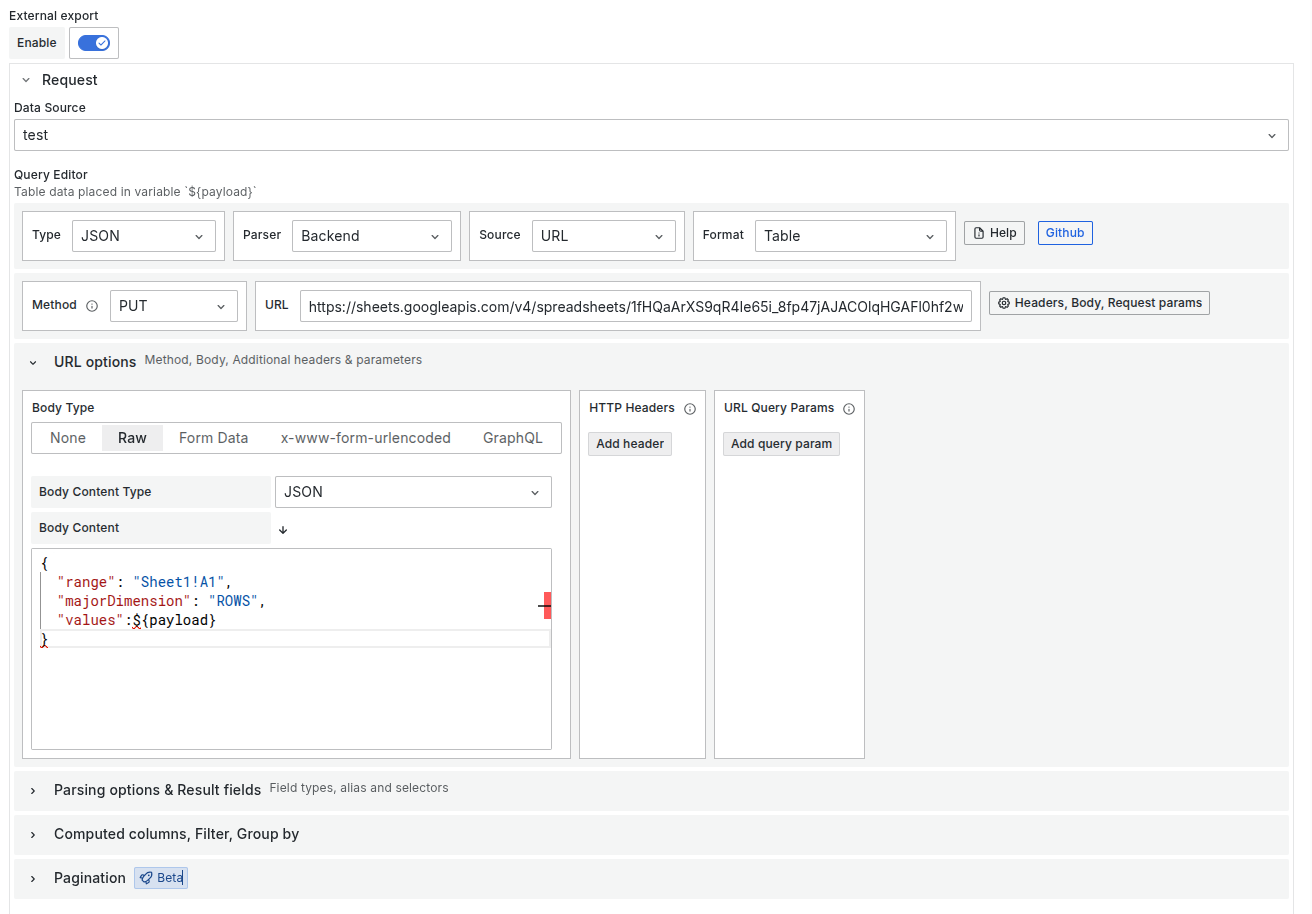
Request Configuration for Infinity Data Source -
Save the dashboard and click the Export button to send data to Google Sheets.
Infinity data source may return a "status OK" even if there is an error. Check the Network tab in your browser's developer tools if the export fails.
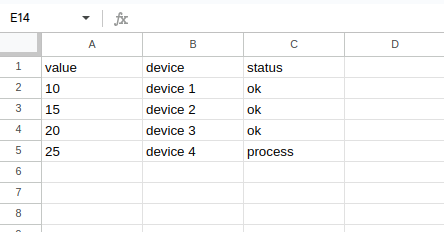
Troubleshooting
- Export Fails: Check the Network tab in your browser's developer tools for detailed error messages.
- Authentication Issues: Ensure the service account has the correct permissions and the JSON key file is uploaded correctly in Infinity.
- Data Not Updating: Verify the range and sheet name in the export URL match your Google Spreadsheet configuration.
If you encounter issues not covered in this guide, reach out to the community or support channels for assistance.