Styles
Methods to include CSS
You can impose style using one, all, or any combination of the following:
- Inline. Specify CSS commands right in the Content.
- Internal. Specify CSS in the Style editor with convenient CSS syntax highlighting.
- External. Import an external CSS file. To prevent the loading of third-party URLs, you can store CSS files in the public folder on your Grafana instance:
- On any external Grafana instance
https://GRAFANA-URL/public/grafanaCSS.css - Or on local Grafana instance
/public/grafanaCSS.css
- On any external Grafana instance
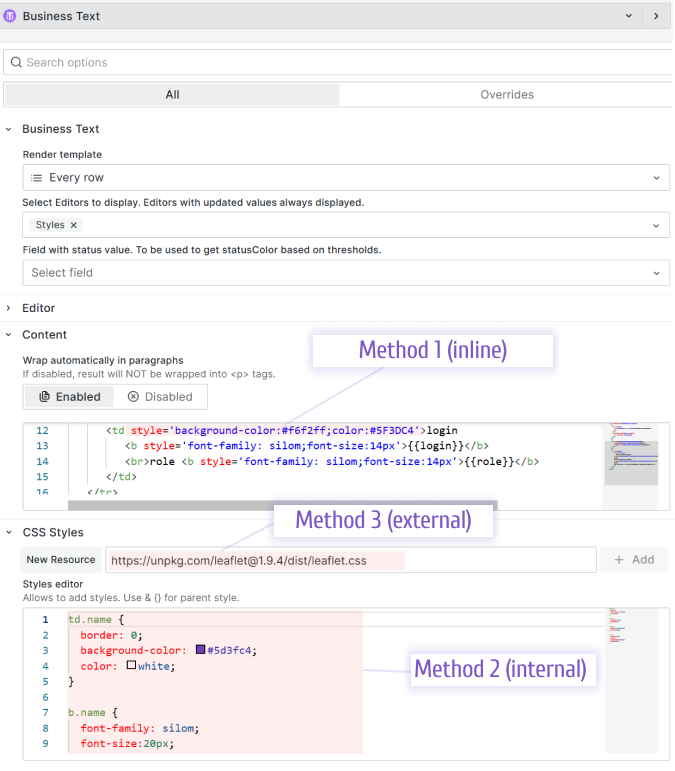
Dashboard variables
Dashboard variables are replaced automatically in all CSS style methods.
The Business Text panel supports dashboard variables starting from version 3.0.0 and dashboard variables in CSS styles starting from version 4.0.0.
Internal method example 1
You can define your styles and use them in a template (Content, Default Content).
Code for a template:
<td class="name">
<p><b class="name">{{first_name}} {{last_name}}</b></p>
</td>
Code for the Styles editor:
td.name {
border: 0;
background-color: #5d3fc4;
color: white;
}
b.name {
font-family: silom;
font-size: 20px;
}
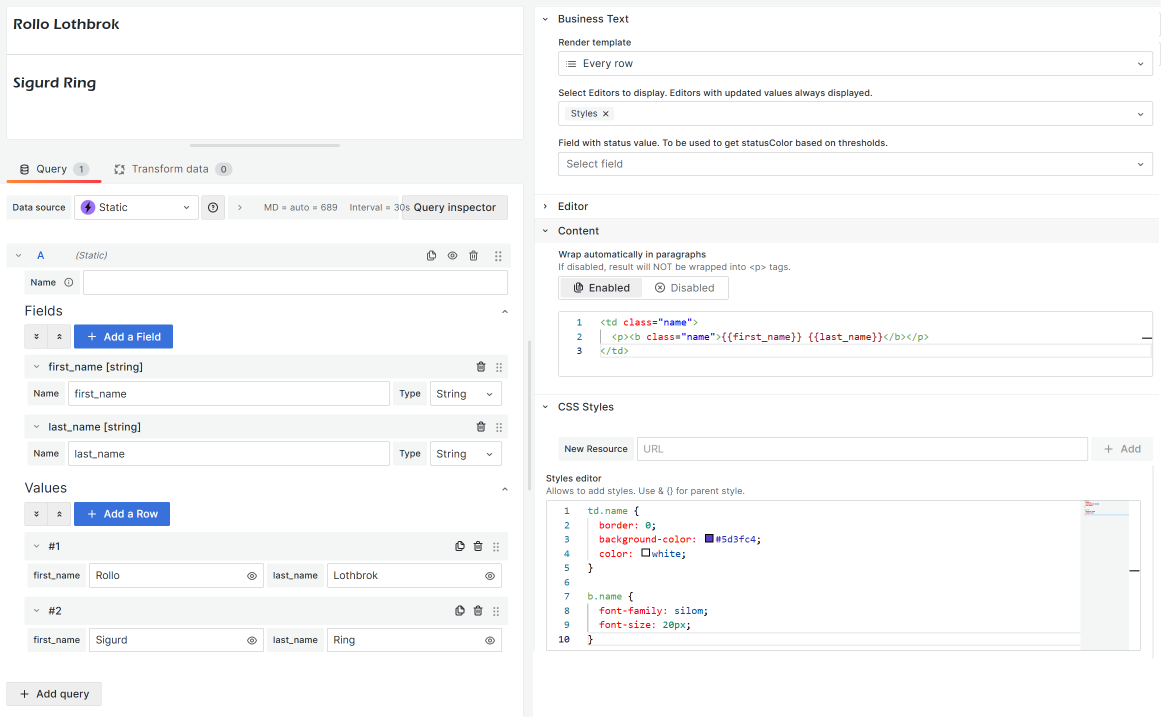
Internal method example 2
Here I have a simple, yet amazing styling approach. For instance, you can display the status of your devices/servers as green or red dots in a table.
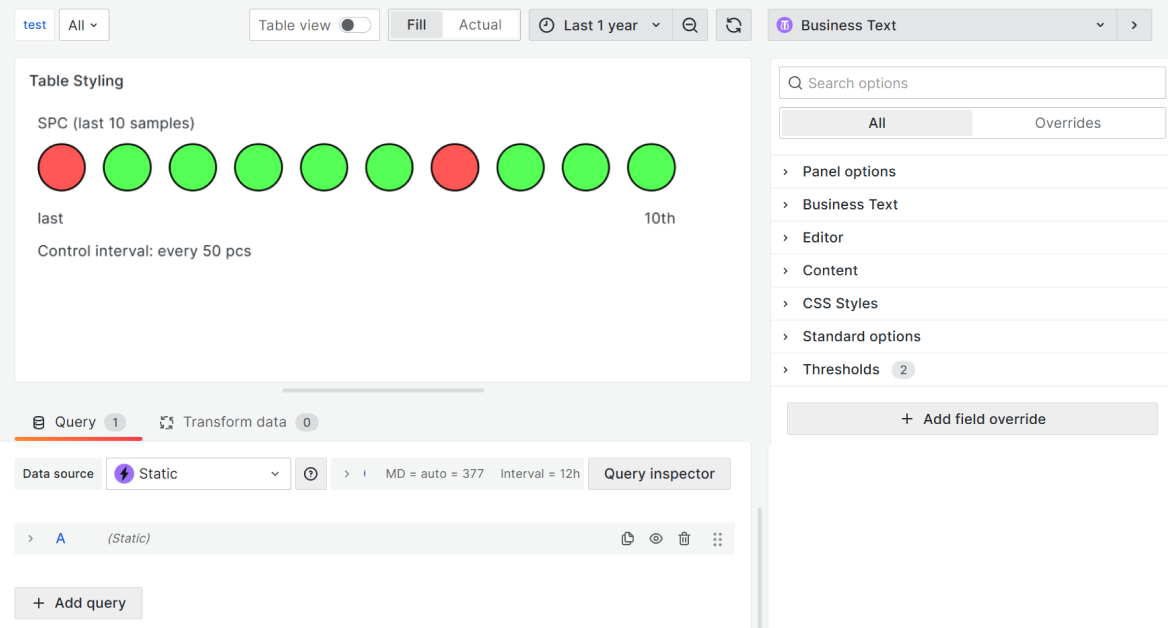
To have this on your dashboard, copy the Content and CSS Styles parameters from below.
Content
<table>
<tbody>
<tr>
<td style="width: 10%;" colspan="10" class="header">
SPC (last 10 samples)
</td>
</tr>
<tr>
<td style="width: 10%;"><span class="dot_niO"></span></td>
<td style="width: 10%;"><span class="dot_iO"></span></td>
<td style="width: 10%;"><span class="dot_iO"></span></td>
<td style="width: 10%;"><span class="dot_iO"></span></td>
<td style="width: 10%;"><span class="dot_iO"></span></td>
<td style="width: 10%;"><span class="dot_iO"></span></td>
<td style="width: 10%;"><span class="dot_niO"></span></td>
<td style="width: 10%;"><span class="dot_iO"></span></td>
<td style="width: 10%;"><span class="dot_iO"></span></td>
<td style="width: 10%;"><span class="dot_iO"></span></td>
</tr>
<tr>
<td style="text-align: left;" colspan="5">last</td>
<td style="text-align: right;" colspan="5">10th</td>
</tr>
<tr>
<td style="width: 10%;" colspan="5" class="down">
Control interval: every 50 pcs
</td>
<td style="text-align: right;" colspan="5"></td>
</tr>
</tbody>
</table>
CSS Styles
.dot_iO {
height: 45px;
width: 45px;
background-color: #56ff56;
border-radius: 50%;
border: 2px solid black;
display: inline-block;
}
.dot_niO {
height: 45px;
width: 45px;
background-color: #ff5656;
border-radius: 50%;
border: 2px solid black;
display: inline-block;
}
table {
border-style: unset !important;
}
tr td {
border-style: unset !important;
}
External method example
For the external method example, refer to the Leaflet.js interactive maps.
Override
You can see all the defined styles in the source code.
Default styles
loading...
Padding and margins
To display content without padding and margins, you need to override the parent CSS style.
& {
padding: 0;
margin: 0;
}
Code Syntax Highlight
The code syntax highlighting is based on the highlight.js library, which supports key programming languages.
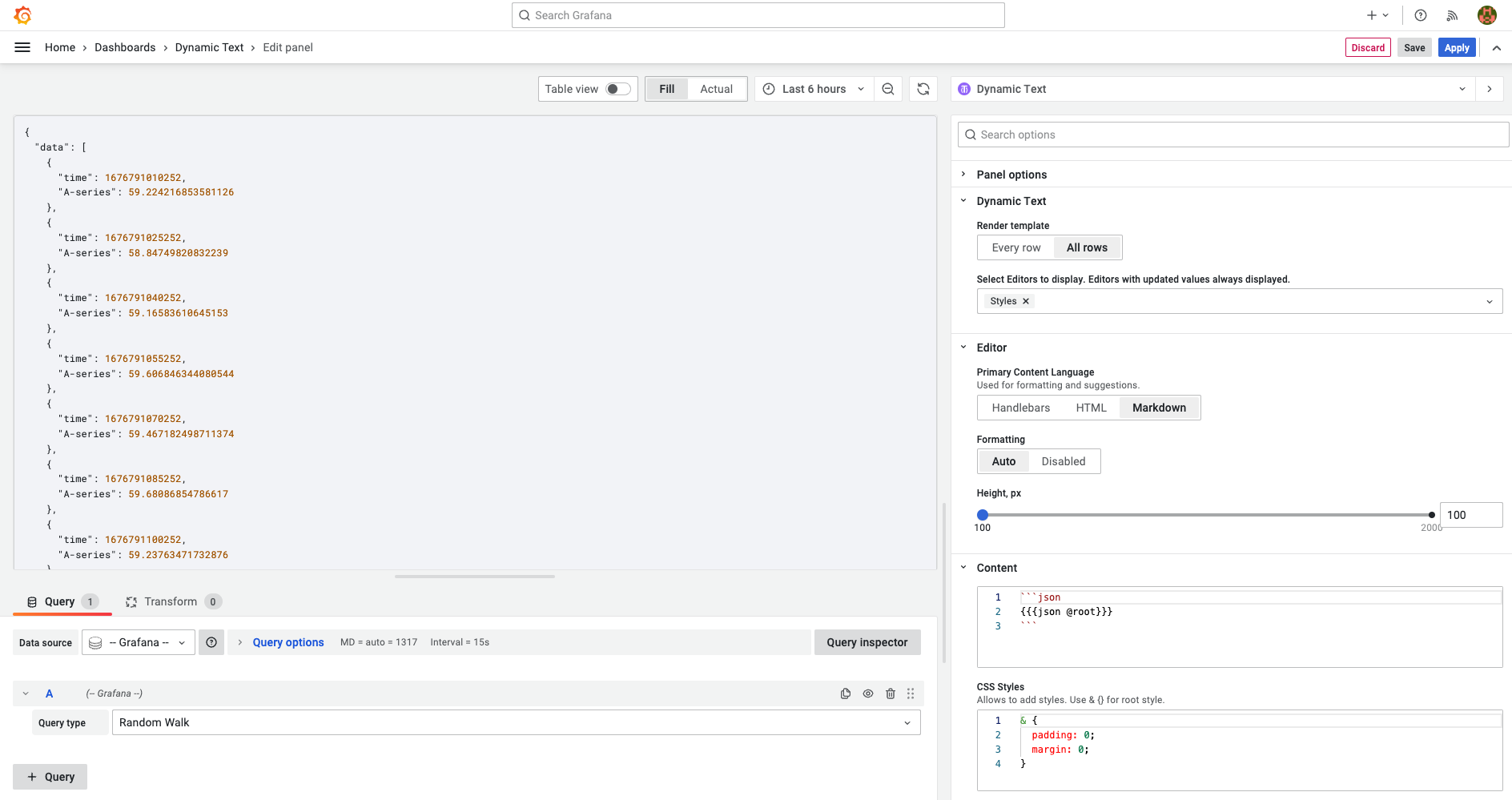
Styling
We included the Accessibility (A11Y) syntax highlighting style for light and dark themes. You can override it in the styles editor by copying one of the styles from the project source files.
A11Y light theme
loading...