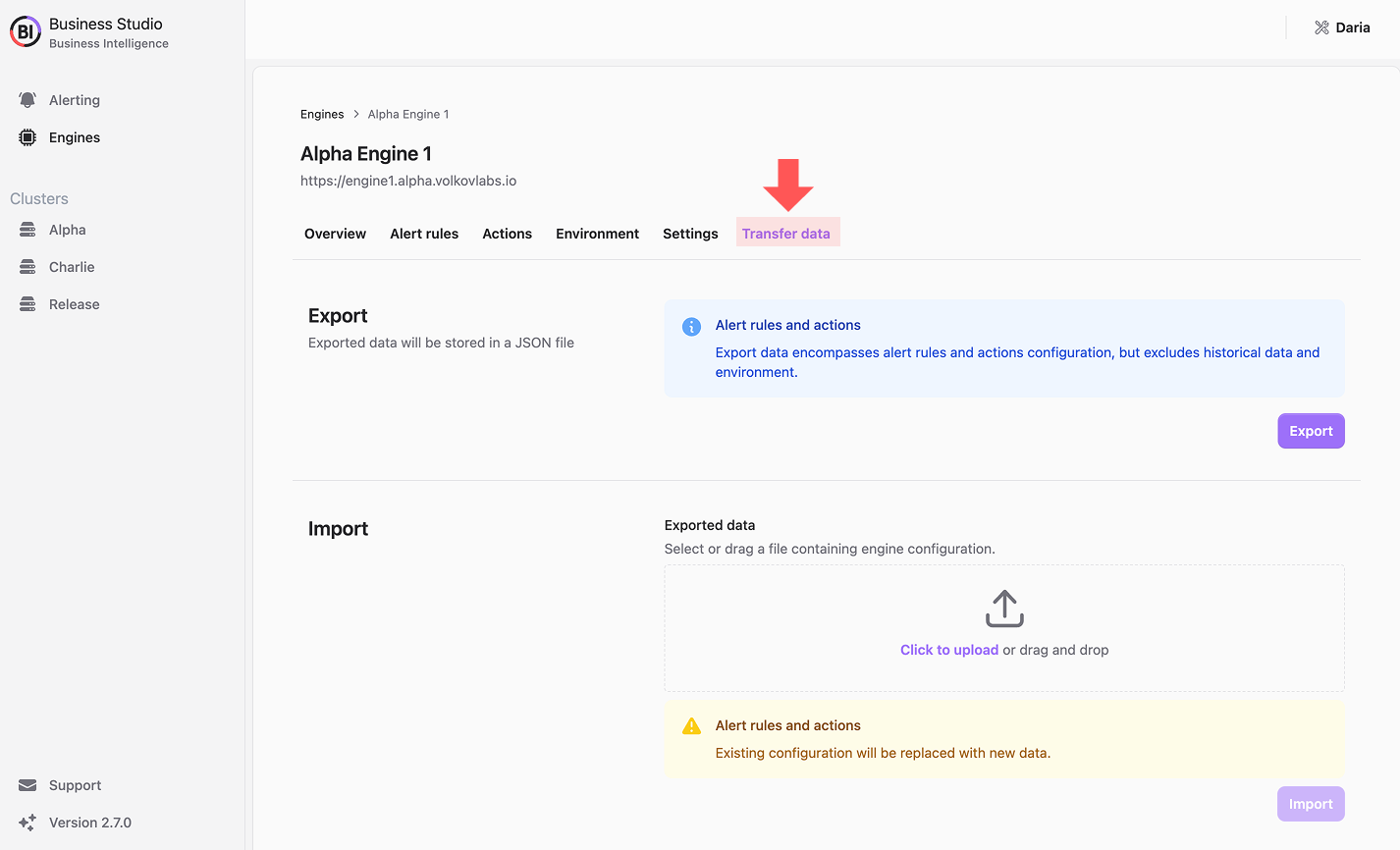Business Engines
This section assumes you’re familiar with the concept of a Business Engine. If not, review the platform architecture and the Business Engine documentation for context.
Adding and Deleting Engines
Business Studio enables you to add multiple Business Engines as required, each preconnected to a Grafana instance.
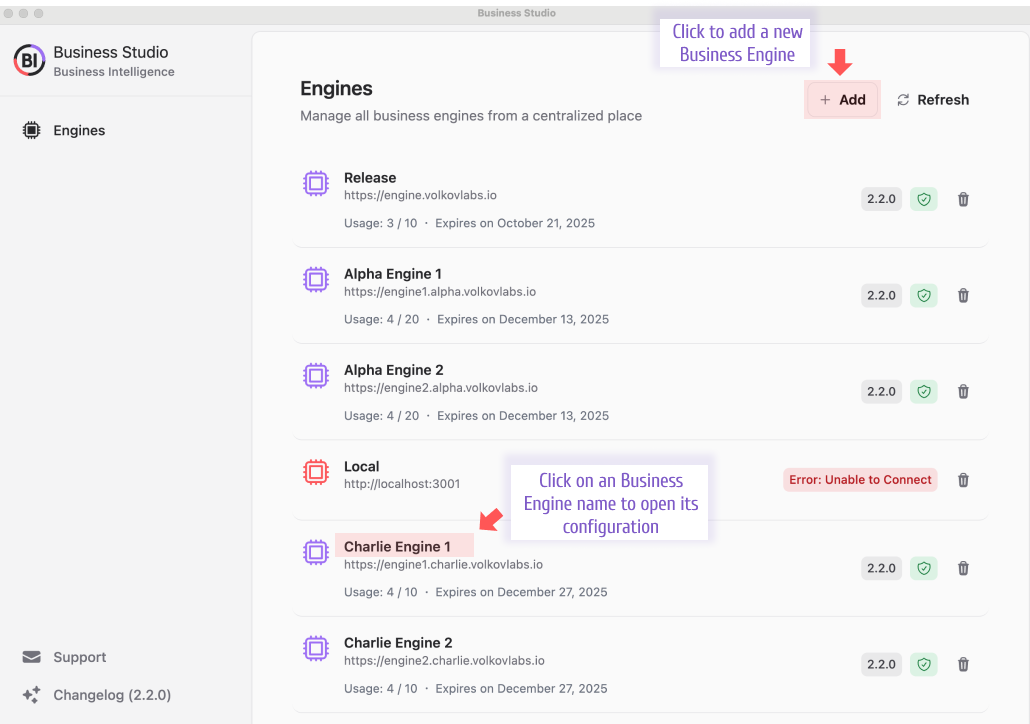
Adding a New Engine
To add a Business Engine:
- Click the + Add button on the main screen
- Provide the following details:
- Engine Name: A unique identifier within Business Studio
- Engine URL: The URL for accessing the Business Engine API
- Production or Community Token: Unique to each Business Engine cluster; request additional Production tokens via the Support menu in the bottom-left corner
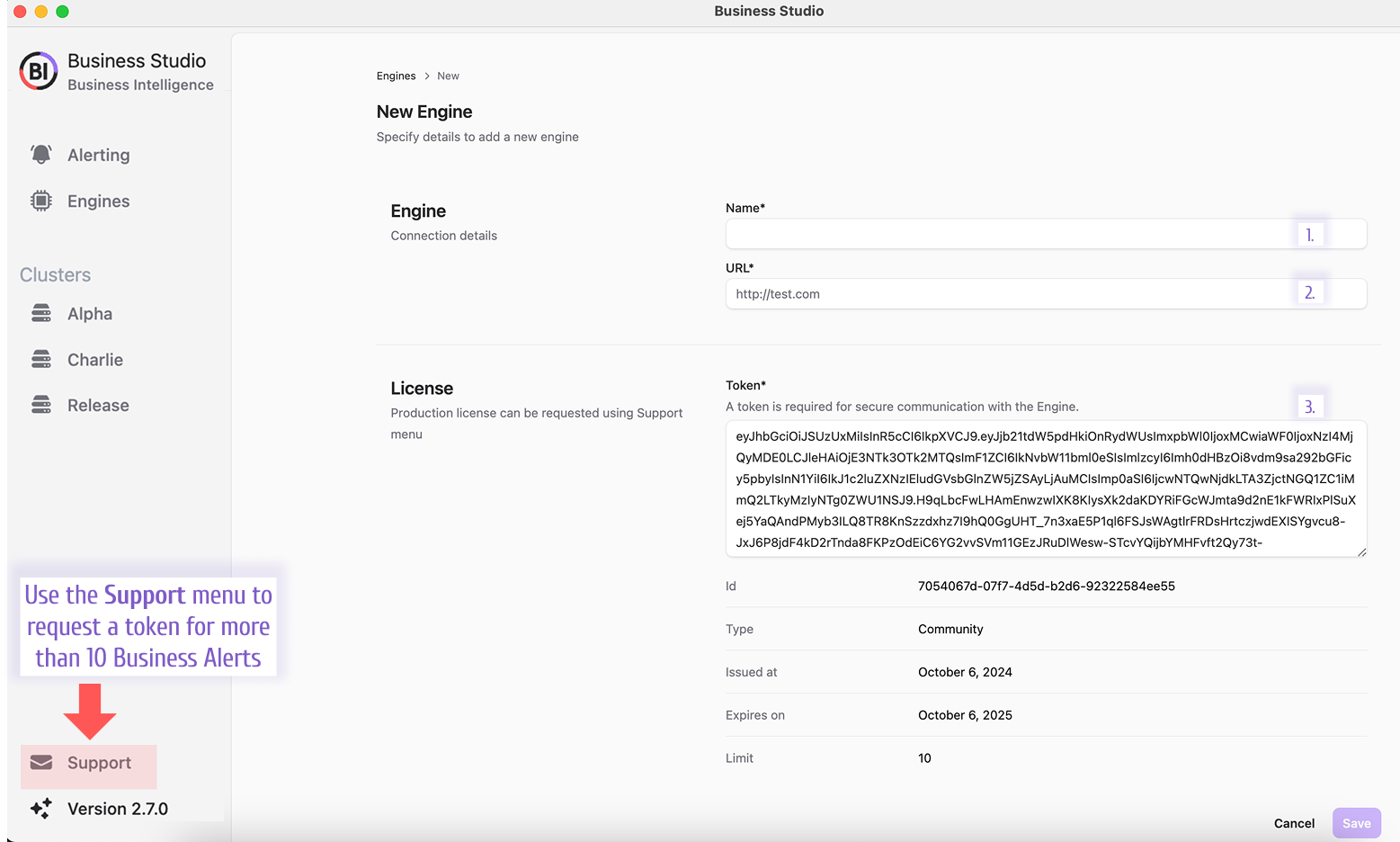
After adding, click the engine’s name in the list to review its configuration settings.
Business Engine Overview
The Overview page displays key statistics—version, status (OK/Error), alert rule count, and action count—along with Alert History and high-availability (HA) status.
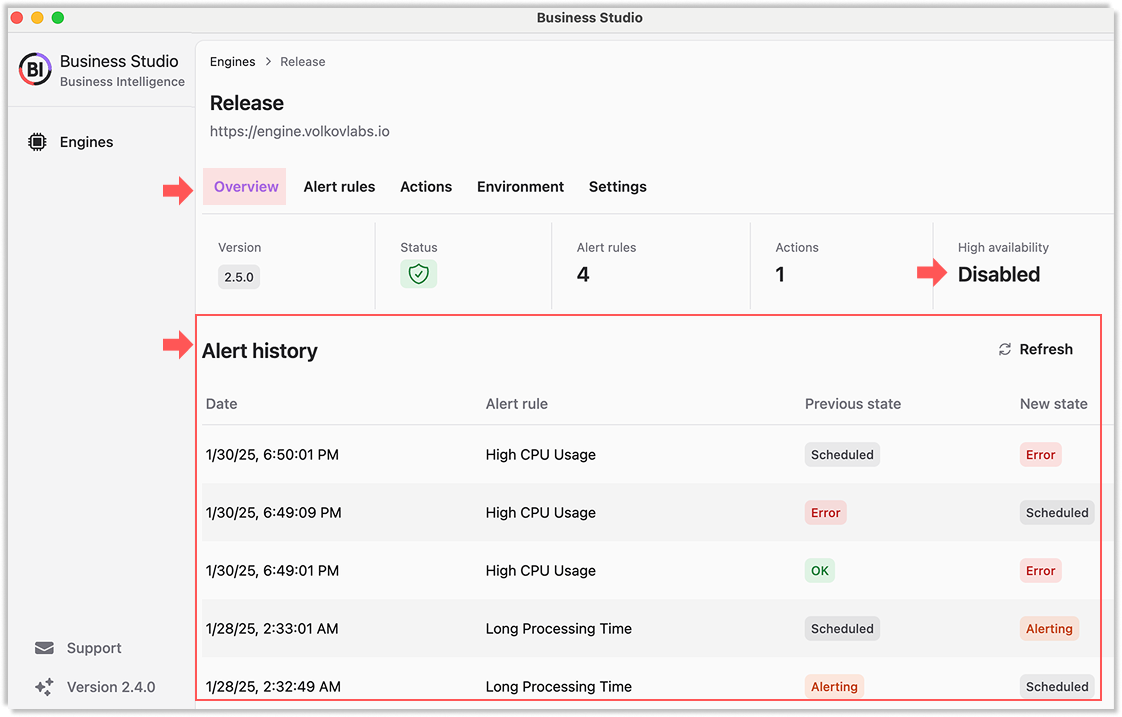
High Availability Status:
- Disabled: Single Business Engine in the cluster
- Enabled: Multiple Business Engines in the cluster
Alert Rules
The Alert Rules page integrates with the Business Alerting feature, available across all Business Engines. For details, see the Alert Rules section.
To access:
- Open any configured business engine.
- Click on the the Alert rules page.
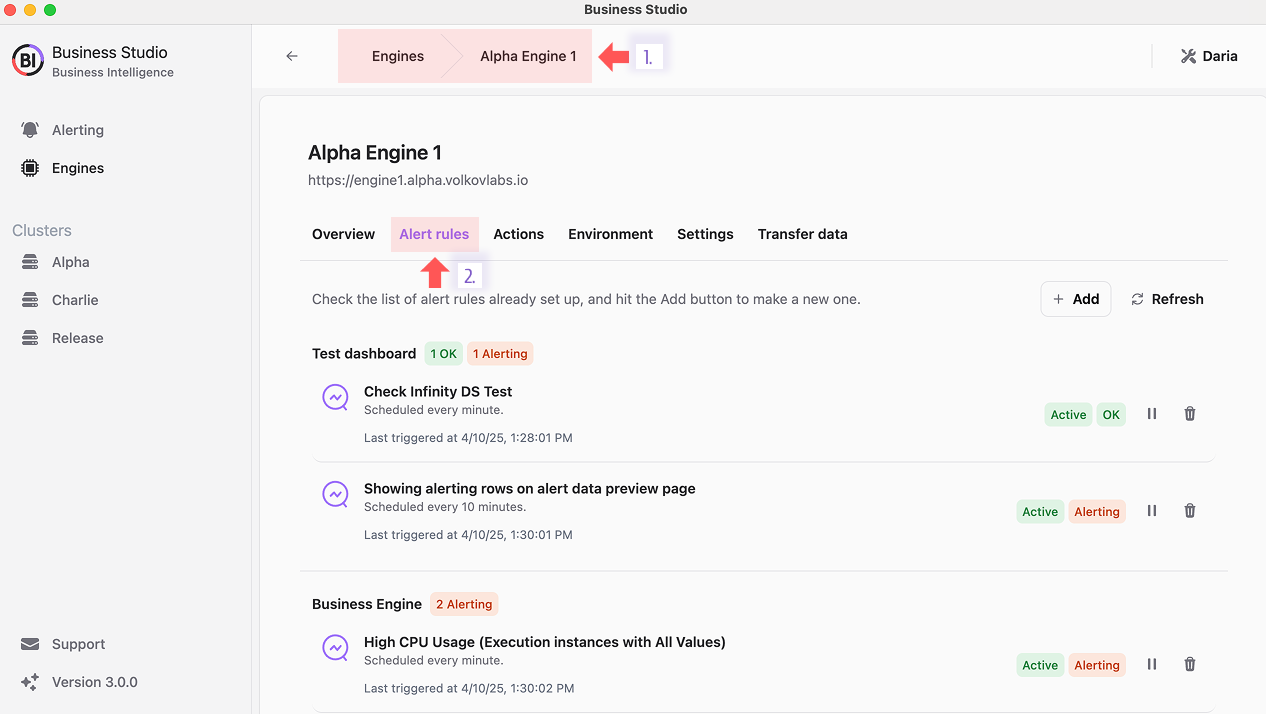
For the user's convenience, all configured alerts are available at once if you click on the Alerting link on the left-hand menu.
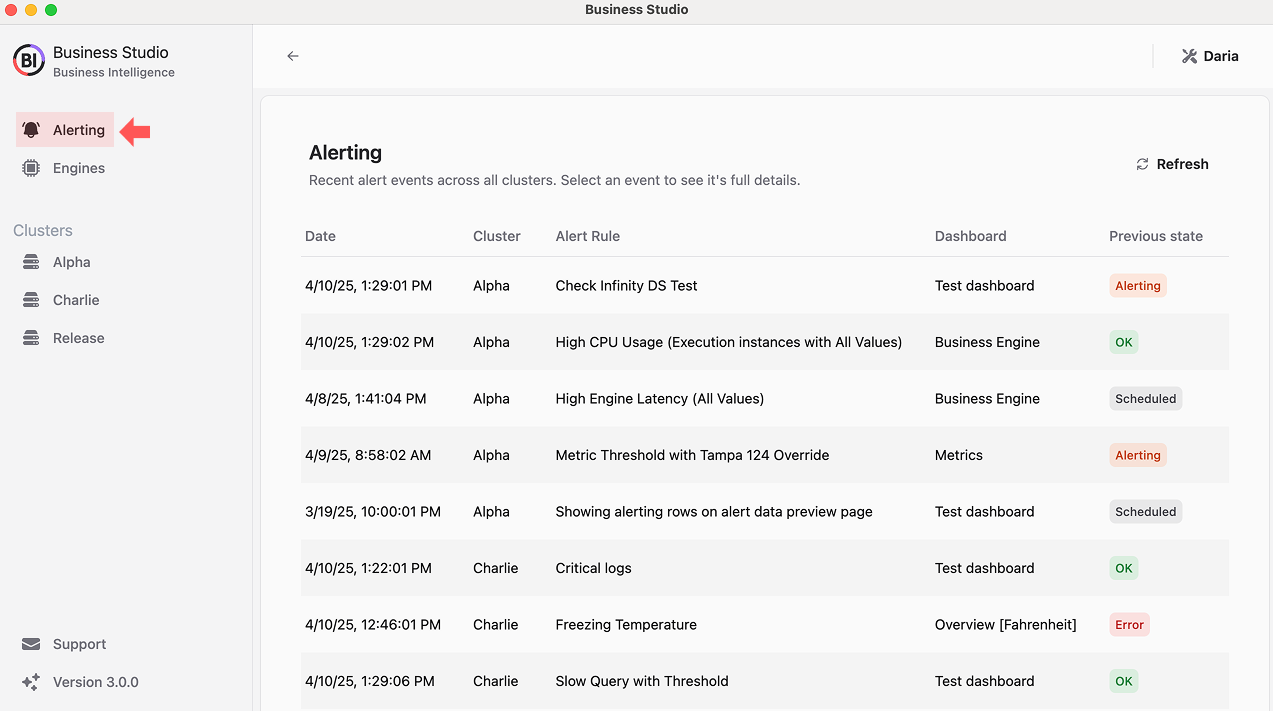
Actions
The Actions page allows configuration of actions—steps triggered by specific events, most commonly alert rule violations, though other scenarios are supported. Learn more in the Actions section.
Environment
The Environment page lists all environment variables. The Grafana -> Version detail enhances transparency for version compatibility.
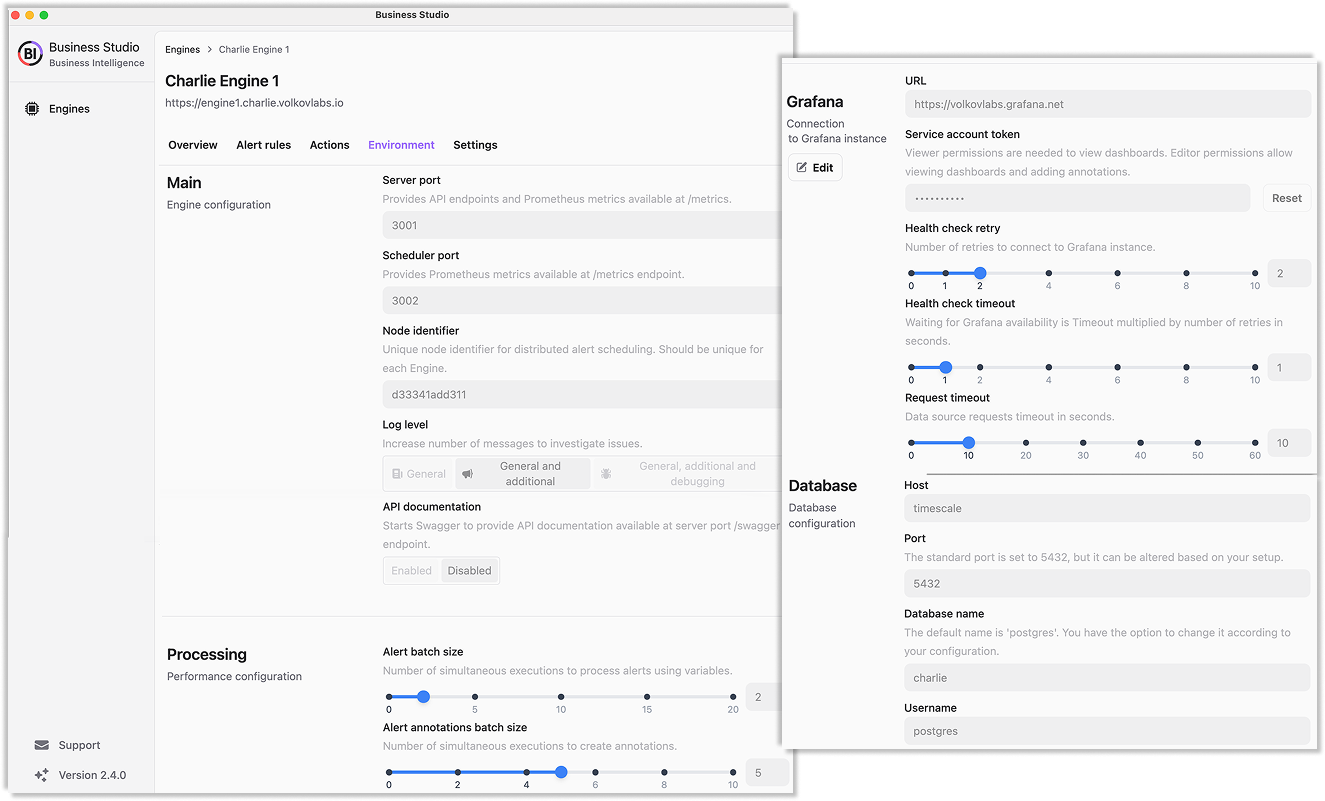
Grafana Connection
Connect a Business Engine to a Grafana instance directly in Business Studio:
- Scroll to the Grafana section
- Click Edit
- Enter the Grafana instance URL
- Provide the service account token
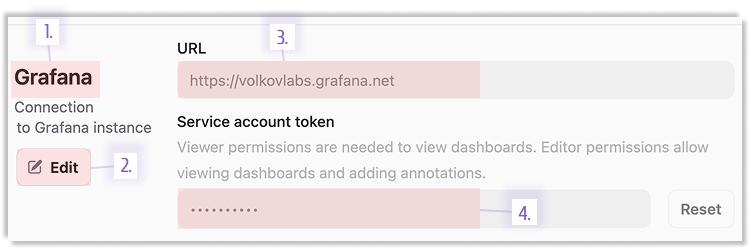
This updates the grafana_token column in the environments table.
For multiple Business Engines linked to a single Grafana instance, updating one engine’s settings applies to all others automatically.
Settings
The Settings page includes the initial configuration details plus an Update Engine License option. Business Engines start with a Community license by default.
When Update Engine License is enabled, the Business Engine’s license token syncs with Business Studio’s token. To apply a new token:
- Paste it into the Token field
- Click Save

Transfer Data
Available exclusively for technical users.
Migrate or back up your Business Engine setups effortlessly with JSON export and import. Find this feature on the Transfer Data tab of any configured engine.