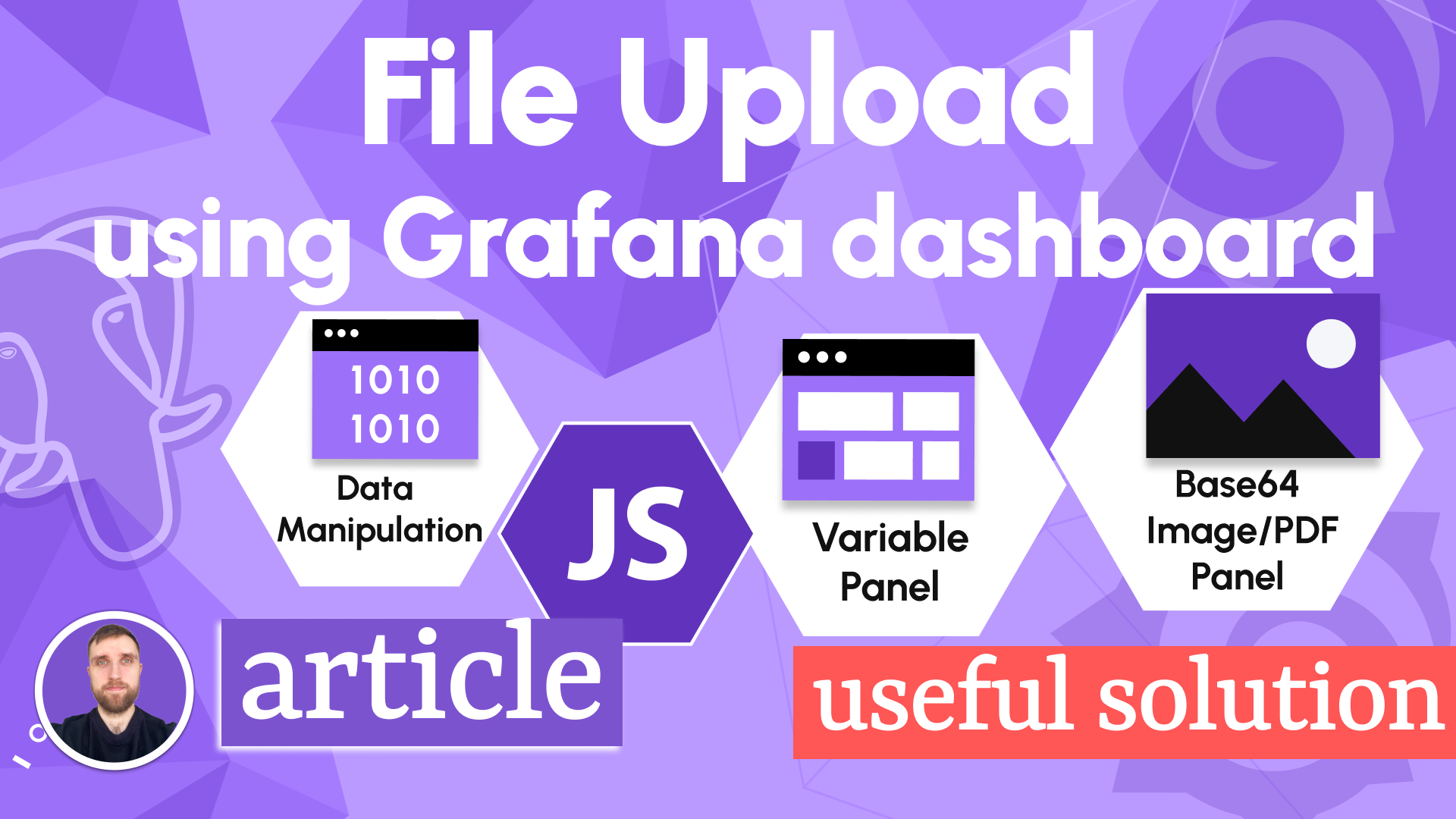URL, data links, and scrolling for images in Business Media 6.1.0
We are excited to announce the release of the Business Media panel 6.1.0. This major release includes the following updates:
- Clarified media type and source parameters.
- PDF requires a media type. Breaking change.
- Allowed loading media files from URL.
- Refactored image links following Grafana's new feature Data links. Breaking change.
- Added a poster(thumbnail) feature for the video media type.
- Original size with scroll for images.
Downloads
The Business Media panel reached an inspiring number of 3 000 000 downloads! Are we surprised and honored? Yes! Are we proud? Oh yes!
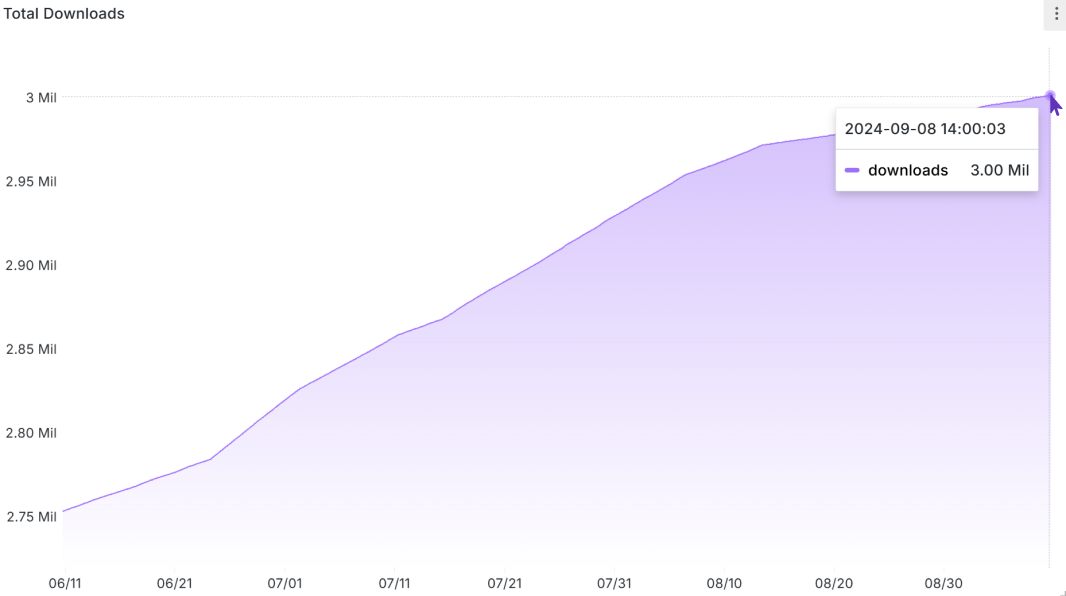
Streaming images
Take advantage of our blog post where we provide examples of how you can use the WebSocket data source and MQTT data source to faciliate streaming on the Business Media panel!
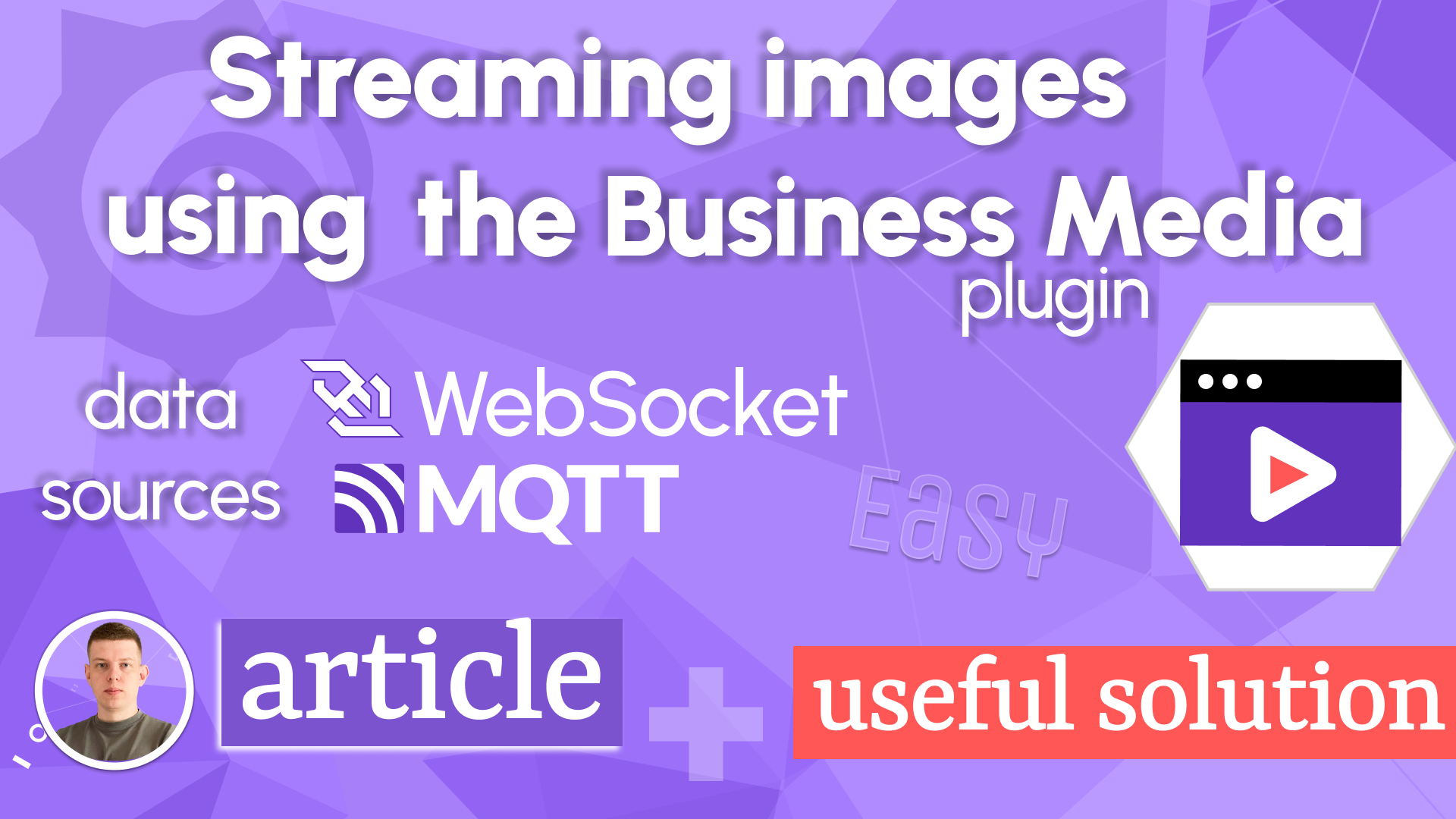
Clarified media type and source parameters
Starting from this release, you can clearly specify the media type and the data frame column name for the Business Media panel.
You can add as many different media files on the same as needed.
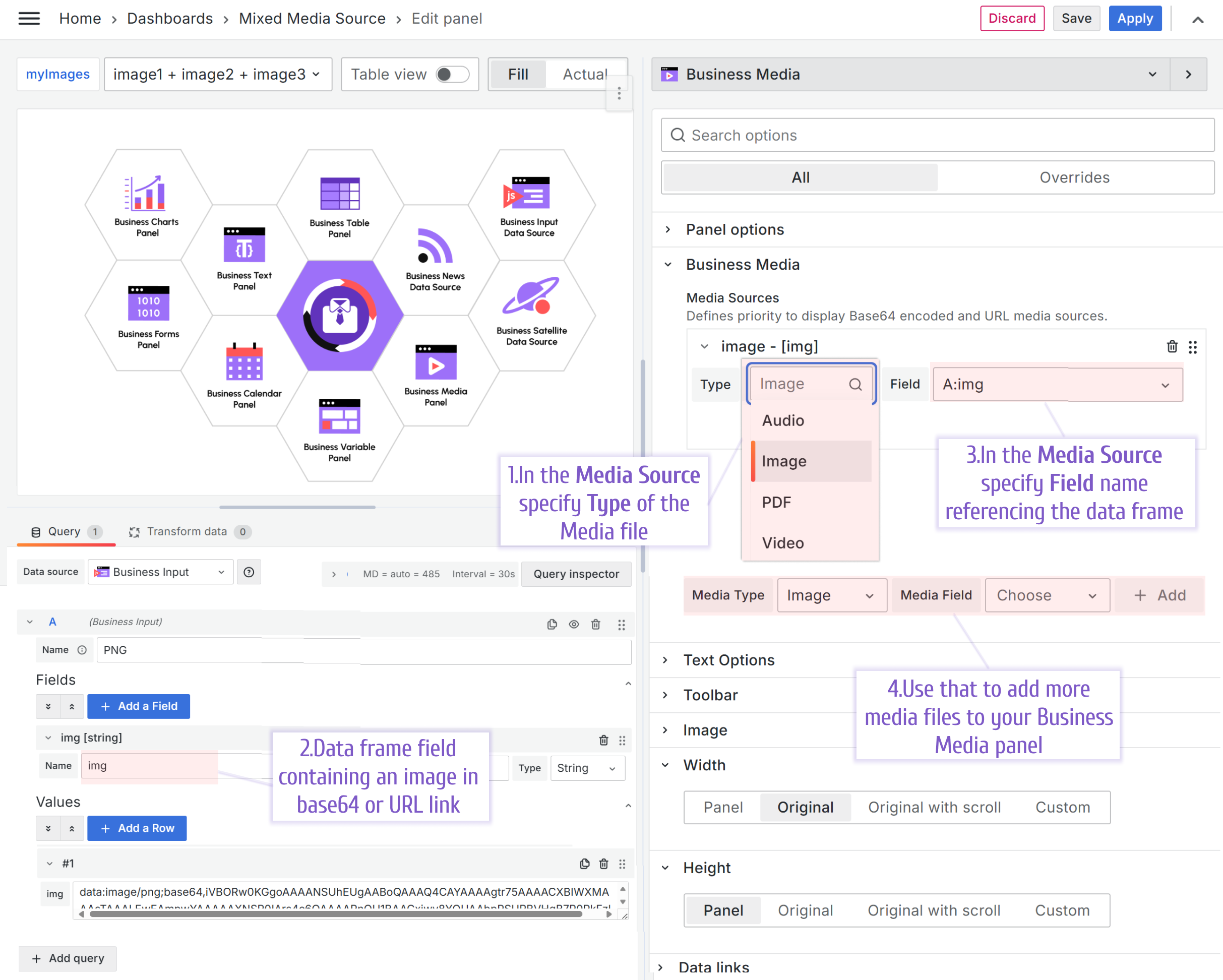
PDF media type. Breaking change
Starting from this release, you must specify PDF media type. If the media type is not specified for PDF file(s), the Business Media panel might NOT display it correctly.
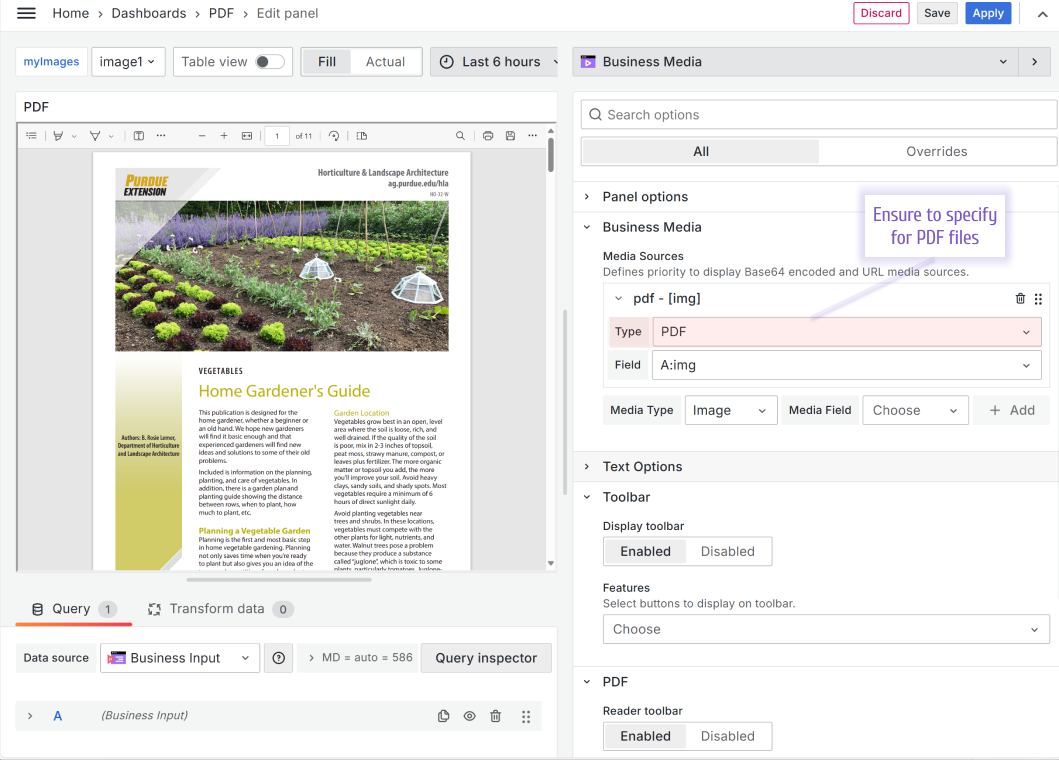
Loading media files from URL
The media files can be loaded from the URL link which makes video streaming as accessible as ever. To try it out, simply copy the link of a video, specify media type and field name in the Media Sources parameter.
URL video link from the example below:
https://archive.org/download/BigBuckBunny_124/Content/big_buck_bunny_720p_surround.mp4
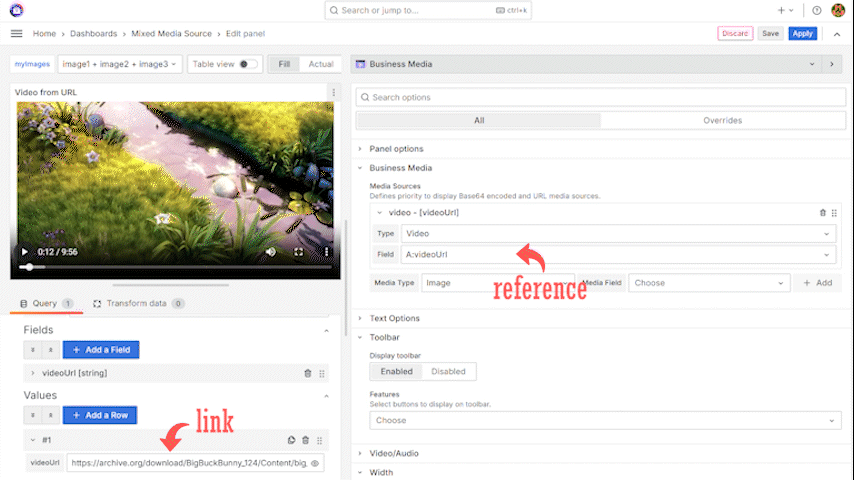
Refactored image links. Breaking change
Following Grafana 11 new features, we removed previously existing image links and allowed using a new Data links feature instead. Be sure to update your Business Media panel options accordingly.
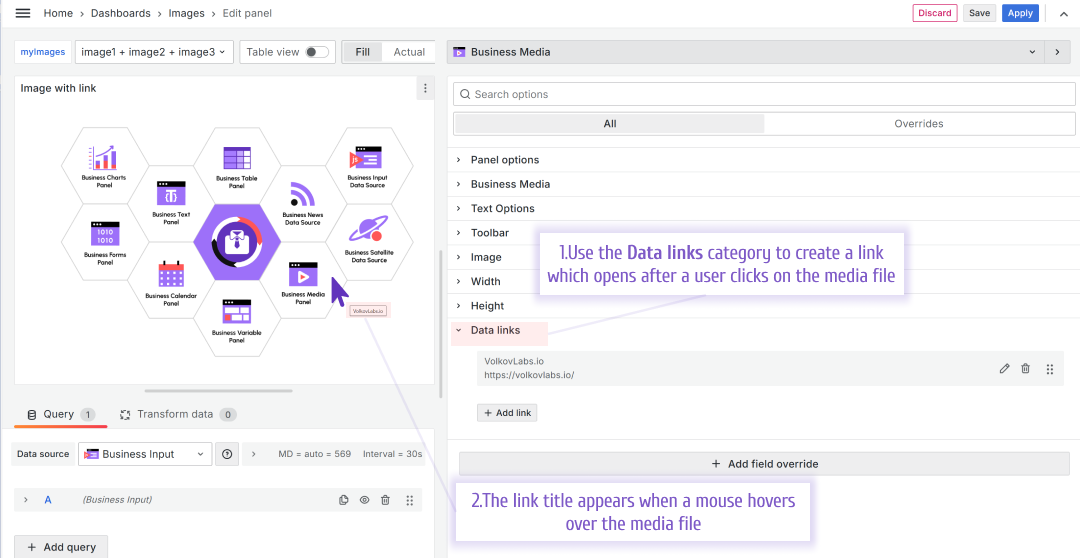
The links can open in the same tab or a new tab.
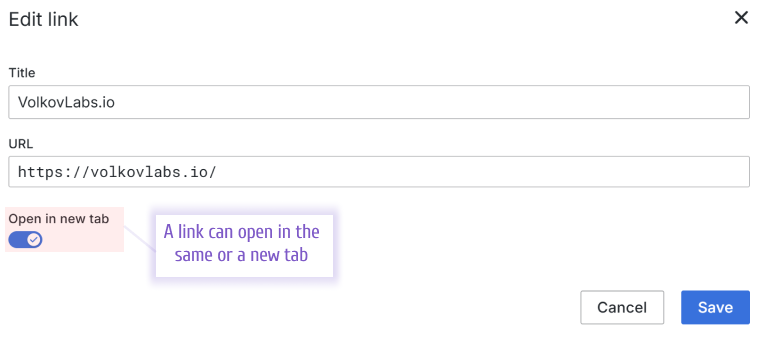
Added a poster feature for the video media type
You can specify a poster image (thumbnail) file for your video files. Use the Video/Audio->Poster Image parameter for that. A poster image is an image that is shown before the user clicks on the play button (unless the Auto play is enabled).
The image can be in the base64 format or a link to the external web resource.
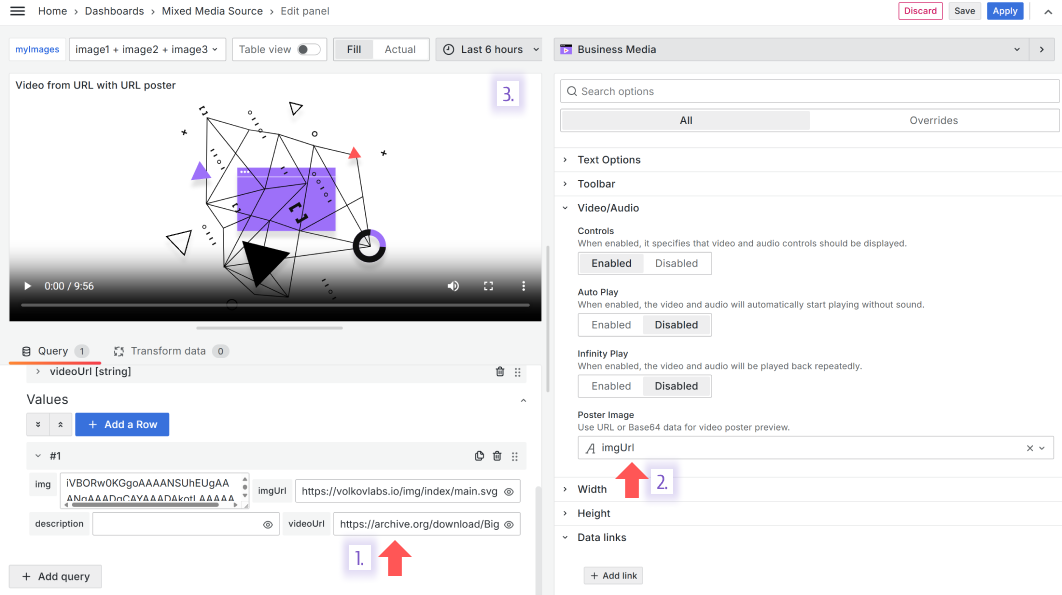
Original size with scroll for images
To allow more displaying options, we added Original with scroll to both Width and Height parameters.
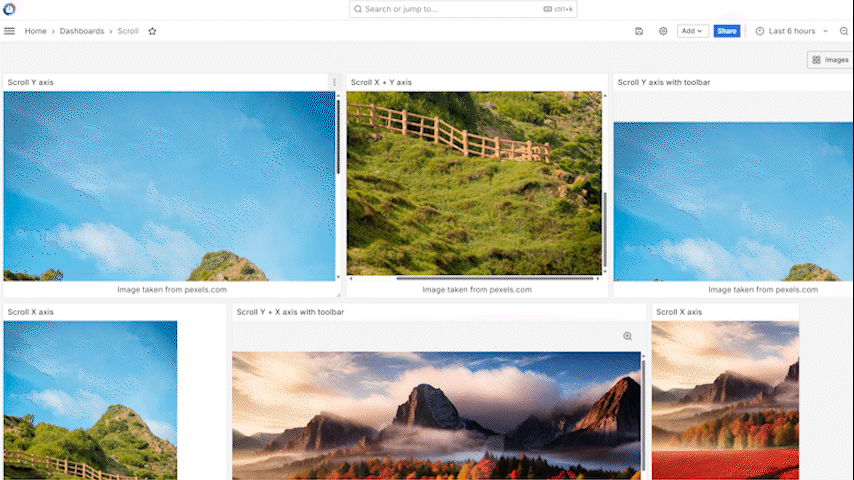
You can allow scrolling only horizontally, vertically, or simultaneously in both directions.
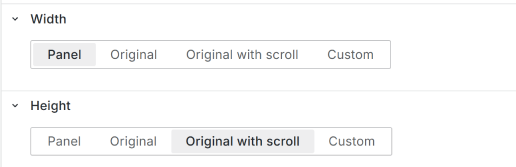
Getting Started
The Business Media panel can be installed from the Grafana Plugins catalog or using the Grafana command line tool.
For the latter, please use the following command.
grafana cli plugins install volkovlabs-image-panel
Tutorial
In this tutorial, Daria goes over all plugin options, version 5.0.0.
You will learn how to display images, video, audio and PDF files on your Grafana dashboard. She demonstrates how to set up the toolbar, URL links, image scaling and other parameters.
We have many other tutorials that you can find helpful. You can review all related to this plugin tutorials here.
Release Notes
- Image links in panel options should be updated to use Data links.
- PDF fields require to update the type of the media source to PDF.
Features / Enhancements in 6.1.0
- Updated media sources state (#137)
- Added Websocket server for streaming (#140)
- Updated Grafana 11.2 dependencies (#141)
- Added Scroll option for images (#142)
Features / Enhancements in 6.0.0
- Added poster for video (#120)
- Updated current index on data series decrease (#121)
- Updated Image URL to data links (#122)
- Added slideshow between mixed media (#123)
- Refactored Media panel (#124)
- Added multiple queries support in Media Field and Poster Image (#127)
- Updated to Grafana 11.1 and dependencies (#128)
- Added PDF Breaking change and prepare 6.0.0 (#132)
Features / Enhancements in 5.1.0
- Updated video overview (#100)
- Added plugin e2e tests and remove cypress (#101, #102, #103, #105)
- Added ability to load image, videos from URL and video toolbar (#111, #116)
- Updated to Grafana 11 and dependencies (#114)
- Updated to use frame utils from packages (#115)
- Updated E2E workflow using Docker (#117)
Volkov Labs Is Now Closed
Following our acquisition, Volkov Labs has officially ceased operations as of September 26, 2025. We are no longer accepting feedback, support requests, or partnership inquiries. The Business Suite for Grafana repositories have been archived on our GitHub organization, and no further development or support will be provided.
We are deeply grateful for the incredible support from our community and partners over the past four years.