Add data
Add a row is supported starting from the Business Table 1.9.0
This is one of the most requested features. An end user of your Business Table panel can add and delete rows from Grafana dashboard!
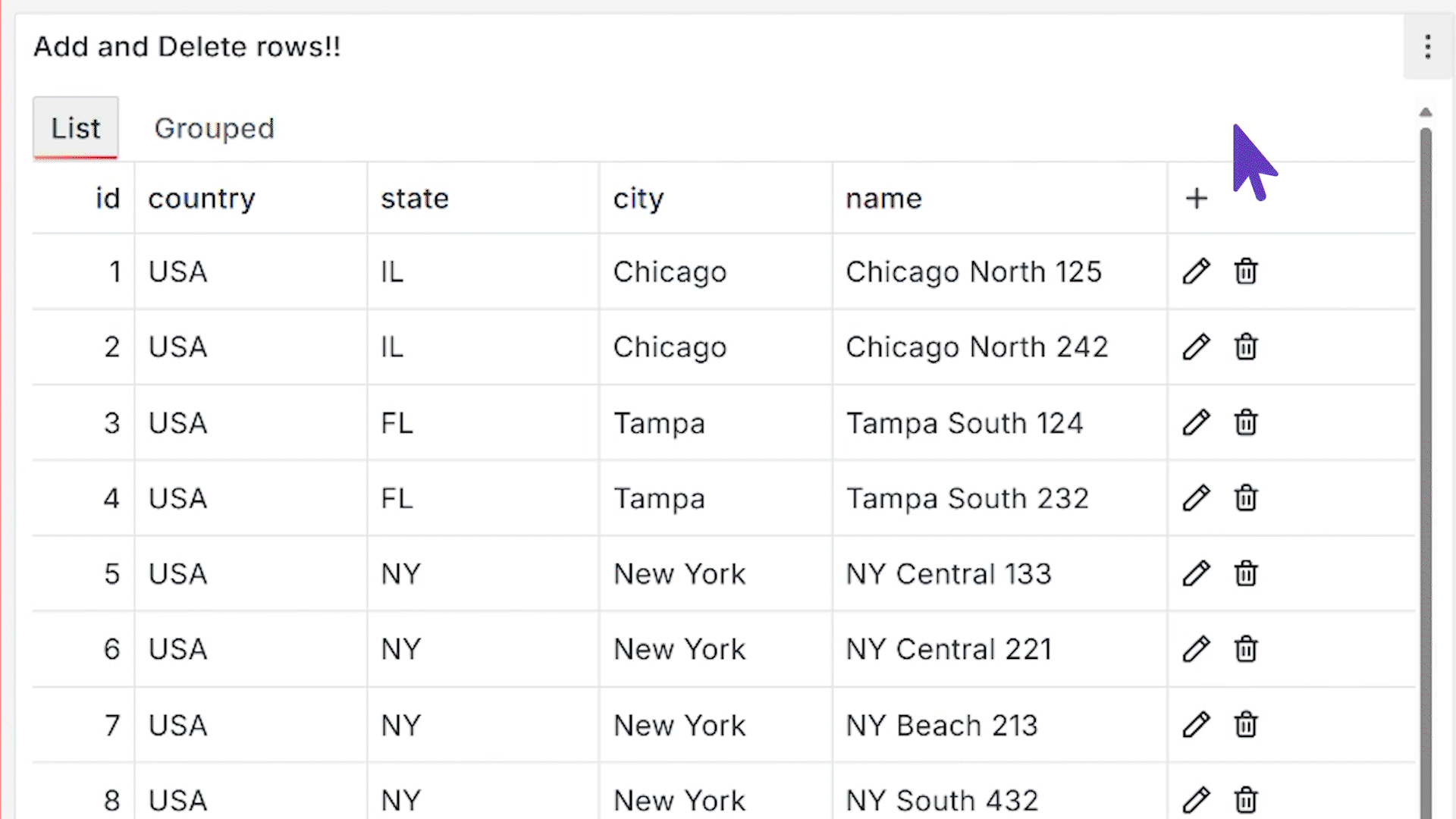
Data adding configuration itself and permissions for it are done in a the Add Data category. All columns you add in the Layout category, you can further configure there.
Add a row configuration
Below are details on how you can configure the add a row feature.
Use Add data parameter category to specify:
- Which tabs of your Business Table panel should allow to add a row.
- What columns should a user specify while adding a new row. It is done by turning on the switch next to a column name.
- The Editor Type is a UI element to enter a new value.
- Permission is a granular control of who is allowed to add a new row.
- Add Request consists of a data source and the query.
- Ensure to set Layout->Show header to ON, so users have access to the add a row (icon plus) button.
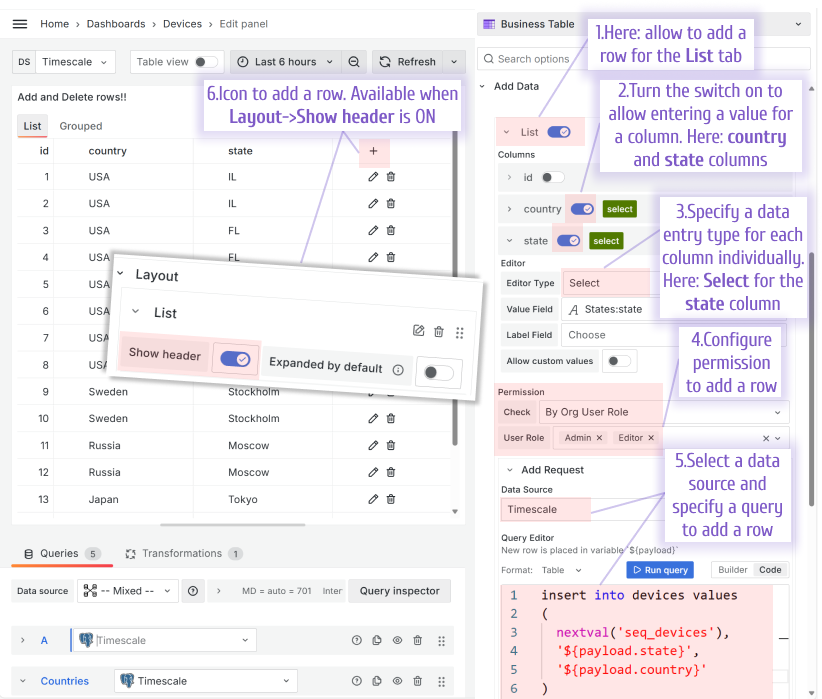
Add Request
Configure the Add Request (the request that takes user-entered values and transmits them into your data source, serving as a bridge between user input and data source) in the Add Data section.
First, select the data source where the updated values should go to. Then, choose the Query Editor mode if it's supported in the data source. Your choice is:
- Builder. It uses the standard Grafana query builder.
- Code. It allows you to specify an update request query in a language appropriate for your data source.