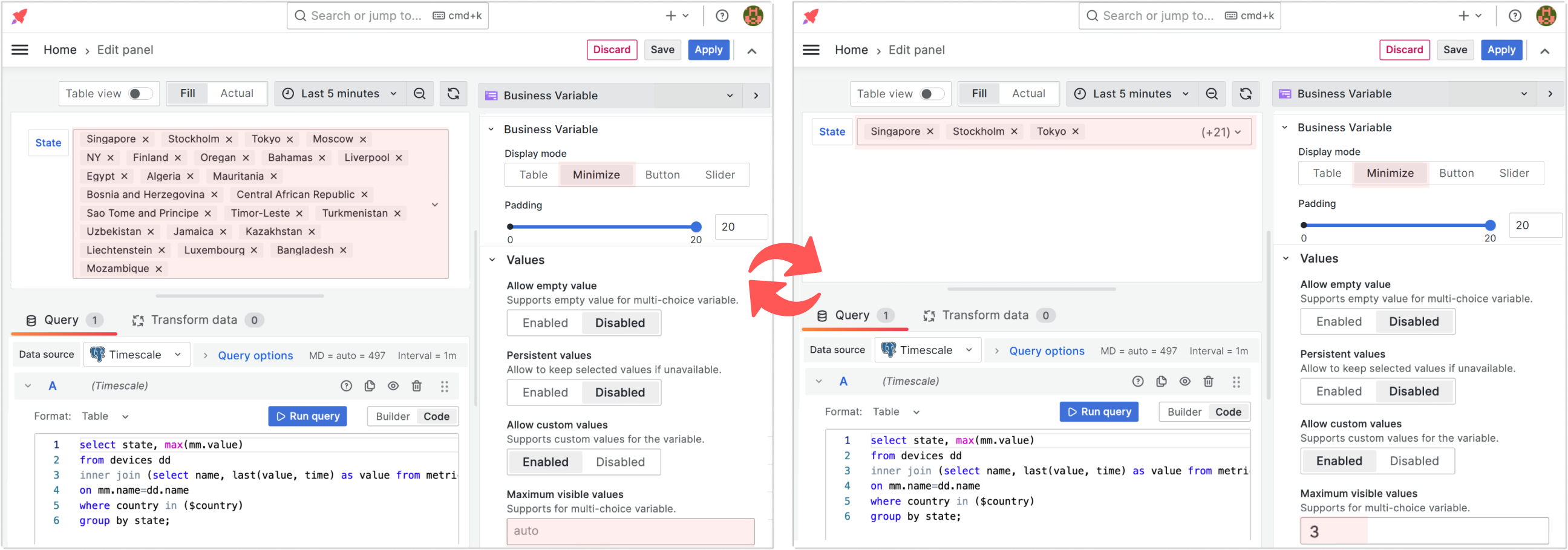Minimize
Select Minimize if you plan to have the native select look and need to place it anywhere on your dashboard.
The minimized mode works for Query and Custom variables.
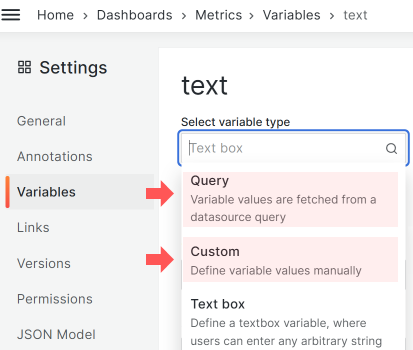
In the minimized mode the variable panel allows updating (selecting another value) dashboard variables without occupying valuable top space since you can place it anywhere on the dashboard.
In the example below, there are four Business Variable panels. They are located on the top right and provide a selection of Regions, Countries, States, and Markets.
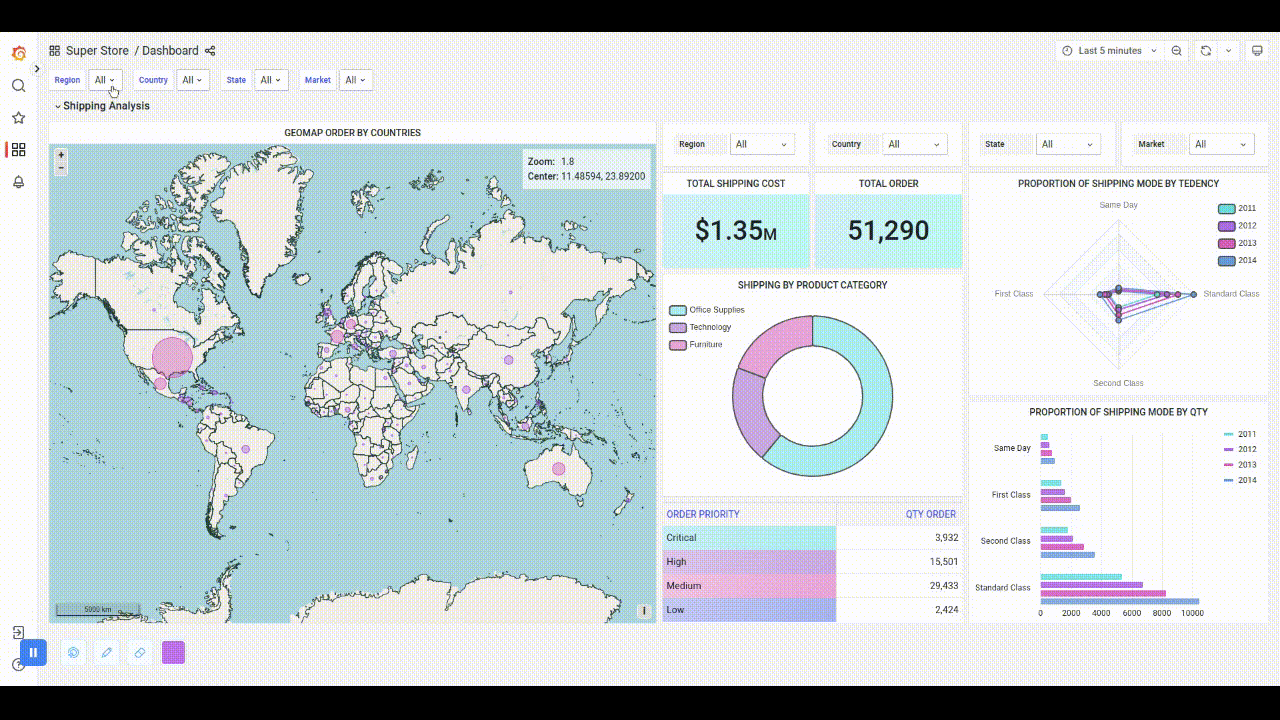
Single or multi-value variables
Following the variable options, users are allowed to select a single or multi-value variable.
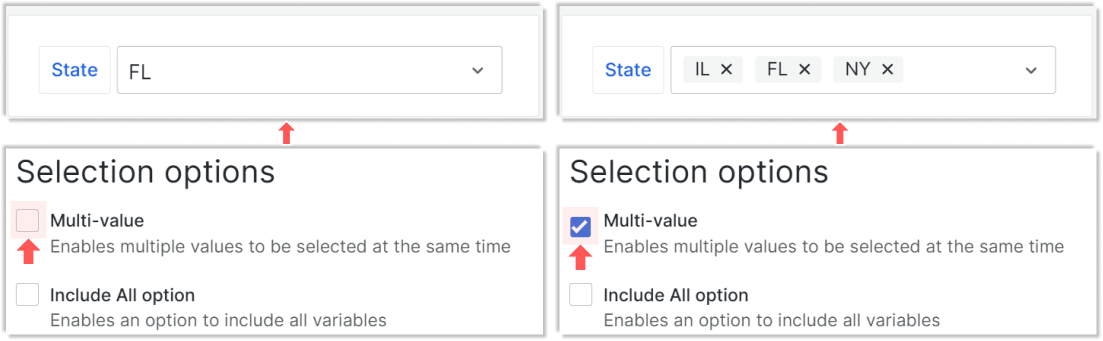
When needed, the minimized mode extends to a multi-line element.

Manual entry
The Business Variable panel supports this feature starting from version 3.0.0.
In the Minimize display mode, you can allow users to enter the values manually.
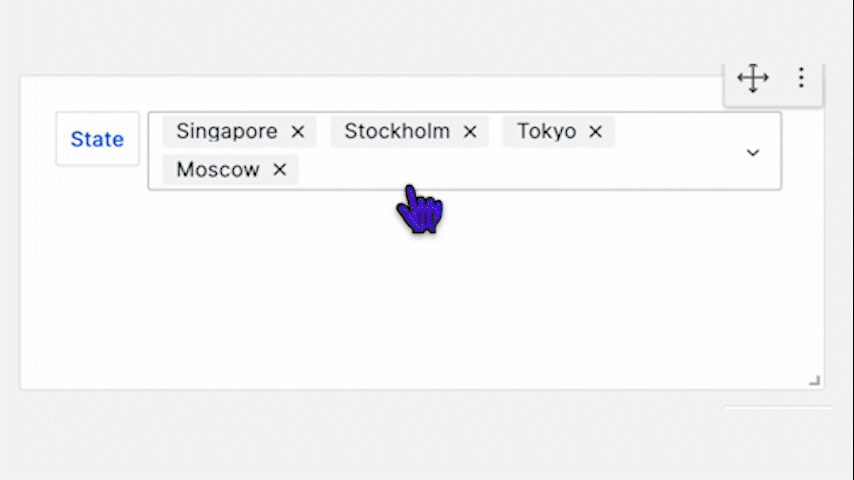
Set the Values->Allow custom values parameter to Enabled to allow manual entry. By default, it is set to Disabled
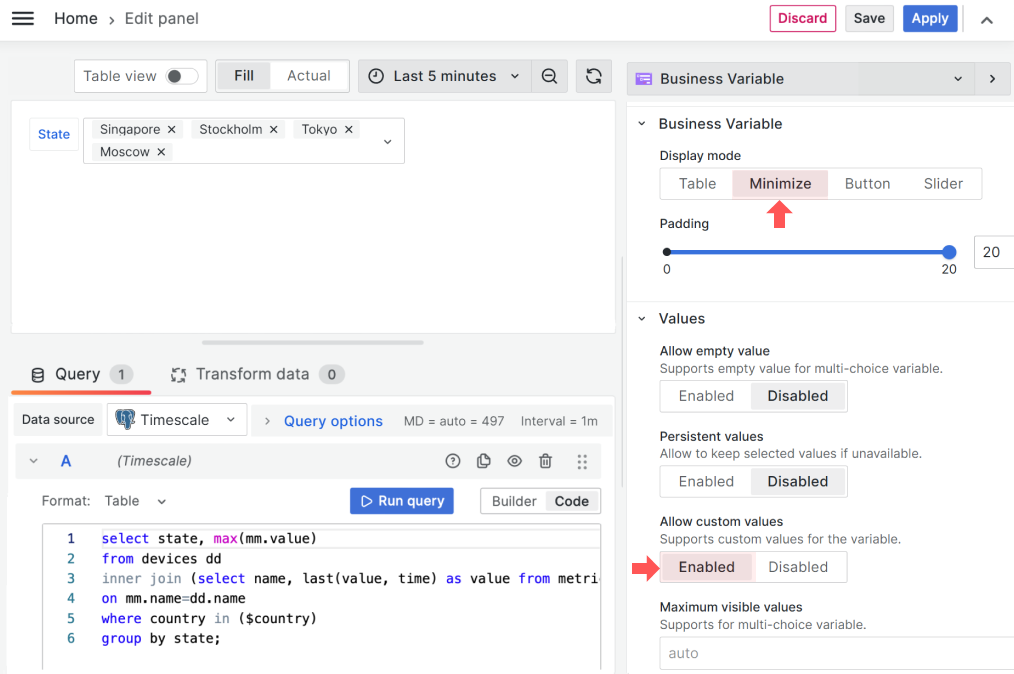
Dependent variables
Set the Allow custom values parameter to Enabled may call unexpected behavior between depending variables.
Two panels show variables that are dependent on each other. For the State dropdown panel, available options are depending on the selected Country variable.
If we enable the Allow custom values option for the State dropdown panel, it causes options to appear that we do not expect to see for certain variables.
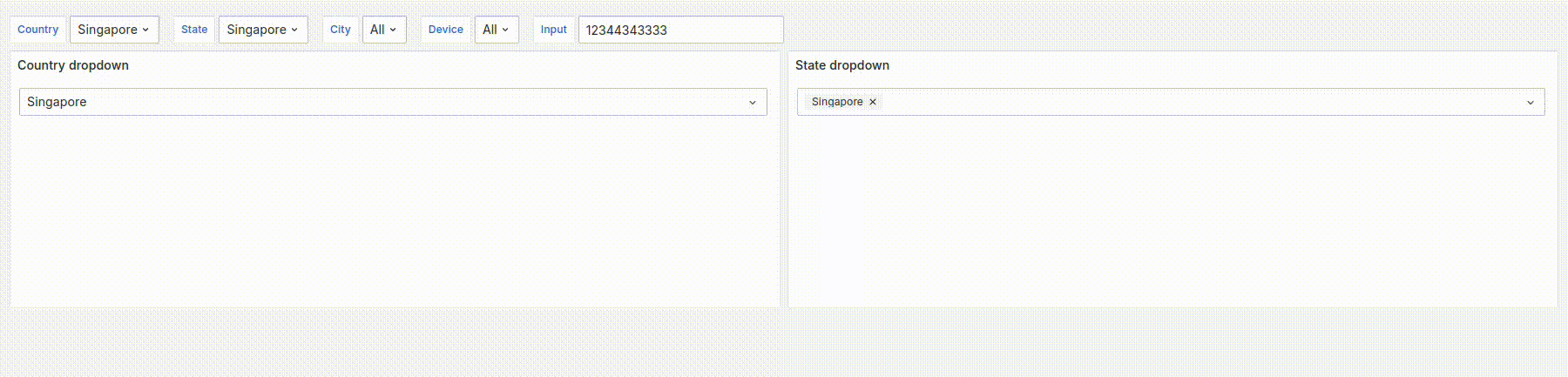
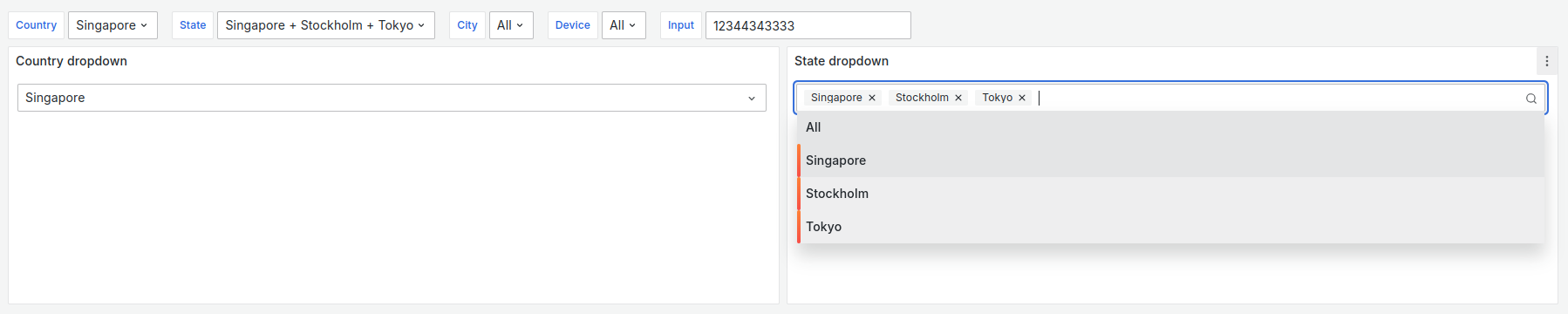
To avoid this behavior, for the Country dropdown panel set Select dependent variable to reset option to state.
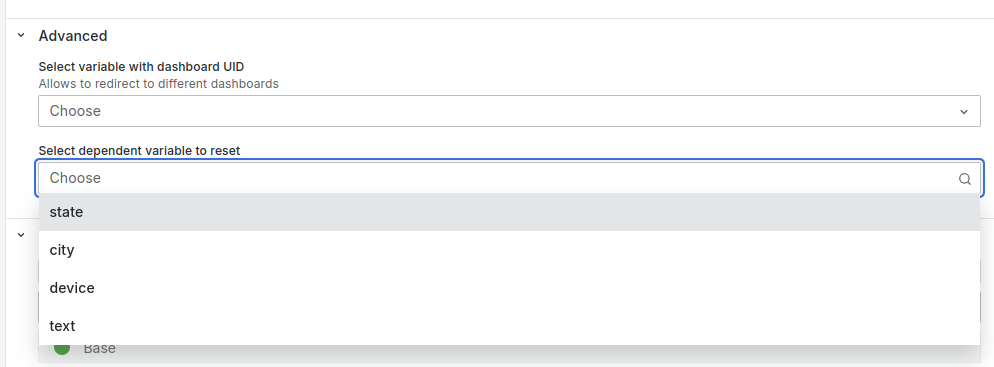
Maximum visible values
The Business Variable panel supports this feature starting from version 3.0.0.
Values->Maximum visible values is available when the Business Variable->Display mode is set to Minimize.
This parameter is helpful when your users select several options in the variable panel, as shown below (print screen on the left). In that event, the variable panel might take up too much screen space and distort the dashboard layout.
You have the flexibility to set the maximum number of visible on-screen options to avoid that.
For instance, in the picture below (print-screen on the right), the Maximum visible values parameter is set to 3, and the Business Variable panel looks more like what you expect from the Minimize mode - one line. Three options are left: Singapore, Stockholm, and Tokyo. The remaining are collected into (+21).