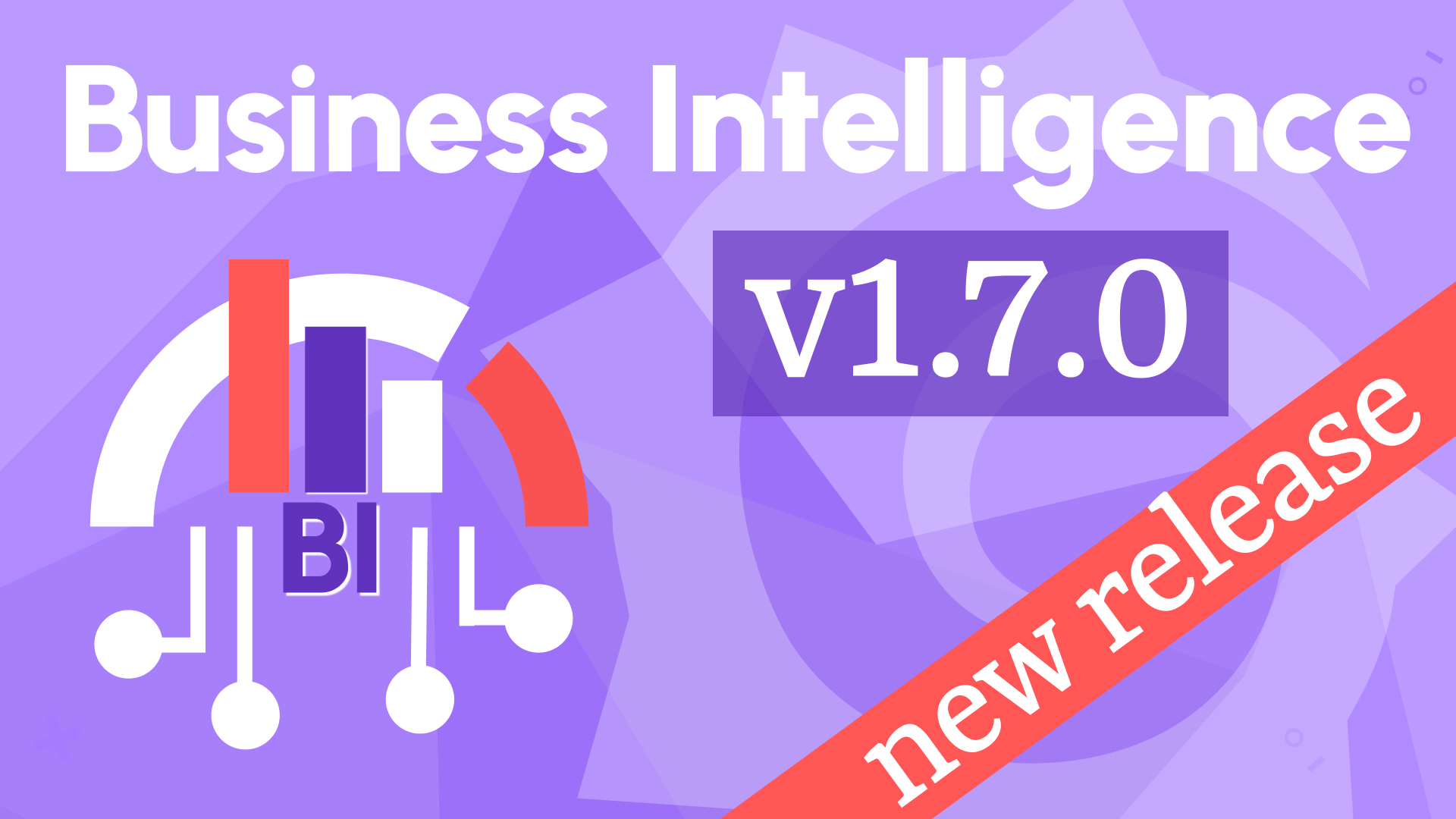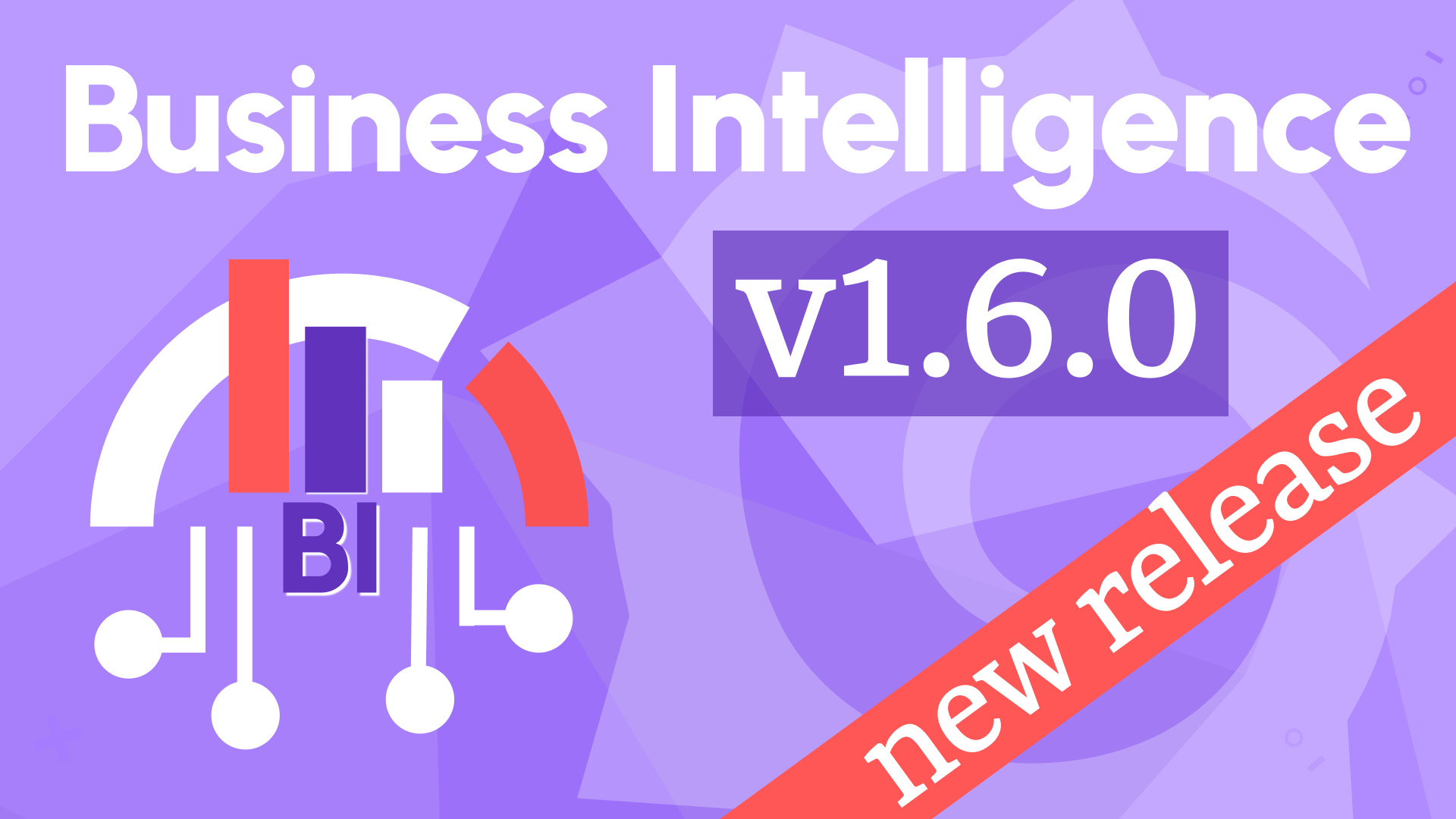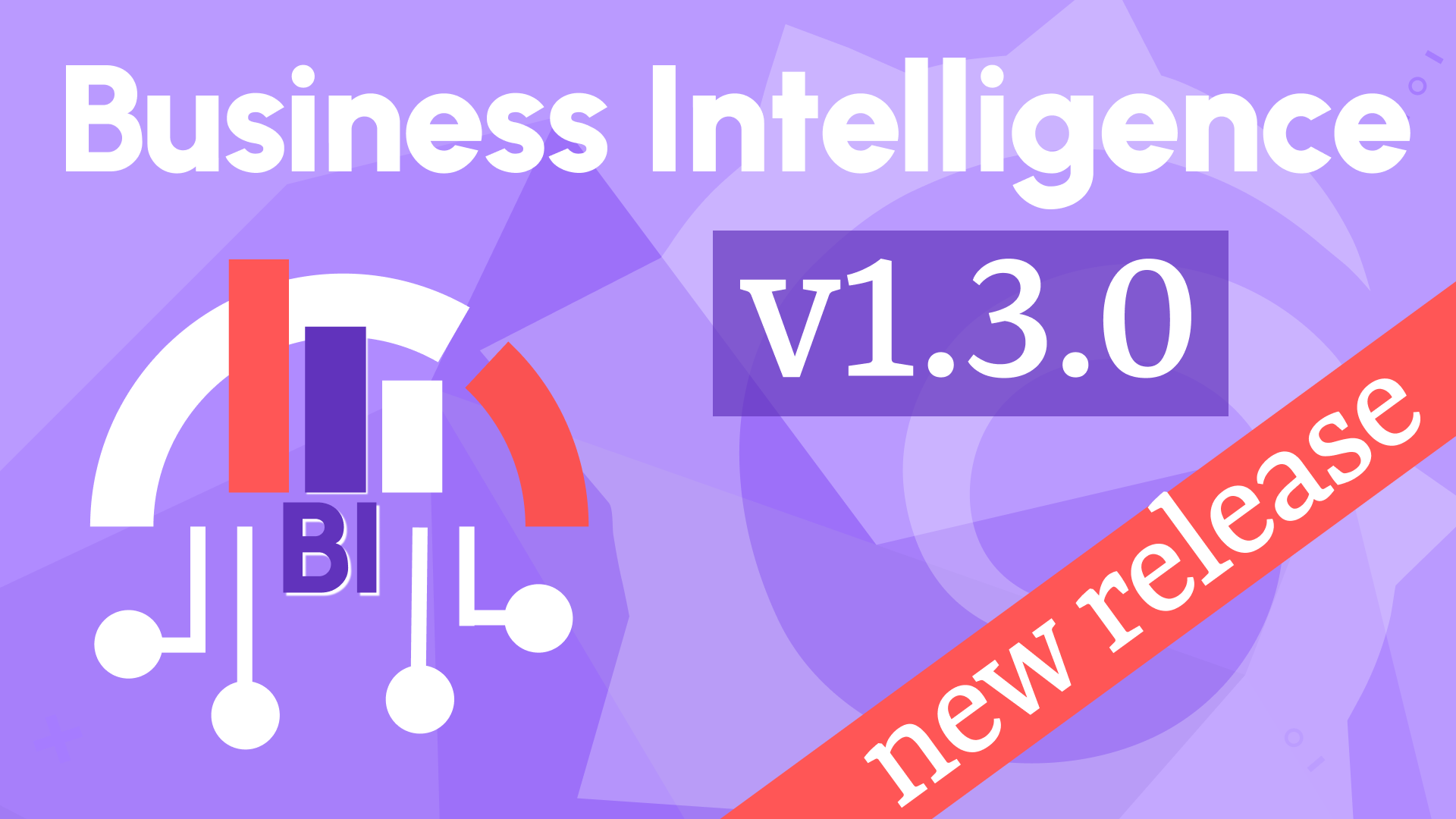Business Studio, Environment variables, and Engine API updates in Business Intelligence 2.2.0
We are excited to announce the public preview release of the Business Intelligence 2.2.0. This release marks a significant milestone in Volkov Labs' mission to revolutionize Business Insights through high-performance, scalable, and alert-driven analytics. It includes the following updates:
- Business Studio developed using a tech stack based on Electron and Tailwind UI.
- Allows to add and delete Business Engines connected to Grafana instances.
- Allows to add, update and delete alert rules and alerts actions.
- Supports for Light and Dark themes.
- Provides installers for MacOS, Linux and Windows with auto update functionality for MacOS and Windows.
- Supports major Grafana 11 HTTP API.
- Added default values for environment variables to make them optional.
- Added Business Engine API to get environment info.
- Added Business Engine API to get timeline of alert statuses.
Business Studio
The Business Studio is an application developed by Volkov Labs. It plays the role of the control center for the Business Intelligence platform, providing a user-friendly interface and keeping all necessary configurations in one place.
You start by connecting to as many Business Engines as needed, where each one is connected to a Grafana instance. From there, an authorized user can create and manage alert rules and actions.
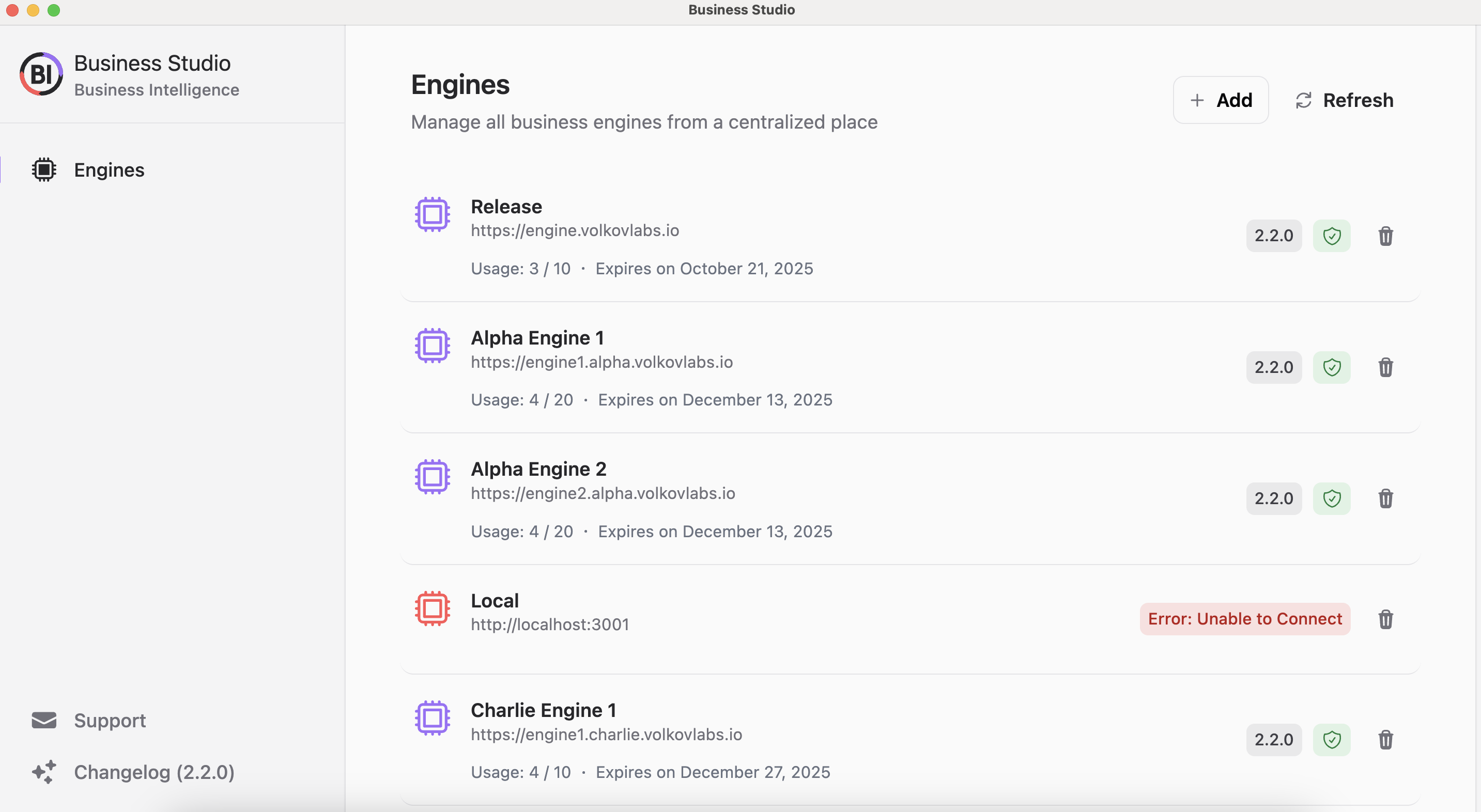
The detailed documentation is coming in the beginning of 2025. Follow our blog updates to be the first one to know when we publish it.
You can download the Business Studio following the links provided at the end of this article or Release Notes.
Add and delete Business Engines
This feature allows to add as many Business Engines as needed to be in your system. Each of them should already be connected to a Grafana Instance. In the future, you can manage that connection from the Business Studio as well.
To add a new Business Engine, click the + Add button on the main screen and then specify the following:
- Engine name. It should be a unique name within the Business Studio.
- Engine URL. A URL for this Business Engine.
- Token.
If you need a token for more than 10 Business Alerts, use the Support menu at the bottom left to request it.
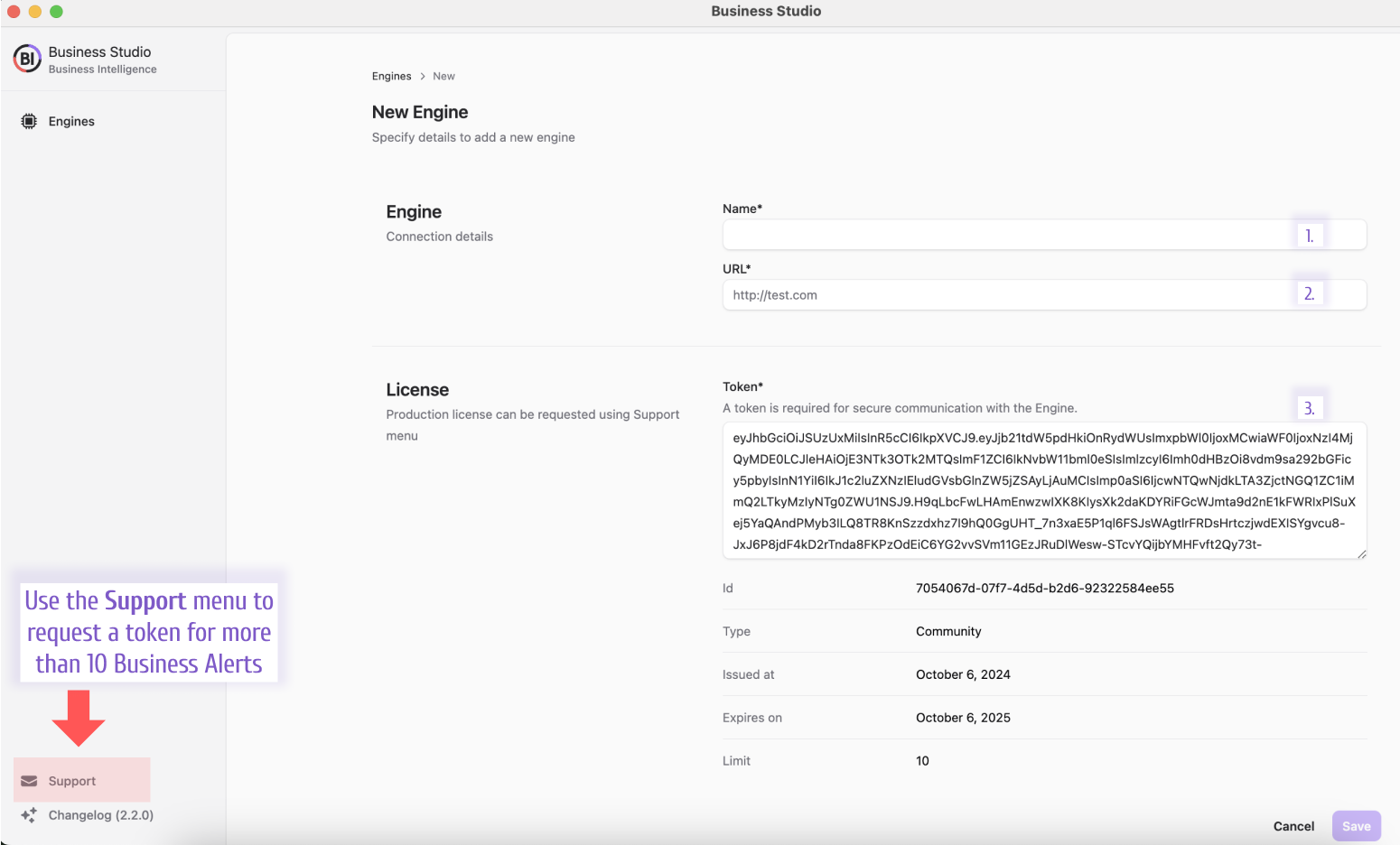
Business Intelligence is offered as a subscription-based product, and there is also a Community version available.
Community version is limited to 10 Business Alerts and a single cluster of Business Engines.
Once the Business Engine is added, you can review the available alert history, engine configuration, and actions by clicking on its name in the list.
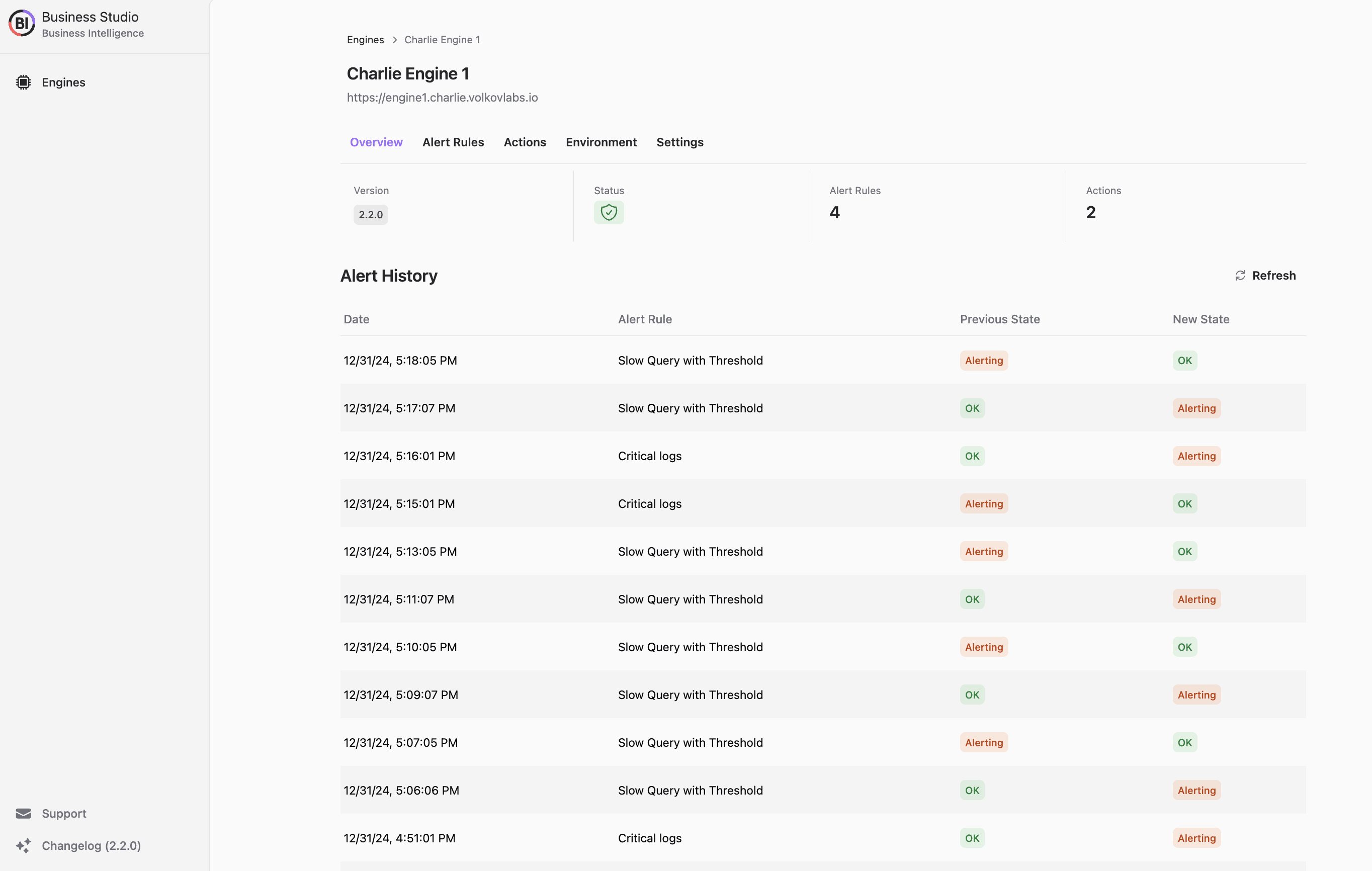
The Business Engine configuration has 5 tabs:
- Overview,
- Alert rules,
- Actions,
- Environment,
- Settings.
Manage alert rules
Use the Alert rules tab to manage alert rules. Here you can:
- Add a new alert rule.
- Review the alert rule running states for each existing alert rule. There are two possible states:
- Active,
- Paused.
- Review the alert rule alerting state for each existing alert rule. There are five possible statuses:
- Scheduled,
- OK,
- Alerting,
- Error.
- Pause/Start the alert rule.
- Delete the alert rule.
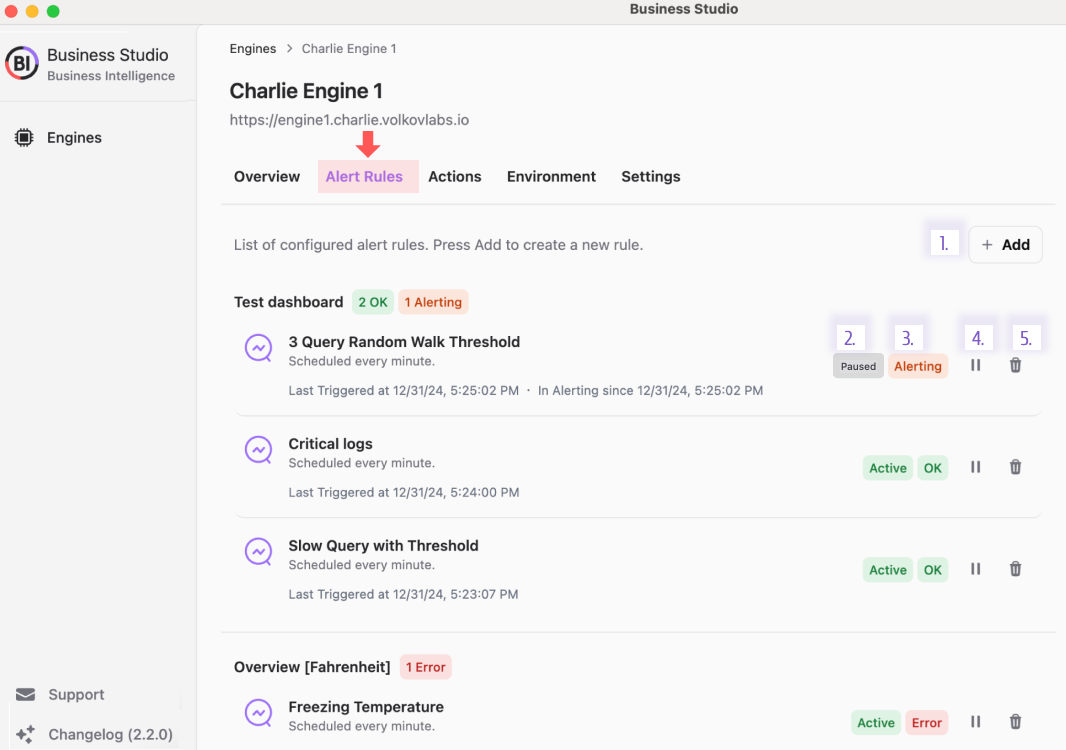
In the future, the Alert Rule tab will provide an interface to work with hundreds of alert rules by allowing grouping, filtering, etc., to ensure easy navigation and control.
Below is a logical schema of alert rules statuses.
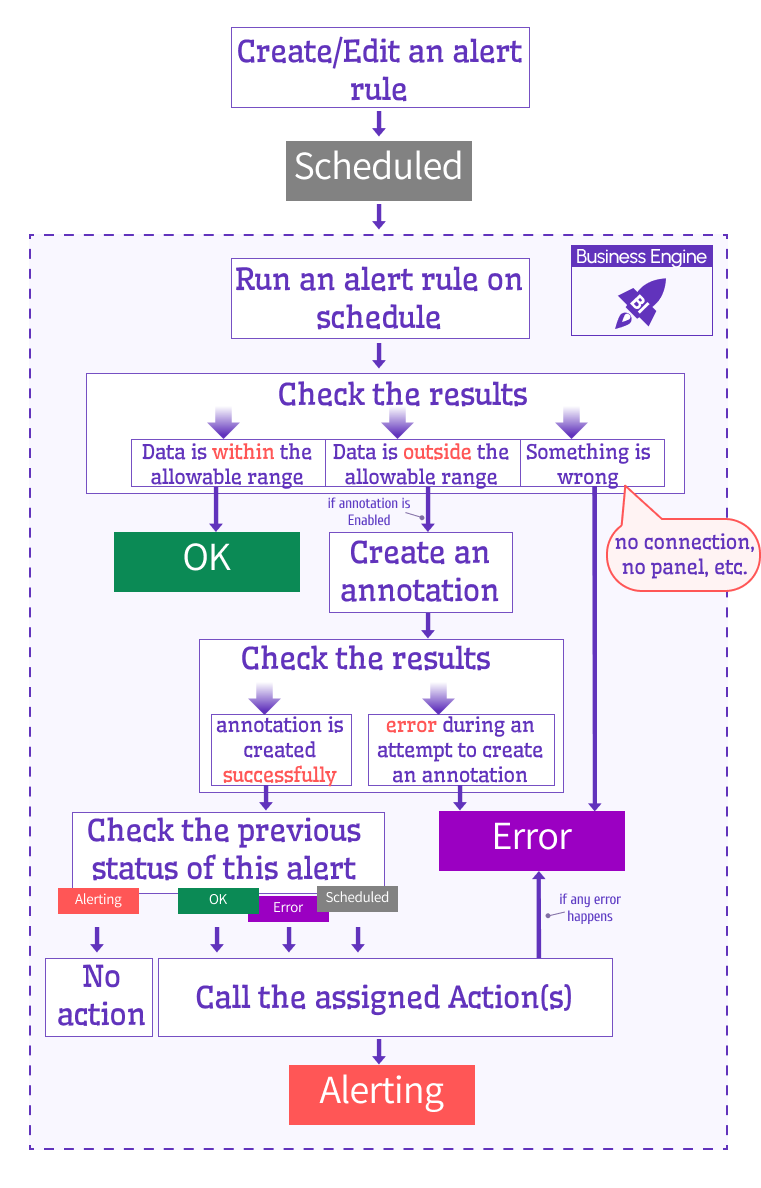
The Add a new rule window looks as follows:
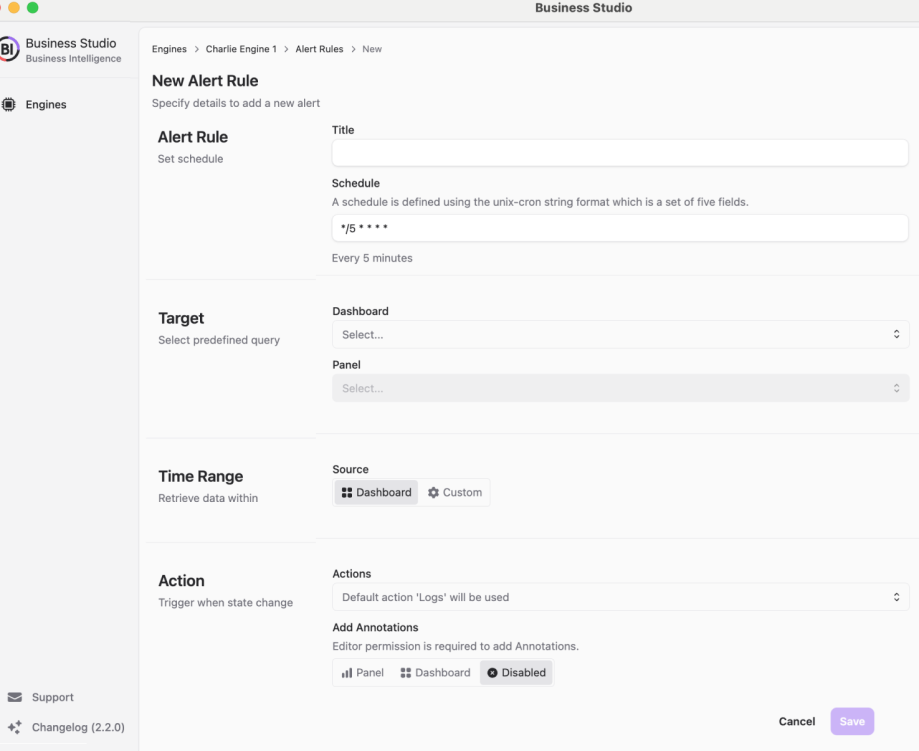
The new alert rule/edit window has the following configuration elements to specify:
- Title is an alert name.
- Schedule is a frequency of how often the rule should run. With CRON expressions your schedule can be as complex as needed.
- Target Dashboard and Target Panel are drop-downs to select from the existing ones. The alert rule will take queries and thresholds from there automatically.
- Time Range could be either taken from the dashboard or specified custom.
- The alert evaluation could be set to Thresholds or Regex Pattern.
- For the Thresholds, the alert examines the data against thresholds set in the panel options.
- For the Regex Pattern, the alert examines the specified fields (optional) and searches the specified pattern.
- For the alert action, select from the drop-down list of the existing, pre-configured action APIs.
- Add Annotation option.
- specify Panel to create and attach an annotation to a panel,
- specify Dashboard to create and attach an annotation to a dashboard (i.e. all panels of this dashboard),
- specify Disabled to disable the creation of any annotation following the alert rule breach.
Manage alert actions
Use the Actions tab to manage alert actions. Here you can:
- Add a new alert action.
- Delete an existing alert action.
- There must be at least one alert action configured. That is the reason why there has to be a default alert action without a trash can icon (not possible to delete).
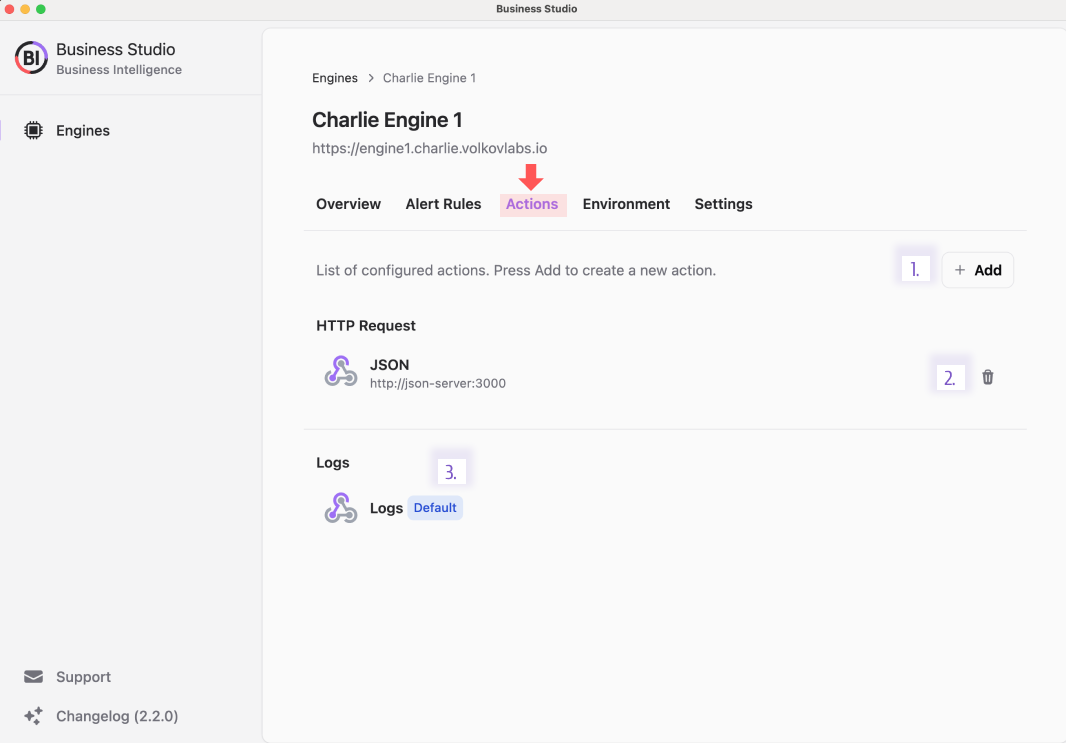
The Add a new action window looks as follows:
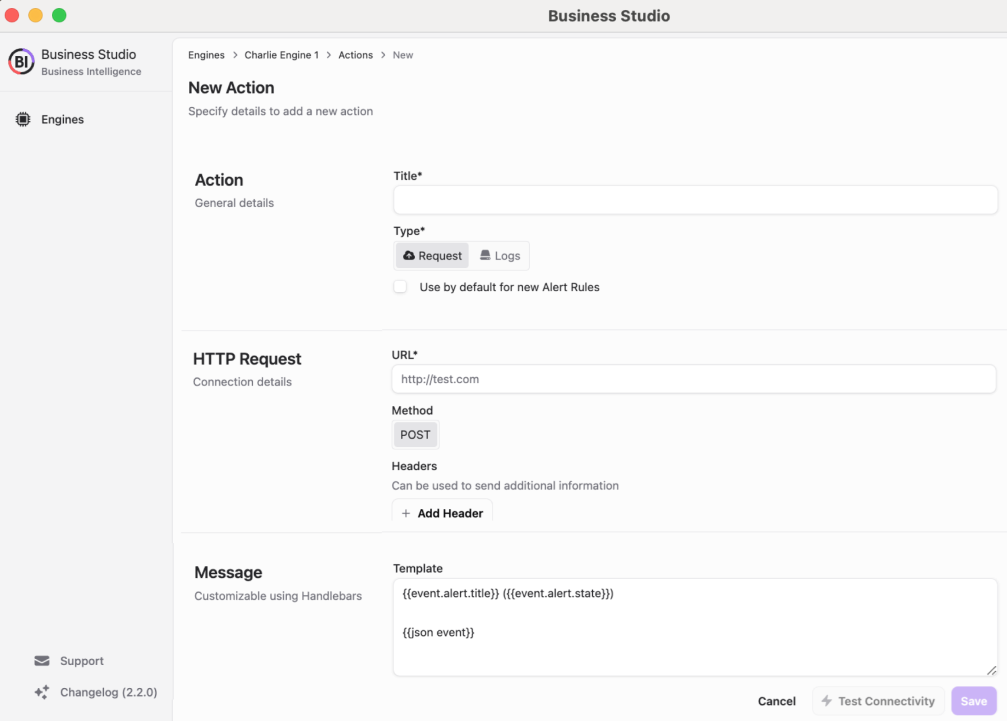
The new alert action/edit mode has the following configuration elements to specify:
- Title is an action name,
- Type (HTTP or Logs),
- HTTP Request URL and request method. You can add Headers (additional information) to a request if needed,
- Message template customizable using Handlebars.
You can use the Test Connectivity button to check REST API endpoint availability.
Supports for Light and Dark themes
The Business Studio follows system visual appearance preferences by supporting Light and Dark color themes.
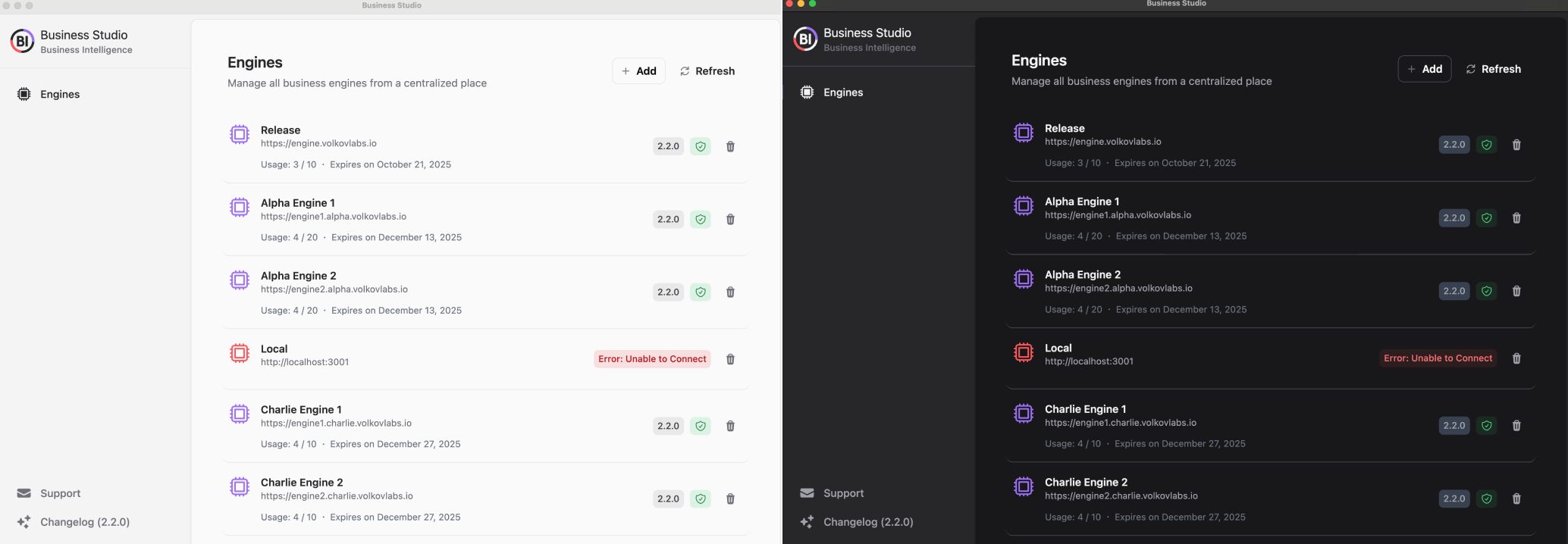
Business Studio installers
We ensured the installation could be done in one click for MacOS, Linux, and Windows. For MacOS and Windows, you can configure the auto-update functionality to stay up-to-date with the latest release features.
Changelog
To help users follow the new features, we provide access to the Change log at the bottom left corner.
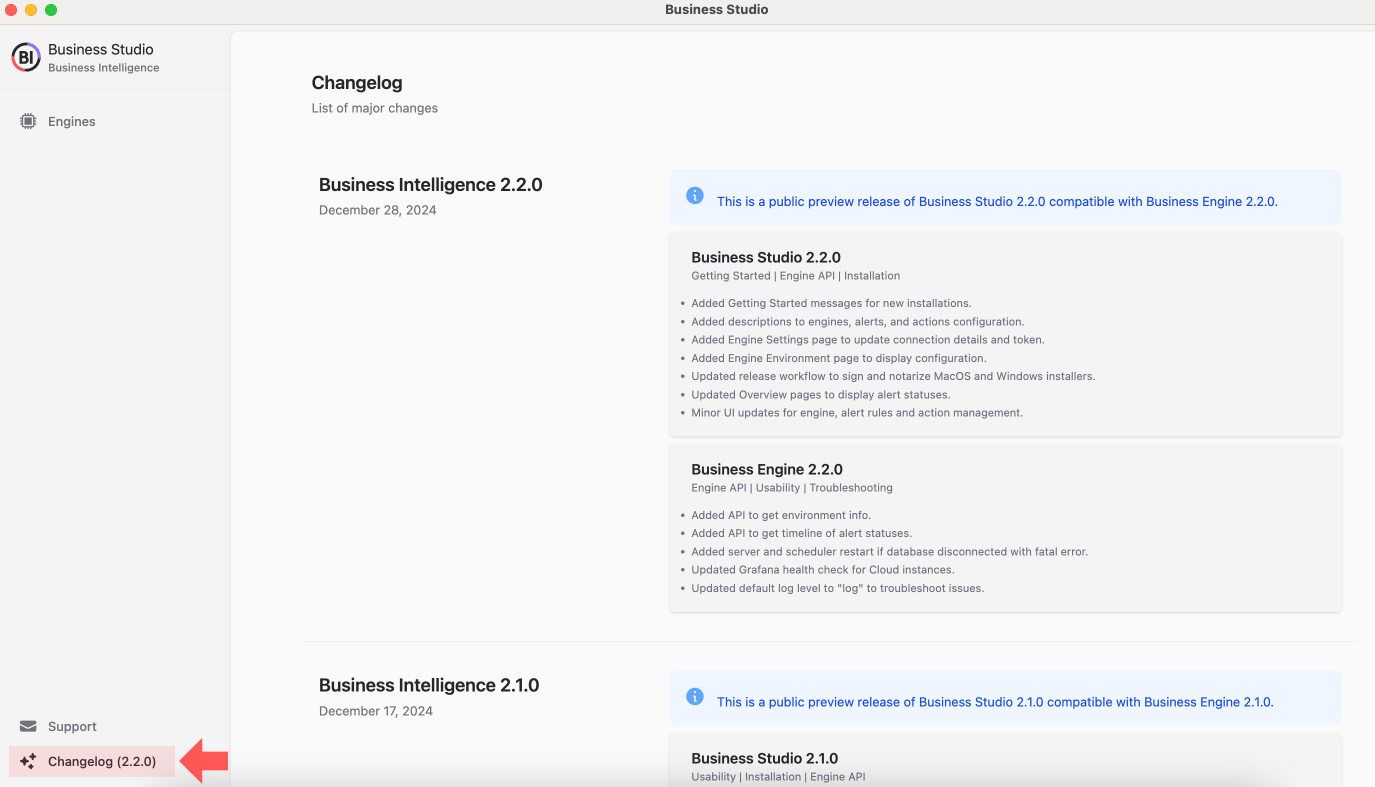
Support of major Grafana 11 HTTP API
The Business Studio works with Grafana starting from version 11. It might work with Grafana 10.X, but we did not extensively test that compatibility. Use at your own risk.
The Business Intelligence platform will always be compatible with the most current Grafana version.
Default values for environment variables
To simplify the initial Business Engine setup, we configured many of the environment variables by giving them default values.
There are only 7 environment variables that must be set during the installation:
- Timescale database connection details.
- Grafana URL and Token (Service Account).
loading...
Added Engine API to get environment info
All environment variables are displayed on the Environment tab. In the future, we plan to allow them to be modified. The environment info is taken by using the GET /environment endpoint.
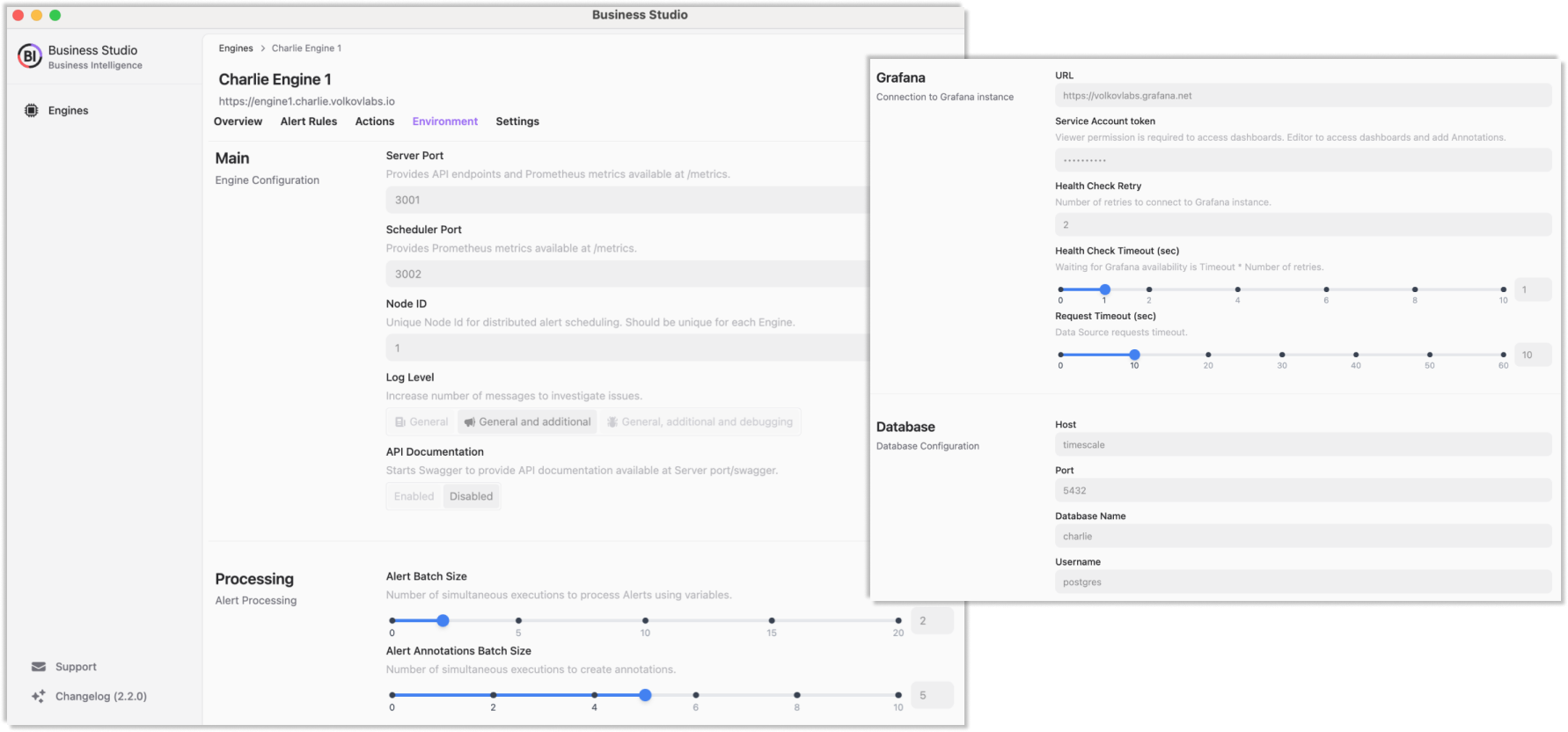
Added Engine API to get timeline of alert statuses
The timeline of alerting states is a subset of all alert rule records and includes only instances where alerting state changes. We added Engine API endpoint to get timeline of alerting states.
For instance, below is the complete list of alert rule states.
date Previous New
1/1/25, 10:29:01 AM OK Alerting
1/1/25, 10:28:01 AM OK OK
1/1/25, 10:27:01 AM OK OK
1/1/25, 10:26:01 AM OK OK
1/1/25, 10:25:01 AM OK OK
1/1/25, 10:24:01 AM OK OK
And here is the timeline. It consists of only the records where the alerting state changes.
date Previous New
1/1/25, 10:29:01 AM OK Alerting
Business Studio Downloads
MacOS and Windows installers are signed and notarized with encryption. End to end build process are fully automated using GitHub workflows to avoid any security risks.
- MacOS:
- Linux:
- Windows
Getting Started
Follow Getting Started section in the documentation.
Release Notes
Business Studio 2.2.0
- Added Getting Started messages for new installations.
- Added descriptions to engines, alerts, and actions configuration.
- Added Engine Settings page to update connection details and token.
- Added Engine Environment page to display configuration.
- Updated release workflow to sign and notarize MacOS and Windows installers.
- Updated Overview pages to display alerting states.
- Minor UI updates for engine, alert rules and action management.
Business Engine 2.2.0
- Added API to get environment info.
- Added API to get timeline of alerting states.
- Added server and scheduler restart if database disconnected with fatal error.
- Updated Grafana health check for Cloud instances.
- Updated default log level to "log" to increase number of message for troubleshooting.
Business Studio 2.1.0
- Major UI updates for engine, alert rules and action management.
- Added JSON highlights for the latest event in alert rules.
- Added auto application updater for MacOS and Windows.
- Added minimum Business Engine version check.
Business Engine 2.1.0
- Added Engine version for compatibility with Business Studio.
- Added default values for environment variables to make them optional.
- Added environment variable for custom database name.
- Added API to get history events for Overview page.
- Added API to get alert rules and actions by Id for updating in Business Studio.
- Updated support time ranges in Scenes dashboards for Grafana 11.3+.
Business Studio 2.0.0
- Developed using a tech stack based on Electron and Tailwind UI.
- Allows to add and delete Business Engines connected to Grafana instances.
- Allows to add, update and delete Actions and Alerts.
- Supports for Light and Dark themes.
- Provides installers for MacOS, Linux and Windows.
Business Engine 2.0.0
- Developed using a tech stack based on NestJS framework.
- Supports Grafana 11 HTTP API.
- Uses Timescale database to store configuration.
- Uses Prometheus to store internal metrics.
- Supports distributed High-Availability.
- Allows to add, update and delete Alerts and Actions.
Always happy to hear from you
- Ask a question, request a new feature, and file a bug with GitHub issues.
- Subscribe to our YouTube Channel and leave your comments.